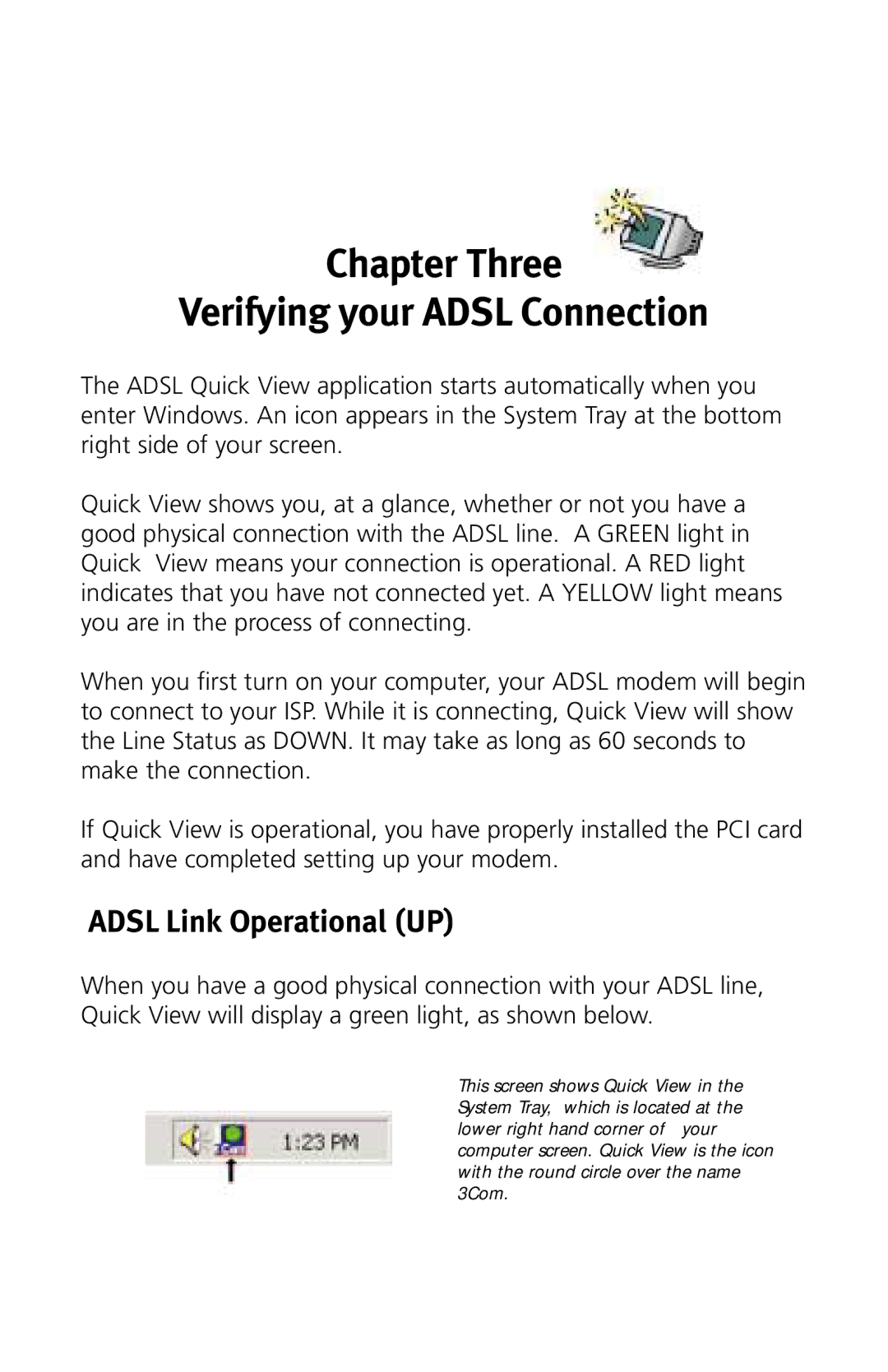Chapter Three
Verifying your ADSL Connection
The ADSL Quick View application starts automatically when you enter Windows. An icon appears in the System Tray at the bottom right side of your screen.
Quick View shows you, at a glance, whether or not you have a good physical connection with the ADSL line. A GREEN light in Quick View means your connection is operational. A RED light indicates that you have not connected yet. A YELLOW light means you are in the process of connecting.
When you first turn on your computer, your ADSL modem will begin to connect to your ISP. While it is connecting, Quick View will show the Line Status as DOWN. It may take as long as 60 seconds to make the connection.
If Quick View is operational, you have properly installed the PCI card and have completed setting up your modem.
ADSL Link Operational (UP)
When you have a good physical connection with your ADSL line, Quick View will display a green light, as shown below.
This screen shows Quick View in the System Tray, which is located at the lower right hand corner of your computer screen. Quick View is the icon with the round circle over the name 3Com.