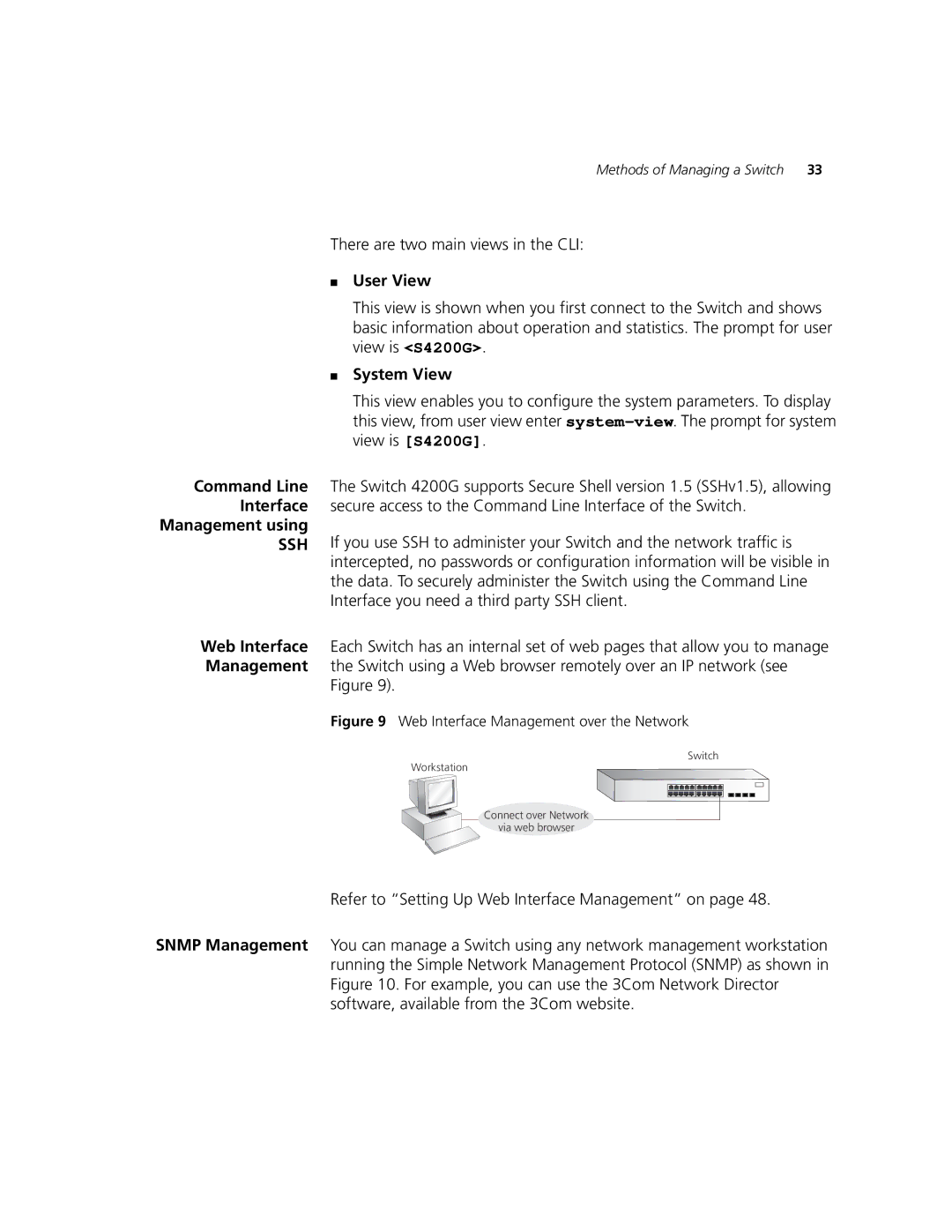Methods of Managing a Switch | 33 |
There are two main views in the CLI:
■User View
This view is shown when you first connect to the Switch and shows basic information about operation and statistics. The prompt for user view is <S4200G>.
■System View
Command Line Interface Management using
SSH
This view enables you to configure the system parameters. To display this view, from user view enter
The Switch 4200G supports Secure Shell version 1.5 (SSHv1.5), allowing secure access to the Command Line Interface of the Switch.
If you use SSH to administer your Switch and the network traffic is intercepted, no passwords or configuration information will be visible in the data. To securely administer the Switch using the Command Line Interface you need a third party SSH client.
Web Interface Each Switch has an internal set of web pages that allow you to manage Management the Switch using a Web browser remotely over an IP network (see
Figure 9).
Figure 9 Web Interface Management over the Network
Switch
Workstation
Connect over Network
via web browser
Refer to “Setting Up Web Interface Management” on page 48.
SNMP Management You can manage a Switch using any network management workstation running the Simple Network Management Protocol (SNMP) as shown in Figure 10. For example, you can use the 3Com Network Director software, available from the 3Com website.