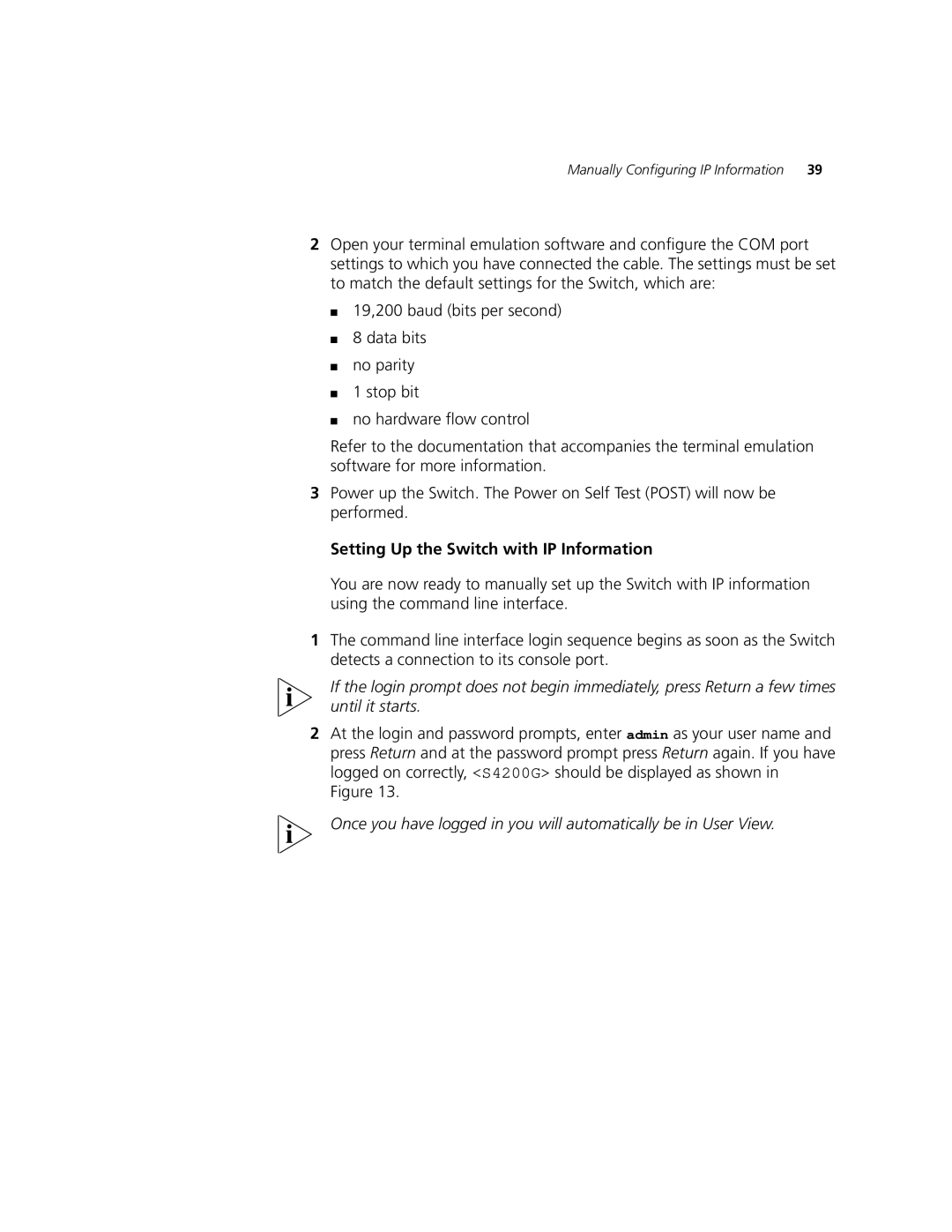Manually Configuring IP Information | 39 |
2Open your terminal emulation software and configure the COM port settings to which you have connected the cable. The settings must be set to match the default settings for the Switch, which are:
■19,200 baud (bits per second)
■8 data bits
■no parity
■1 stop bit
■no hardware flow control
Refer to the documentation that accompanies the terminal emulation software for more information.
3Power up the Switch. The Power on Self Test (POST) will now be performed.
Setting Up the Switch with IP Information
You are now ready to manually set up the Switch with IP information using the command line interface.
1The command line interface login sequence begins as soon as the Switch detects a connection to its console port.
If the login prompt does not begin immediately, press Return a few times until it starts.
2At the login and password prompts, enter admin as your user name and press Return and at the password prompt press Return again. If you have logged on correctly, <S4200G> should be displayed as shown in Figure 13.
Once you have logged in you will automatically be in User View.