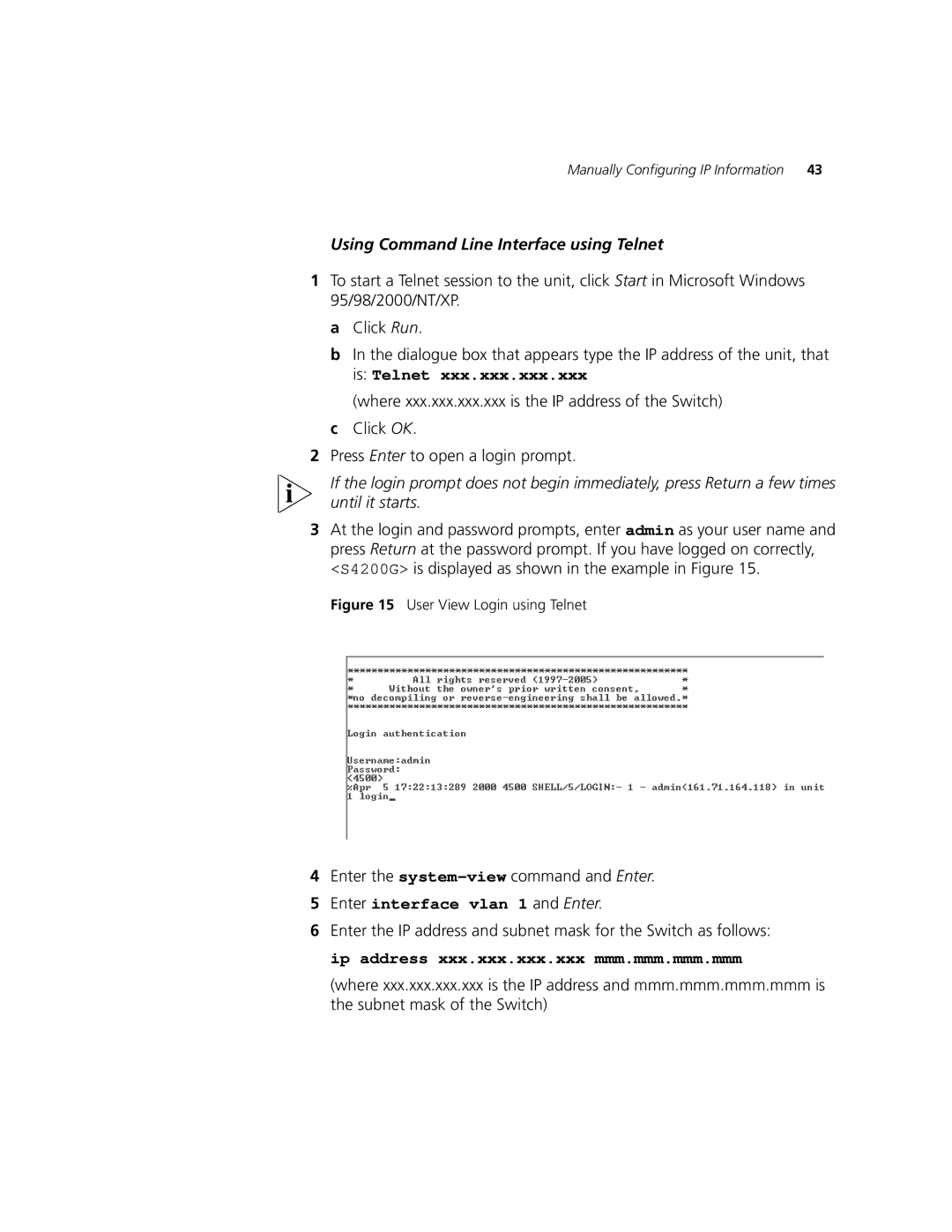Manually Configuring IP Information | 43 |
Using Command Line Interface using Telnet
1To start a Telnet session to the unit, click Start in Microsoft Windows 95/98/2000/NT/XP.
a Click Run.
bIn the dialogue box that appears type the IP address of the unit, that is: Telnet xxx.xxx.xxx.xxx
(where xxx.xxx.xxx.xxx is the IP address of the Switch)
cClick OK.
2Press Enter to open a login prompt.
If the login prompt does not begin immediately, press Return a few times until it starts.
3At the login and password prompts, enter admin as your user name and press Return at the password prompt. If you have logged on correctly, <S4200G> is displayed as shown in the example in Figure 15.
Figure 15 User View Login using Telnet
4Enter the system-view command and Enter.
5Enter interface vlan 1 and Enter.
6Enter the IP address and subnet mask for the Switch as follows: ip address xxx.xxx.xxx.xxx mmm.mmm.mmm.mmm
(where xxx.xxx.xxx.xxx is the IP address and mmm.mmm.mmm.mmm is the subnet mask of the Switch)