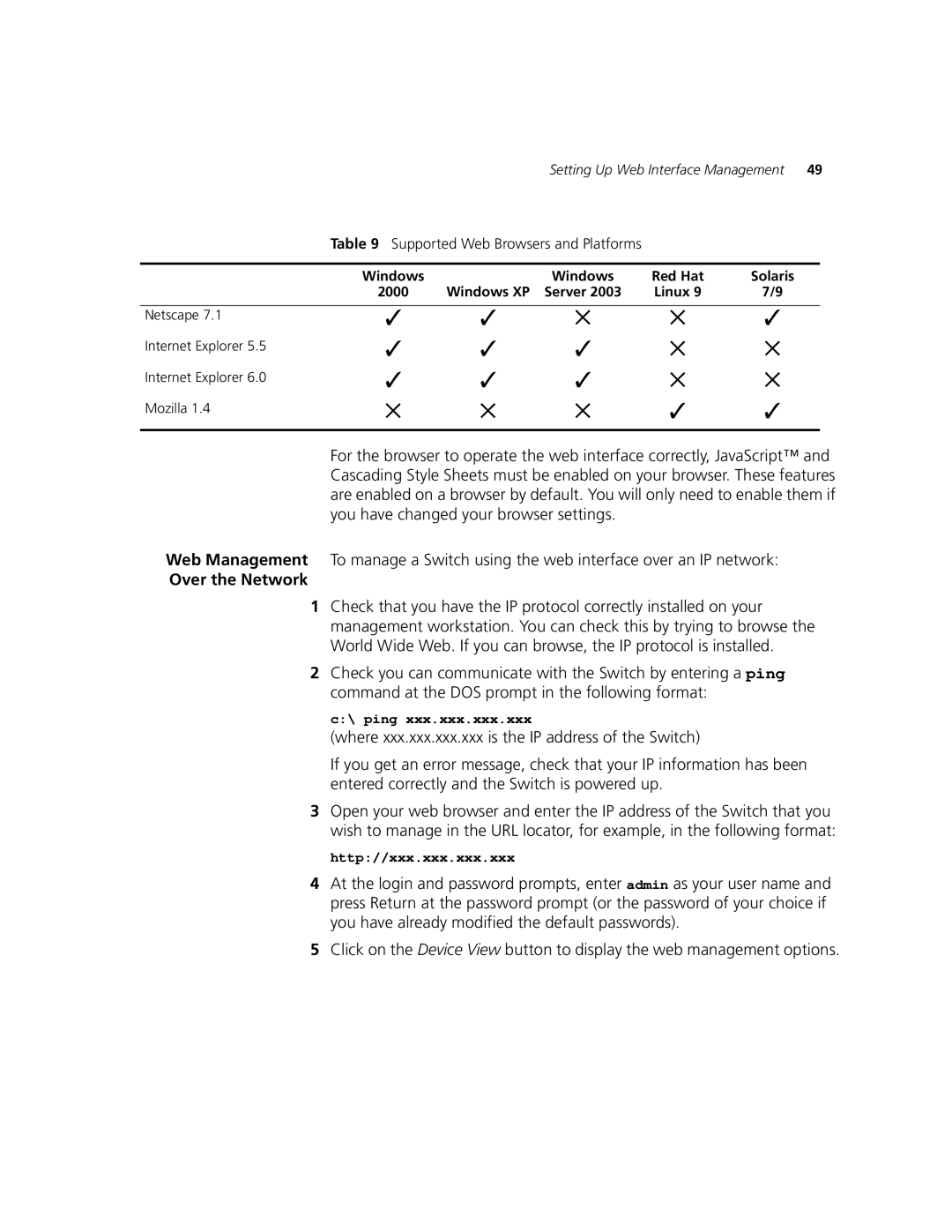Setting Up Web Interface Management 49
Table 9 Supported Web Browsers and Platforms
Windows | Windows | Red Hat | Solaris |
2000 | Windows XP Server 2003 | Linux 9 | 7/9 |
Netscape 7.1
Internet Explorer 5.5
Internet Explorer 6.0
Mozilla 1.4
✓ | ✓ | ✕ | ✕ | ✓ |
✓ | ✓ | ✓ | ✕ | ✕ |
✓ | ✓ | ✓ | ✕ | ✕ |
✕ | ✕ | ✕ | ✓ | ✓ |
For the browser to operate the web interface correctly, JavaScript™ and Cascading Style Sheets must be enabled on your browser. These features are enabled on a browser by default. You will only need to enable them if you have changed your browser settings.
Web Management To manage a Switch using the web interface over an IP network:
Over the Network
1Check that you have the IP protocol correctly installed on your management workstation. You can check this by trying to browse the World Wide Web. If you can browse, the IP protocol is installed.
2Check you can communicate with the Switch by entering a ping command at the DOS prompt in the following format:
c:\ ping xxx.xxx.xxx.xxx
(where xxx.xxx.xxx.xxx is the IP address of the Switch)
If you get an error message, check that your IP information has been entered correctly and the Switch is powered up.
3Open your web browser and enter the IP address of the Switch that you wish to manage in the URL locator, for example, in the following format:
http://xxx.xxx.xxx.xxx
4At the login and password prompts, enter admin as your user name and press Return at the password prompt (or the password of your choice if you have already modified the default passwords).
5Click on the Device View button to display the web management options.