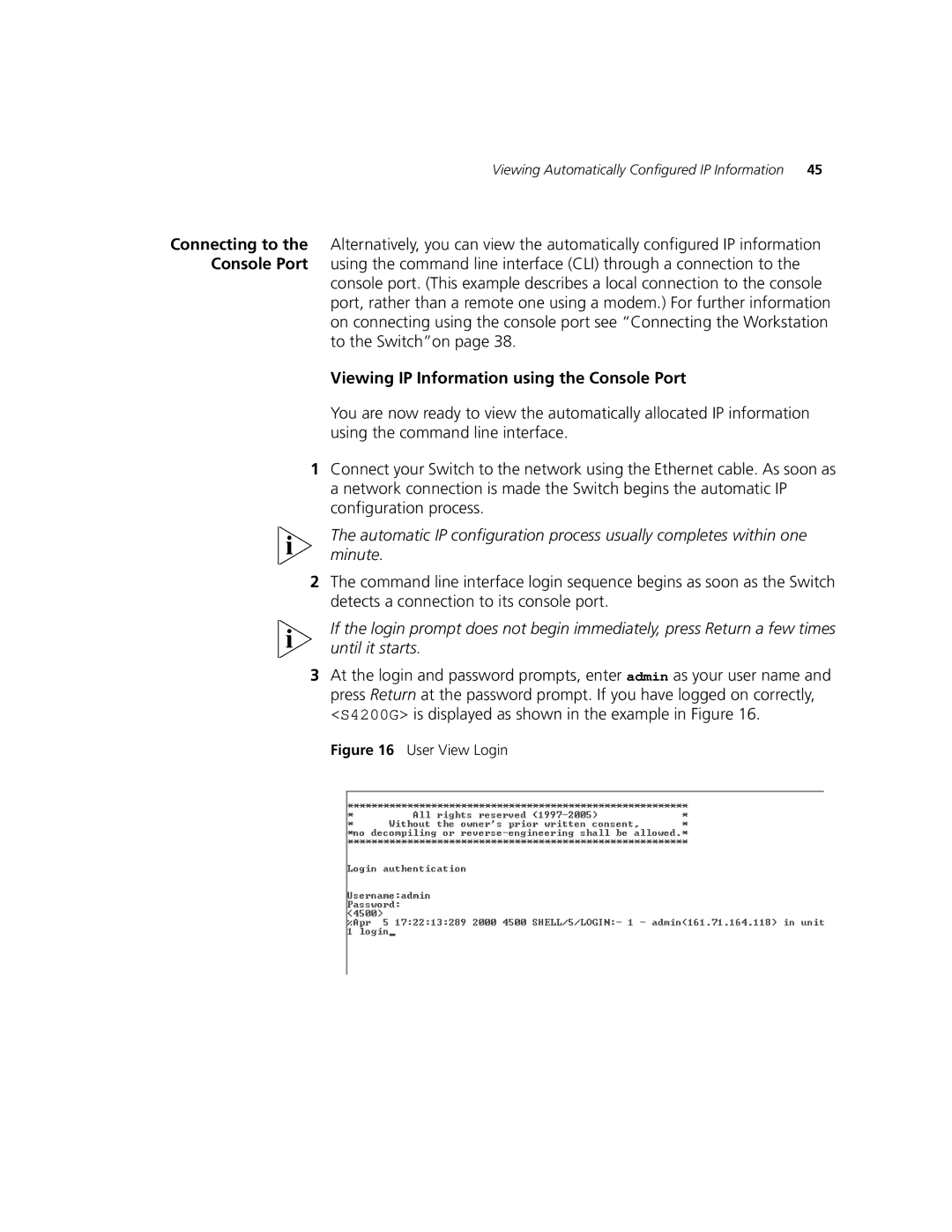Viewing Automatically Configured IP Information | 45 |
Connecting to the Alternatively, you can view the automatically configured IP information Console Port using the command line interface (CLI) through a connection to the
console port. (This example describes a local connection to the console port, rather than a remote one using a modem.) For further information on connecting using the console port see “Connecting the Workstation to the Switch”on page 38.
Viewing IP Information using the Console Port
You are now ready to view the automatically allocated IP information using the command line interface.
1Connect your Switch to the network using the Ethernet cable. As soon as a network connection is made the Switch begins the automatic IP configuration process.
The automatic IP configuration process usually completes within one minute.
2The command line interface login sequence begins as soon as the Switch detects a connection to its console port.
If the login prompt does not begin immediately, press Return a few times until it starts.
3At the login and password prompts, enter admin as your user name and press Return at the password prompt. If you have logged on correctly, <S4200G> is displayed as shown in the example in Figure 16.