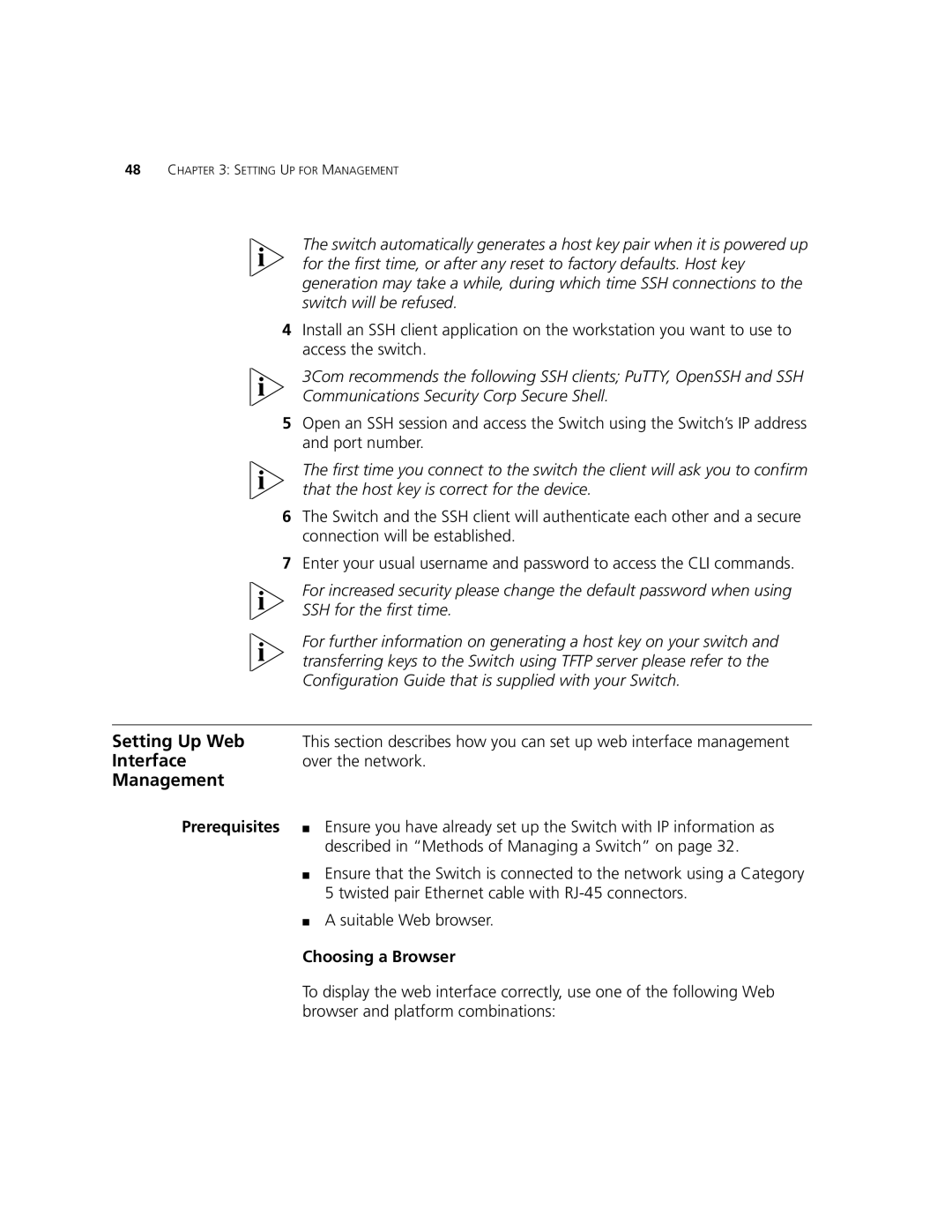48CHAPTER 3: SETTING UP FOR MANAGEMENT
The switch automatically generates a host key pair when it is powered up for the first time, or after any reset to factory defaults. Host key generation may take a while, during which time SSH connections to the switch will be refused.
4Install an SSH client application on the workstation you want to use to access the switch.
3Com recommends the following SSH clients; PuTTY, OpenSSH and SSH Communications Security Corp Secure Shell.
5Open an SSH session and access the Switch using the Switch’s IP address and port number.
The first time you connect to the switch the client will ask you to confirm that the host key is correct for the device.
6The Switch and the SSH client will authenticate each other and a secure connection will be established.
7Enter your usual username and password to access the CLI commands.
For increased security please change the default password when using SSH for the first time.
For further information on generating a host key on your switch and transferring keys to the Switch using TFTP server please refer to the Configuration Guide that is supplied with your Switch.
Setting Up Web | This section describes how you can set up web interface management |
Interface | over the network. |
Management |
|
Prerequisites | ■ Ensure you have already set up the Switch with IP information as |
| described in “Methods of Managing a Switch” on page 32. |
| ■ Ensure that the Switch is connected to the network using a Category |
| 5 twisted pair Ethernet cable with |
| ■ A suitable Web browser. |
| Choosing a Browser |
| To display the web interface correctly, use one of the following Web |
| browser and platform combinations: |