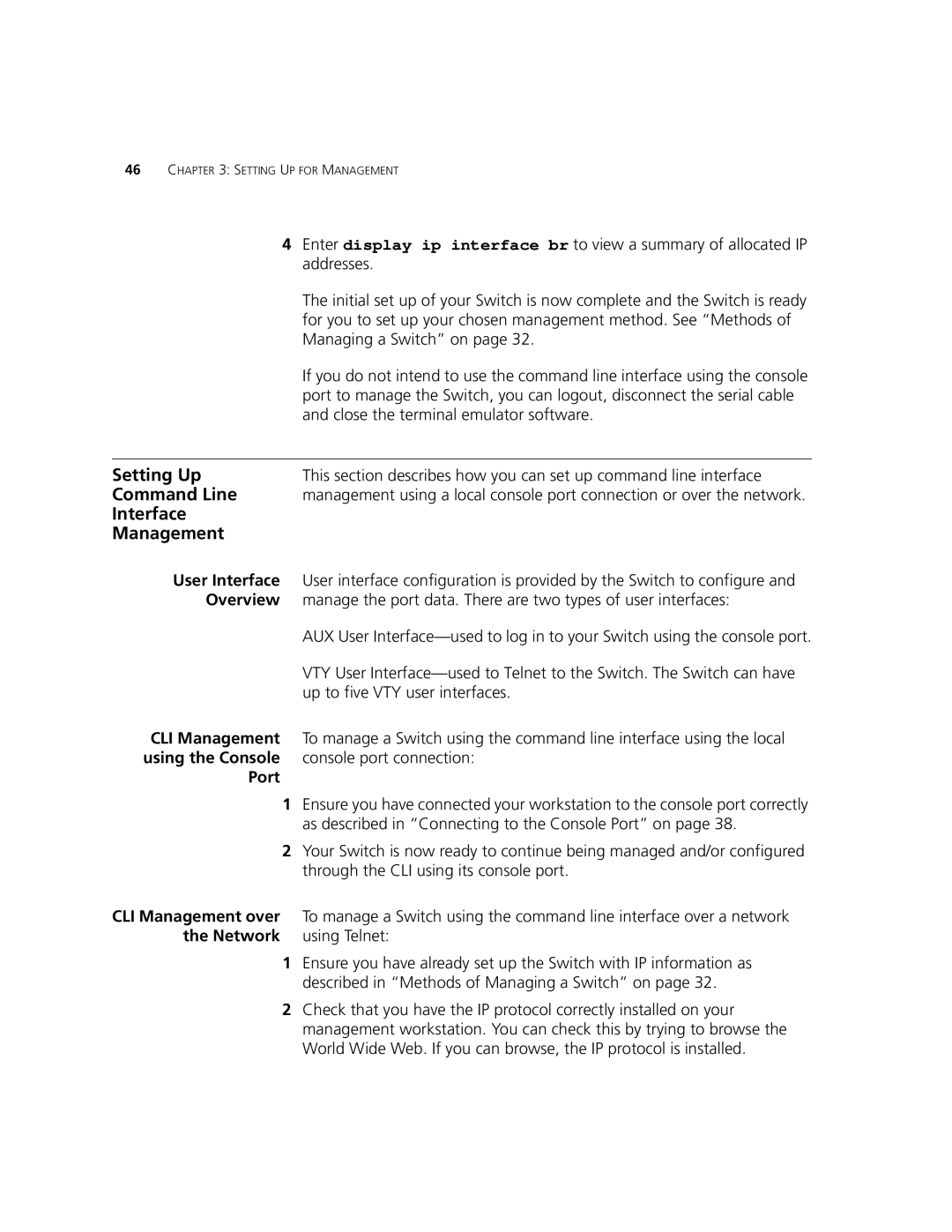46CHAPTER 3: SETTING UP FOR MANAGEMENT
4Enter display ip interface br to view a summary of allocated IP addresses.
The initial set up of your Switch is now complete and the Switch is ready for you to set up your chosen management method. See “Methods of Managing a Switch” on page 32.
If you do not intend to use the command line interface using the console port to manage the Switch, you can logout, disconnect the serial cable and close the terminal emulator software.
Setting Up | This section describes how you can set up command line interface |
Command Line | management using a local console port connection or over the network. |
Interface |
|
Management |
|
User Interface | User interface configuration is provided by the Switch to configure and |
Overview | manage the port data. There are two types of user interfaces: |
| AUX User |
| VTY User |
| up to five VTY user interfaces. |
CLI Management To manage a Switch using the command line interface using the local using the Console console port connection:
Port
1Ensure you have connected your workstation to the console port correctly as described in “Connecting to the Console Port” on page 38.
2Your Switch is now ready to continue being managed and/or configured through the CLI using its console port.
CLI Management over | To manage a Switch using the command line interface over a network |
the Network | using Telnet: |
1Ensure you have already set up the Switch with IP information as described in “Methods of Managing a Switch” on page 32.
2Check that you have the IP protocol correctly installed on your management workstation. You can check this by trying to browse the World Wide Web. If you can browse, the IP protocol is installed.