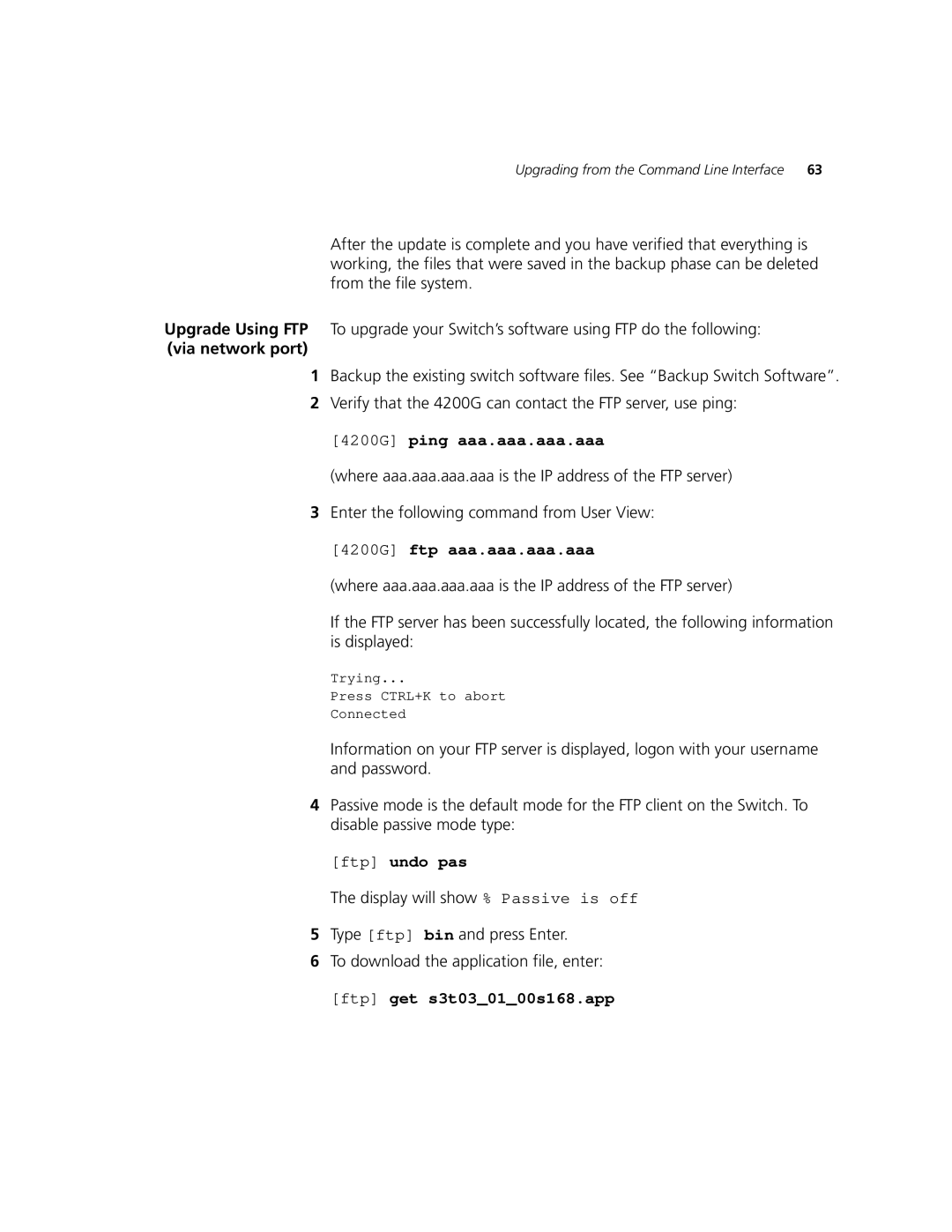Upgrading from the Command Line Interface 63
After the update is complete and you have verified that everything is working, the files that were saved in the backup phase can be deleted from the file system.
Upgrade Using FTP To upgrade your Switch’s software using FTP do the following:
(via network port)
1Backup the existing switch software files. See “Backup Switch Software”.
2Verify that the 4200G can contact the FTP server, use ping:
[4200G] ping aaa.aaa.aaa.aaa
(where aaa.aaa.aaa.aaa is the IP address of the FTP server)
3Enter the following command from User View:
[4200G] ftp aaa.aaa.aaa.aaa
(where aaa.aaa.aaa.aaa is the IP address of the FTP server)
If the FTP server has been successfully located, the following information is displayed:
Trying...
Press CTRL+K to abort
Connected
Information on your FTP server is displayed, logon with your username and password.
4Passive mode is the default mode for the FTP client on the Switch. To disable passive mode type:
[ftp] undo pas
The display will show % Passive is off
5Type [ftp] bin and press Enter.
6To download the application file, enter: