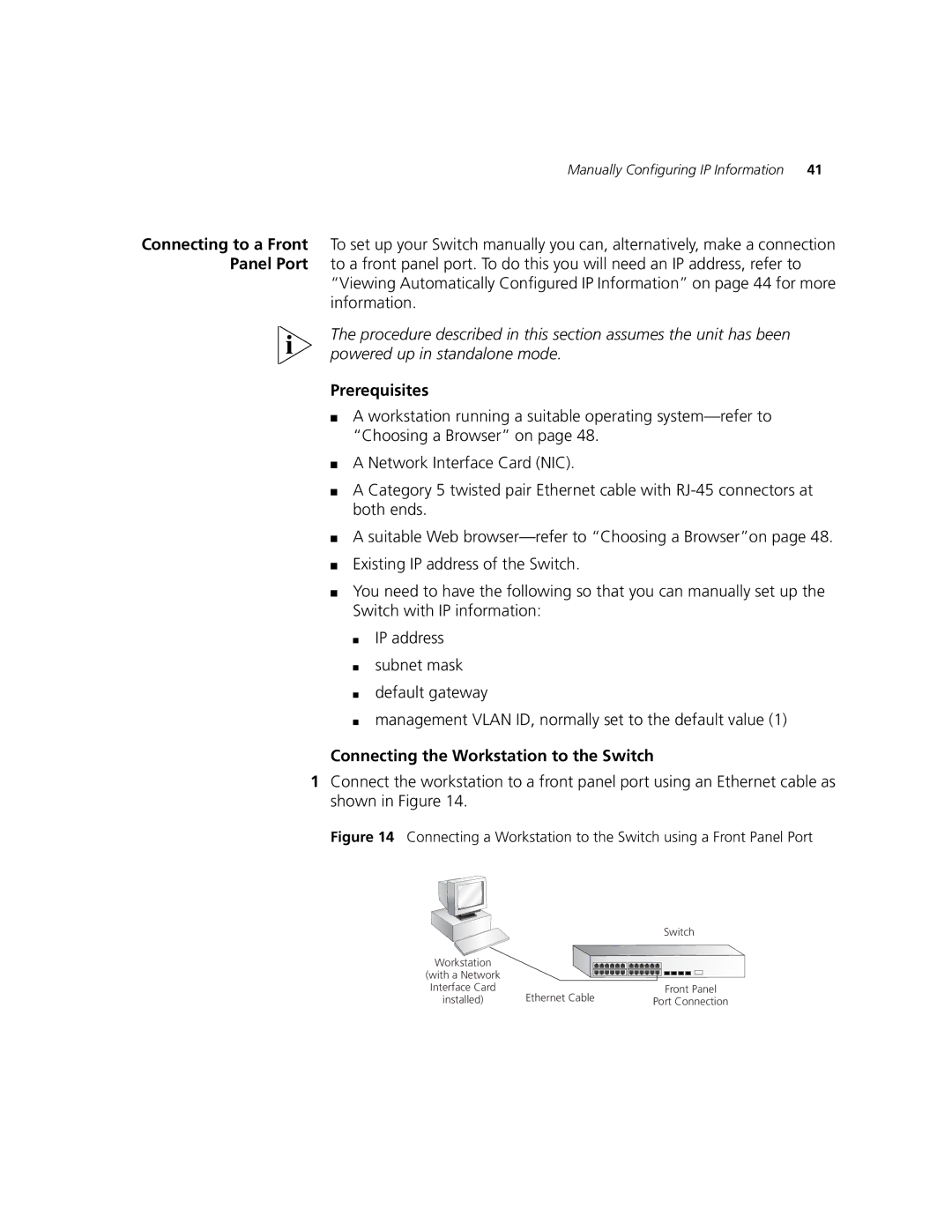Manually Configuring IP Information | 41 |
Connecting to a Front To set up your Switch manually you can, alternatively, make a connection Panel Port to a front panel port. To do this you will need an IP address, refer to
“Viewing Automatically Configured IP Information” on page 44 for more information.
The procedure described in this section assumes the unit has been powered up in standalone mode.
Prerequisites
■A workstation running a suitable operating
■A Network Interface Card (NIC).
■A Category 5 twisted pair Ethernet cable with
■A suitable Web
■Existing IP address of the Switch.
■You need to have the following so that you can manually set up the Switch with IP information:
■IP address
■subnet mask
■default gateway
■management VLAN ID, normally set to the default value (1)
Connecting the Workstation to the Switch
1Connect the workstation to a front panel port using an Ethernet cable as shown in Figure 14.
Figure 14 Connecting a Workstation to the Switch using a Front Panel Port
|
| Switch |
Workstation |
|
|
(with a Network |
|
|
Interface Card | Ethernet Cable | Front Panel |
installed) | Port Connection |