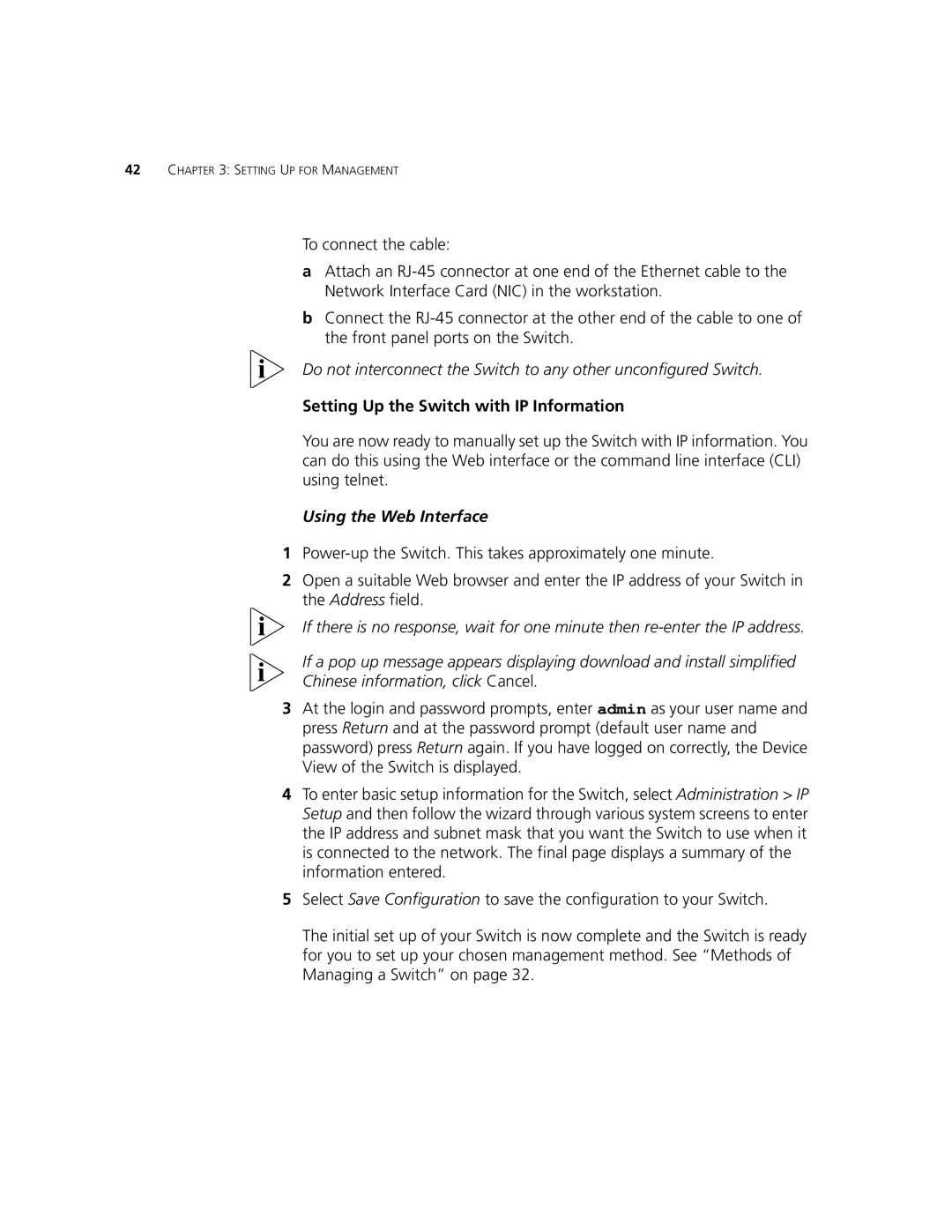42CHAPTER 3: SETTING UP FOR MANAGEMENT
To connect the cable:
aAttach an
bConnect the
Do not interconnect the Switch to any other unconfigured Switch.
Setting Up the Switch with IP Information
You are now ready to manually set up the Switch with IP information. You can do this using the Web interface or the command line interface (CLI) using telnet.
Using the Web Interface
1
2Open a suitable Web browser and enter the IP address of your Switch in the Address field.
If there is no response, wait for one minute then
If a pop up message appears displaying download and install simplified
Chinese information, click Cancel.
3At the login and password prompts, enter admin as your user name and press Return and at the password prompt (default user name and password) press Return again. If you have logged on correctly, the Device View of the Switch is displayed.
4To enter basic setup information for the Switch, select Administration > IP Setup and then follow the wizard through various system screens to enter the IP address and subnet mask that you want the Switch to use when it is connected to the network. The final page displays a summary of the information entered.
5Select Save Configuration to save the configuration to your Switch.
The initial set up of your Switch is now complete and the Switch is ready for you to set up your chosen management method. See “Methods of Managing a Switch” on page 32.