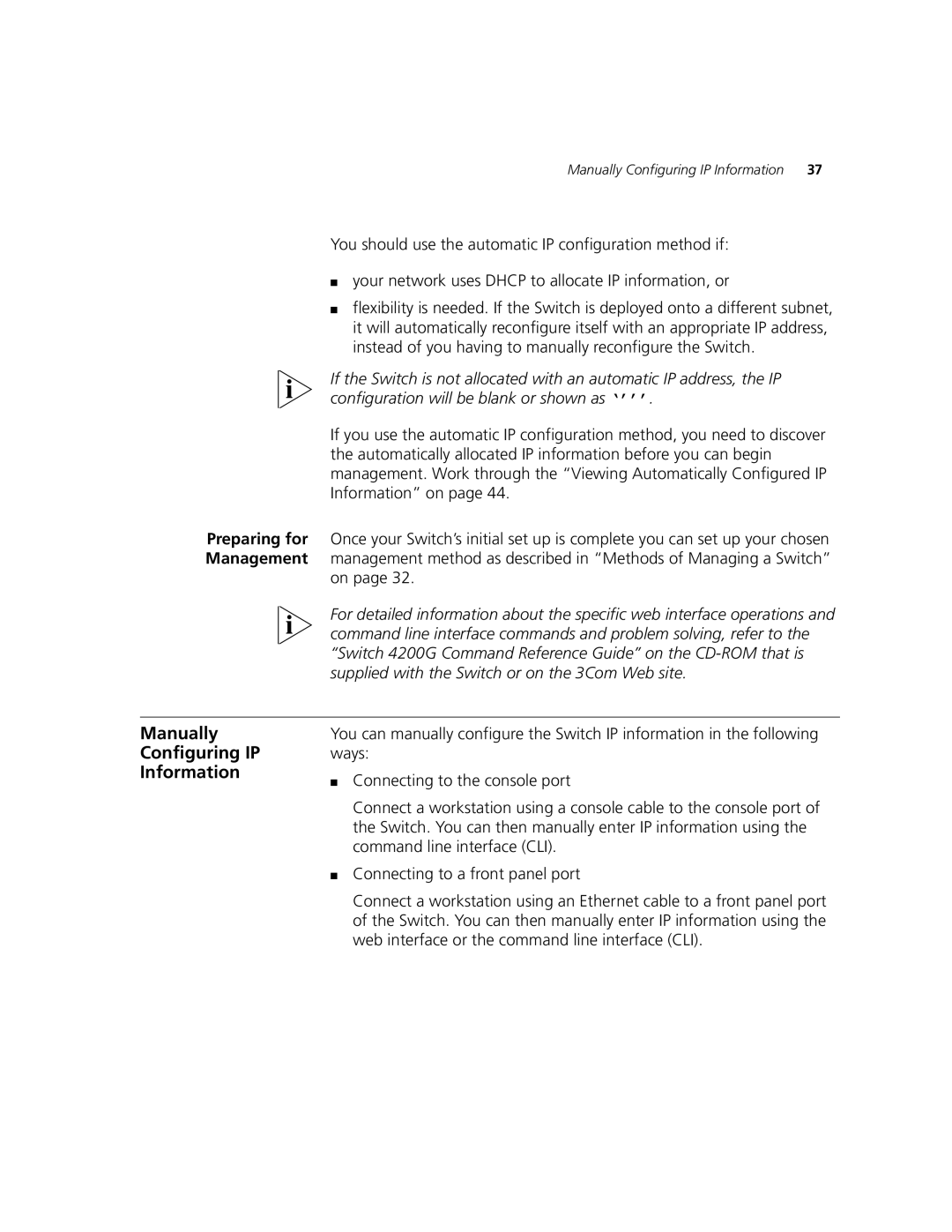Manually Configuring IP Information | 37 |
You should use the automatic IP configuration method if:
■your network uses DHCP to allocate IP information, or
■flexibility is needed. If the Switch is deployed onto a different subnet, it will automatically reconfigure itself with an appropriate IP address, instead of you having to manually reconfigure the Switch.
If the Switch is not allocated with an automatic IP address, the IP configuration will be blank or shown as ‘’’’.
If you use the automatic IP configuration method, you need to discover the automatically allocated IP information before you can begin management. Work through the “Viewing Automatically Configured IP Information” on page 44.
Preparing for Once your Switch’s initial set up is complete you can set up your chosen Management management method as described in “Methods of Managing a Switch”
on page 32.
For detailed information about the specific web interface operations and command line interface commands and problem solving, refer to the “Switch 4200G Command Reference Guide” on the
Manually
Configuring IP
Information
You can manually configure the Switch IP information in the following ways:
■Connecting to the console port
Connect a workstation using a console cable to the console port of the Switch. You can then manually enter IP information using the command line interface (CLI).
■Connecting to a front panel port
Connect a workstation using an Ethernet cable to a front panel port of the Switch. You can then manually enter IP information using the web interface or the command line interface (CLI).