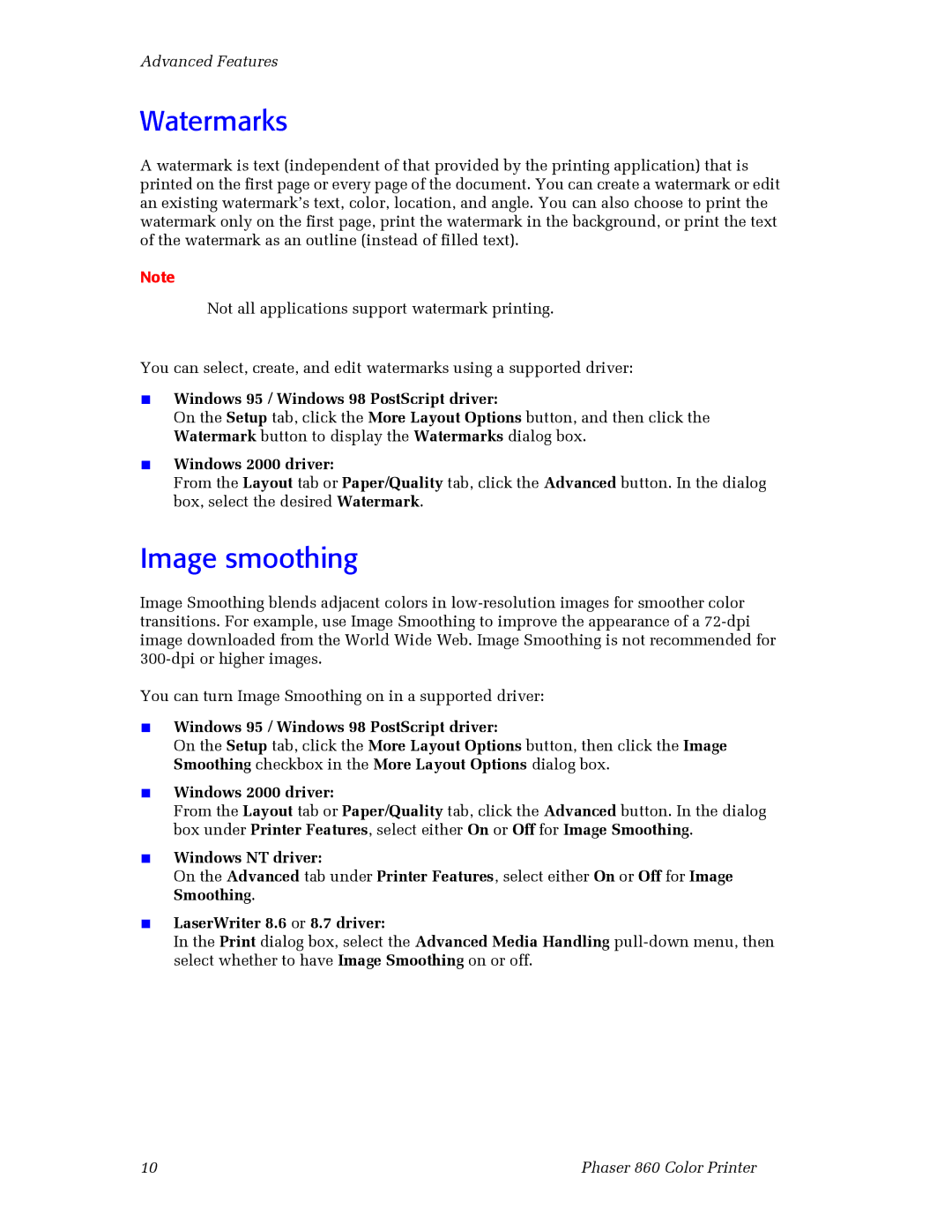Advanced Features
Watermarks
A watermark is text (independent of that provided by the printing application) that is printed on the first page or every page of the document. You can create a watermark or edit an existing watermark’s text, color, location, and angle. You can also choose to print the watermark only on the first page, print the watermark in the background, or print the text of the watermark as an outline (instead of filled text).
Note
Not all applications support watermark printing.
You can select, create, and edit watermarks using a supported driver:
■Windows 95 / Windows 98 PostScript driver:
On the Setup tab, click the More Layout Options button, and then click the Watermark button to display the Watermarks dialog box.
■Windows 2000 driver:
From the Layout tab or Paper/Quality tab, click the Advanced button. In the dialog box, select the desired Watermark.
Image smoothing
Image Smoothing blends adjacent colors in
You can turn Image Smoothing on in a supported driver:
■Windows 95 / Windows 98 PostScript driver:
On the Setup tab, click the More Layout Options button, then click the Image Smoothing checkbox in the More Layout Options dialog box.
■Windows 2000 driver:
From the Layout tab or Paper/Quality tab, click the Advanced button. In the dialog box under Printer Features, select either On or Off for Image Smoothing.
■Windows NT driver:
On the Advanced tab under Printer Features, select either On or Off for Image Smoothing.
■LaserWriter 8.6 or 8.7 driver:
In the Print dialog box, select the Advanced Media Handling
10 | Phaser 860 Color Printer |