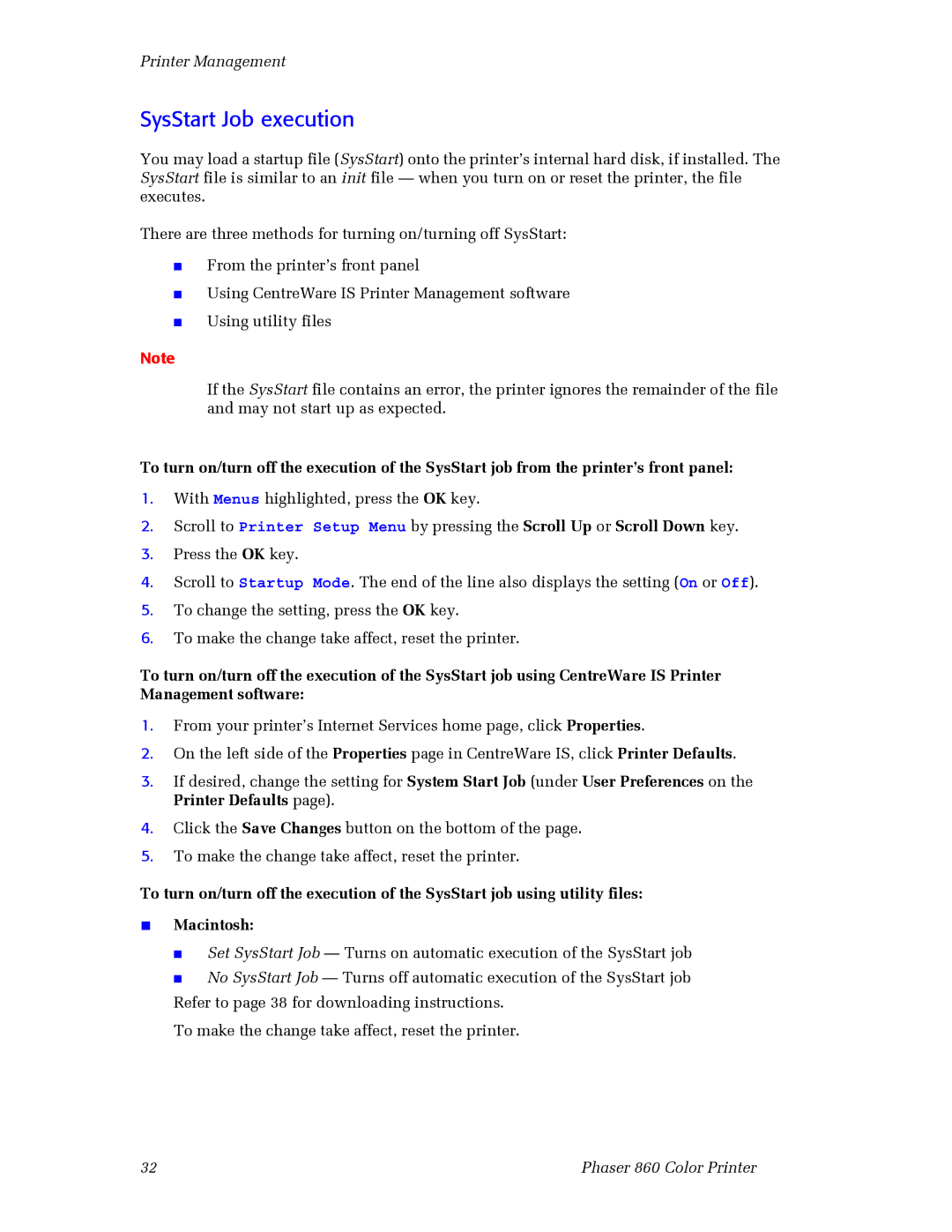Printer Management
SysStart Job execution
You may load a startup file (SysStart) onto the printer’s internal hard disk, if installed. The SysStart file is similar to an init file — when you turn on or reset the printer, the file executes.
There are three methods for turning on/turning off SysStart:
■
■
■
From the printer’s front panel
Using CentreWare IS Printer Management software Using utility files
Note
If the SysStart file contains an error, the printer ignores the remainder of the file and may not start up as expected.
To turn on/turn off the execution of the SysStart job from the printer’s front panel:
1.With Menus highlighted, press the OK key.
2.Scroll to Printer Setup Menu by pressing the Scroll Up or Scroll Down key.
3.Press the OK key.
4.Scroll to Startup Mode. The end of the line also displays the setting (On or Off).
5.To change the setting, press the OK key.
6.To make the change take affect, reset the printer.
To turn on/turn off the execution of the SysStart job using CentreWare IS Printer Management software:
1.From your printer’s Internet Services home page, click Properties.
2.On the left side of the Properties page in CentreWare IS, click Printer Defaults.
3.If desired, change the setting for System Start Job (under User Preferences on the Printer Defaults page).
4.Click the Save Changes button on the bottom of the page.
5.To make the change take affect, reset the printer.
To turn on/turn off the execution of the SysStart job using utility files:
■Macintosh:
■Set SysStart Job — Turns on automatic execution of the SysStart job
■No SysStart Job — Turns off automatic execution of the SysStart job Refer to page 38 for downloading instructions.
To make the change take affect, reset the printer.
32 | Phaser 860 Color Printer |