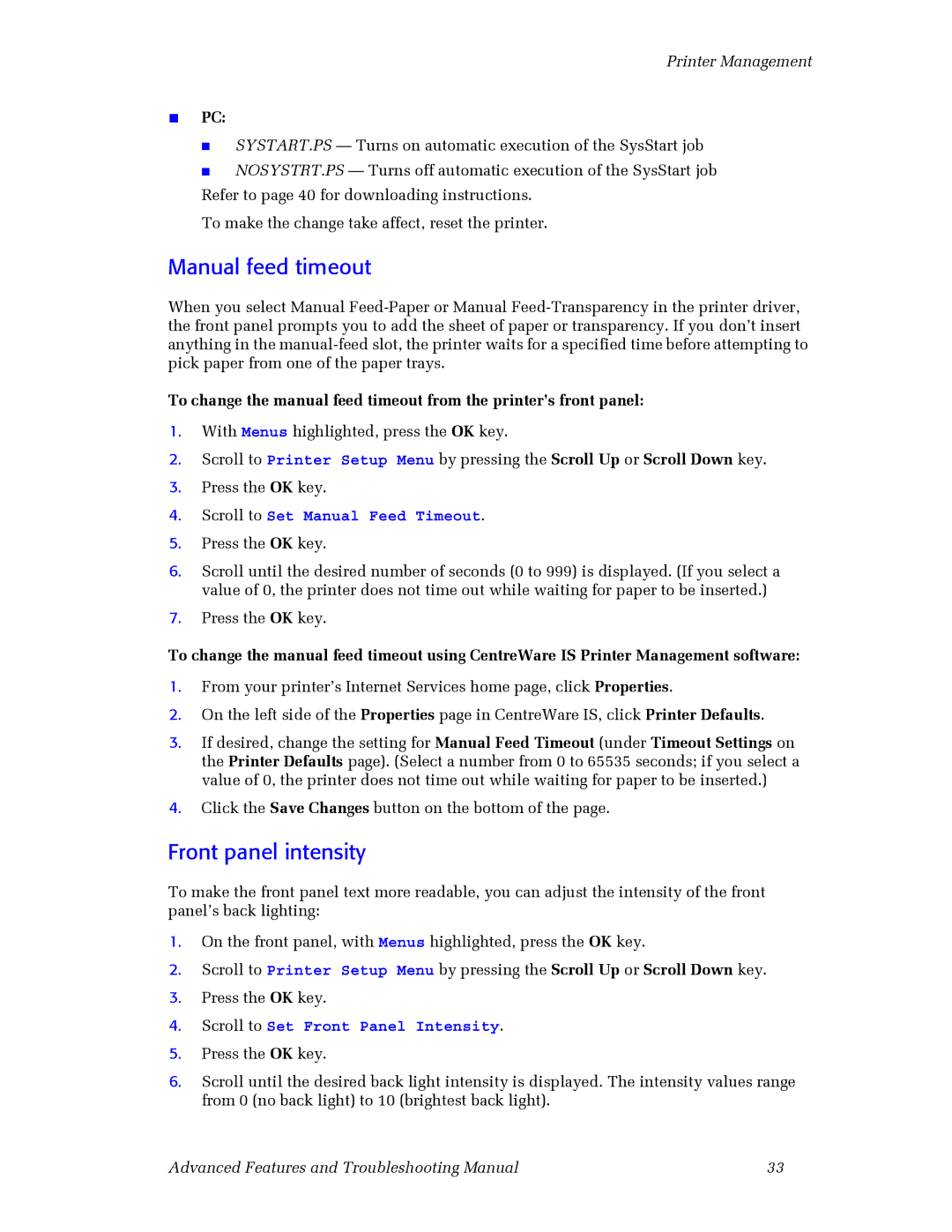Printer Management
■PC:
■
■
SYSTART.PS — Turns on automatic execution of the SysStart job NOSYSTRT.PS — Turns off automatic execution of the SysStart job
Refer to page 40 for downloading instructions.
To make the change take affect, reset the printer.
Manual feed timeout
When you select Manual
To change the manual feed timeout from the printer’s front panel:
1.With Menus highlighted, press the OK key.
2.Scroll to Printer Setup Menu by pressing the Scroll Up or Scroll Down key.
3.Press the OK key.
4.Scroll to Set Manual Feed Timeout.
5.Press the OK key.
6.Scroll until the desired number of seconds (0 to 999) is displayed. (If you select a value of 0, the printer does not time out while waiting for paper to be inserted.)
7.Press the OK key.
To change the manual feed timeout using CentreWare IS Printer Management software:
1.From your printer’s Internet Services home page, click Properties.
2.On the left side of the Properties page in CentreWare IS, click Printer Defaults.
3.If desired, change the setting for Manual Feed Timeout (under Timeout Settings on the Printer Defaults page). (Select a number from 0 to 65535 seconds; if you select a value of 0, the printer does not time out while waiting for paper to be inserted.)
4.Click the Save Changes button on the bottom of the page.
Front panel intensity
To make the front panel text more readable, you can adjust the intensity of the front panel’s back lighting:
1.On the front panel, with Menus highlighted, press the OK key.
2.Scroll to Printer Setup Menu by pressing the Scroll Up or Scroll Down key.
3.Press the OK key.
4.Scroll to Set Front Panel Intensity.
5.Press the OK key.
6.Scroll until the desired back light intensity is displayed. The intensity values range from 0 (no back light) to 10 (brightest back light).
Advanced Features and Troubleshooting Manual | 33 |