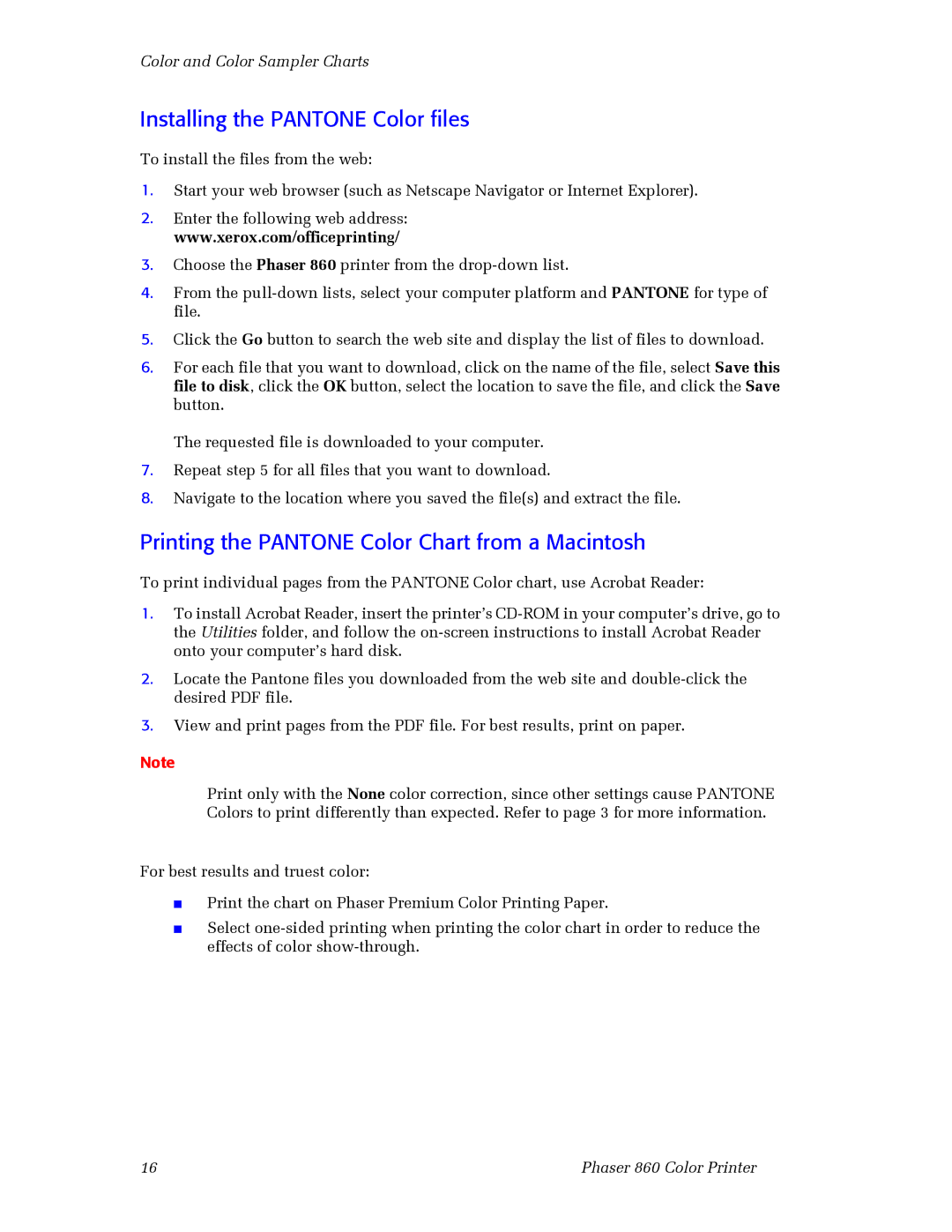Color and Color Sampler Charts
Installing the PANTONE Color files
To install the files from the web:
1.Start your web browser (such as Netscape Navigator or Internet Explorer).
2.Enter the following web address: www.xerox.com/officeprinting/
3.Choose the Phaser 860 printer from the
4.From the
5.Click the Go button to search the web site and display the list of files to download.
6.For each file that you want to download, click on the name of the file, select Save this file to disk, click the OK button, select the location to save the file, and click the Save button.
The requested file is downloaded to your computer.
7.Repeat step 5 for all files that you want to download.
8.Navigate to the location where you saved the file(s) and extract the file.
Printing the PANTONE Color Chart from a Macintosh
To print individual pages from the PANTONE Color chart, use Acrobat Reader:
1.To install Acrobat Reader, insert the printer’s
2.Locate the Pantone files you downloaded from the web site and
3.View and print pages from the PDF file. For best results, print on paper.
Note
Print only with the None color correction, since other settings cause PANTONE Colors to print differently than expected. Refer to page 3 for more information.
For best results and truest color:
■
■
Print the chart on Phaser Premium Color Printing Paper.
Select
16 | Phaser 860 Color Printer |