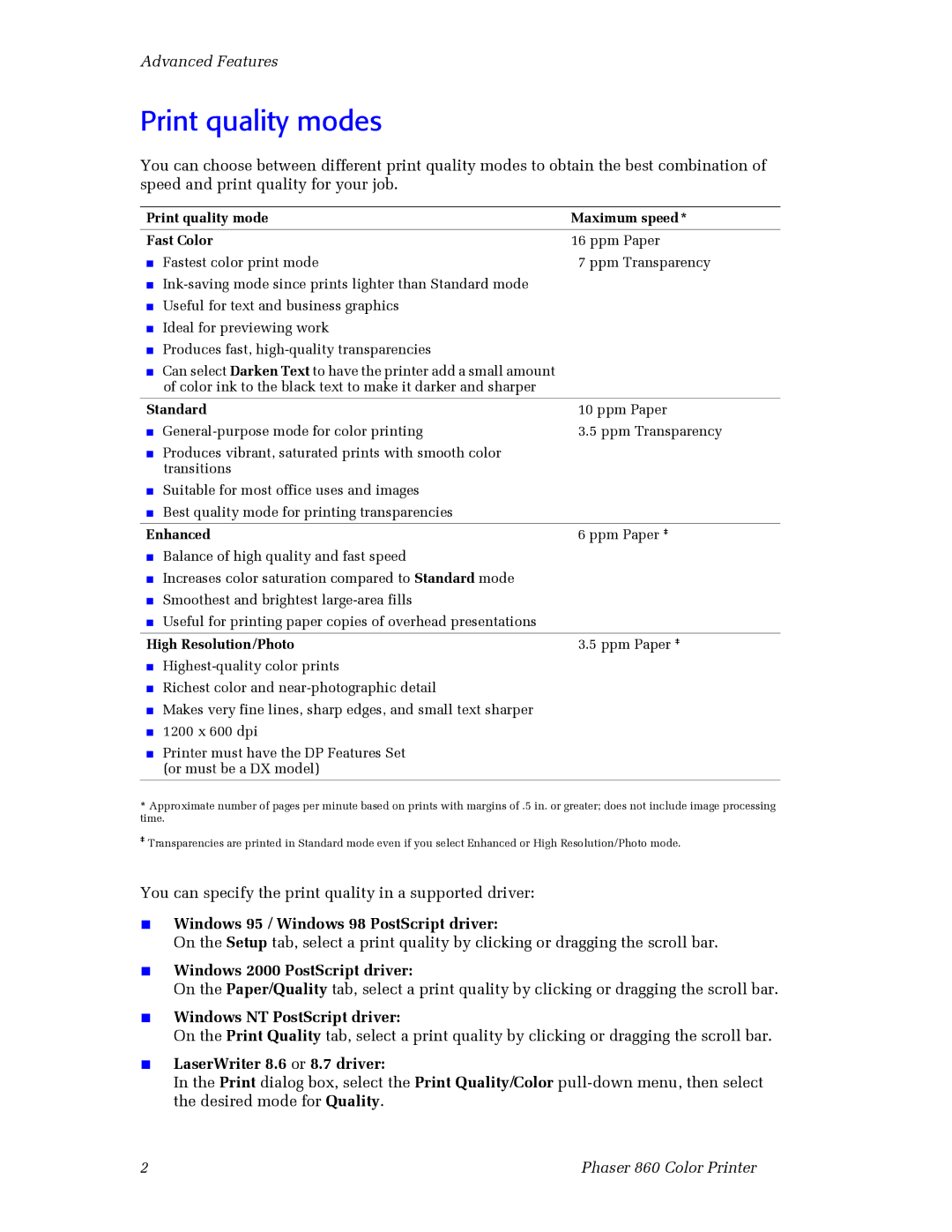Advanced Features
Print quality modes
You can choose between different print quality modes to obtain the best combination of speed and print quality for your job.
Print quality mode | Maximum speed* |
|
|
Fast Color | 16 ppm Paper |
■ Fastest color print mode | 7 ppm Transparency |
■
■Useful for text and business graphics
■Ideal for previewing work
■Produces fast,
■Can select Darken Text to have the printer add a small amount of color ink to the black text to make it darker and sharper
Standard | 10 ppm Paper |
■ | 3.5 ppm Transparency |
■Produces vibrant, saturated prints with smooth color transitions
■Suitable for most office uses and images
■Best quality mode for printing transparencies
Enhanced | 6 ppm Paper ‡ |
■Balance of high quality and fast speed
■Increases color saturation compared to Standard mode
■Smoothest and brightest
■Useful for printing paper copies of overhead presentations
High Resolution/Photo | 3.5 ppm Paper ‡ |
■
■Richest color and
■Makes very fine lines, sharp edges, and small text sharper
■1200 x 600 dpi
■Printer must have the DP Features Set (or must be a DX model)
*Approximate number of pages per minute based on prints with margins of .5 in. or greater; does not include image processing time.
‡Transparencies are printed in Standard mode even if you select Enhanced or High Resolution/Photo mode.
You can specify the print quality in a supported driver:
■Windows 95 / Windows 98 PostScript driver:
On the Setup tab, select a print quality by clicking or dragging the scroll bar.
■Windows 2000 PostScript driver:
On the Paper/Quality tab, select a print quality by clicking or dragging the scroll bar.
■Windows NT PostScript driver:
On the Print Quality tab, select a print quality by clicking or dragging the scroll bar.
■LaserWriter 8.6 or 8.7 driver:
In the Print dialog box, select the Print Quality/Color
2 | Phaser 860 Color Printer |