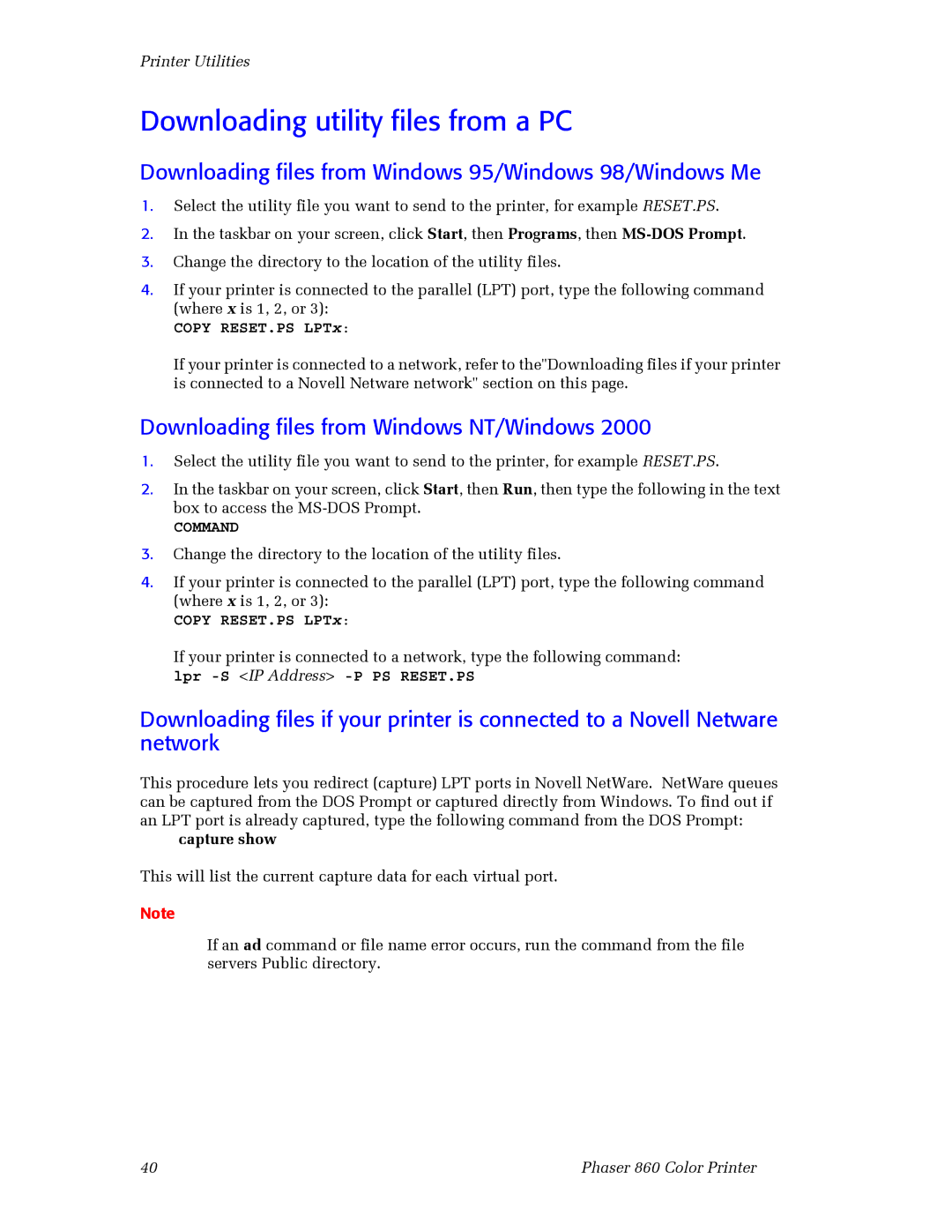Printer Utilities
Downloading utility files from a PC
Downloading files from Windows 95/Windows 98/Windows Me
1.Select the utility file you want to send to the printer, for example RESET.PS.
2.In the taskbar on your screen, click Start, then Programs, then
3.Change the directory to the location of the utility files.
4.If your printer is connected to the parallel (LPT) port, type the following command (where x is 1, 2, or 3):
COPY RESET.PS LPTx:
If your printer is connected to a network, refer to the"Downloading files if your printer is connected to a Novell Netware network" section on this page.
Downloading files from Windows NT/Windows 2000
1.Select the utility file you want to send to the printer, for example RESET.PS.
2.In the taskbar on your screen, click Start, then Run, then type the following in the text box to access the
COMMAND
3.Change the directory to the location of the utility files.
4.If your printer is connected to the parallel (LPT) port, type the following command (where x is 1, 2, or 3):
COPY RESET.PS LPTx:
If your printer is connected to a network, type the following command: lpr
Downloading files if your printer is connected to a Novell Netware network
This procedure lets you redirect (capture) LPT ports in Novell NetWare. NetWare queues can be captured from the DOS Prompt or captured directly from Windows. To find out if an LPT port is already captured, type the following command from the DOS Prompt:
capture show
This will list the current capture data for each virtual port.
Note
If an ad command or file name error occurs, run the command from the file servers Public directory.
40 | Phaser 860 Color Printer |