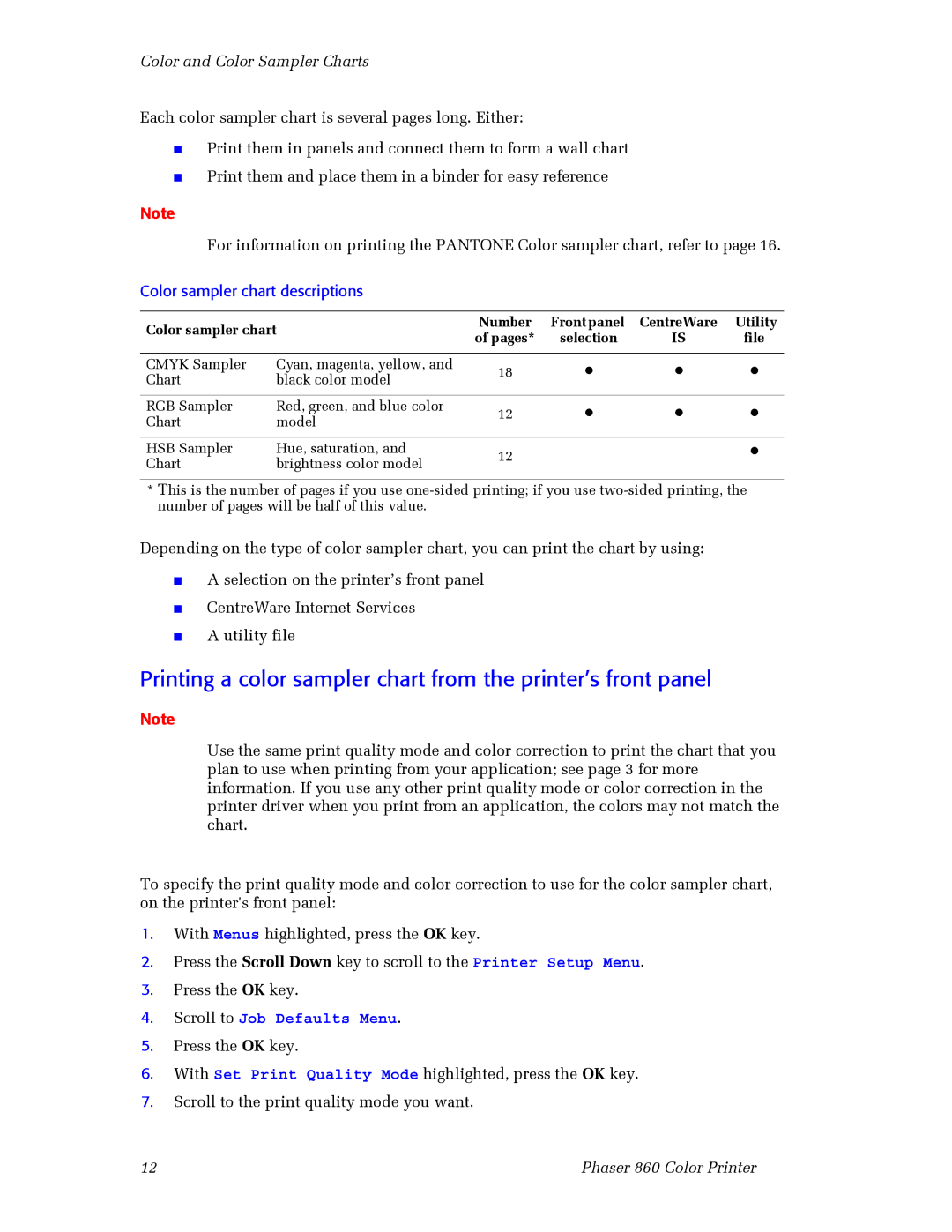Color and Color Sampler Charts
Each color sampler chart is several pages long. Either:
■Print them in panels and connect them to form a wall chart
■Print them and place them in a binder for easy reference
Note
For information on printing the PANTONE Color sampler chart, refer to page 16.
Color sampler chart descriptions
Color sampler chart | Number Front panel CentreWare Utility | |||||
of pages* | selection | IS | file | |||
|
| |||||
|
|
|
|
|
| |
CMYK Sampler | Cyan, magenta, yellow, and | 18 | • | • | • | |
Chart | black color model | |||||
|
|
|
| |||
|
|
|
|
|
| |
RGB Sampler | Red, green, and blue color | 12 | • | • | • | |
Chart | model | |||||
|
|
|
| |||
|
|
|
|
|
| |
HSB Sampler | Hue, saturation, and | 12 |
|
| • | |
Chart | brightness color model |
|
|
|
| |
*This is the number of pages if you use
Depending on the type of color sampler chart, you can print the chart by using:
■A selection on the printer’s front panel
■CentreWare Internet Services
■A utility file
Printing a color sampler chart from the printer’s front panel
Note
Use the same print quality mode and color correction to print the chart that you plan to use when printing from your application; see page 3 for more information. If you use any other print quality mode or color correction in the printer driver when you print from an application, the colors may not match the chart.
To specify the print quality mode and color correction to use for the color sampler chart, on the printer's front panel:
1.With Menus highlighted, press the OK key.
2.Press the Scroll Down key to scroll to the Printer Setup Menu.
3.Press the OK key.
4.Scroll to Job Defaults Menu.
5.Press the OK key.
6.With Set Print Quality Mode highlighted, press the OK key.
7.Scroll to the print quality mode you want.
12 | Phaser 860 Color Printer |