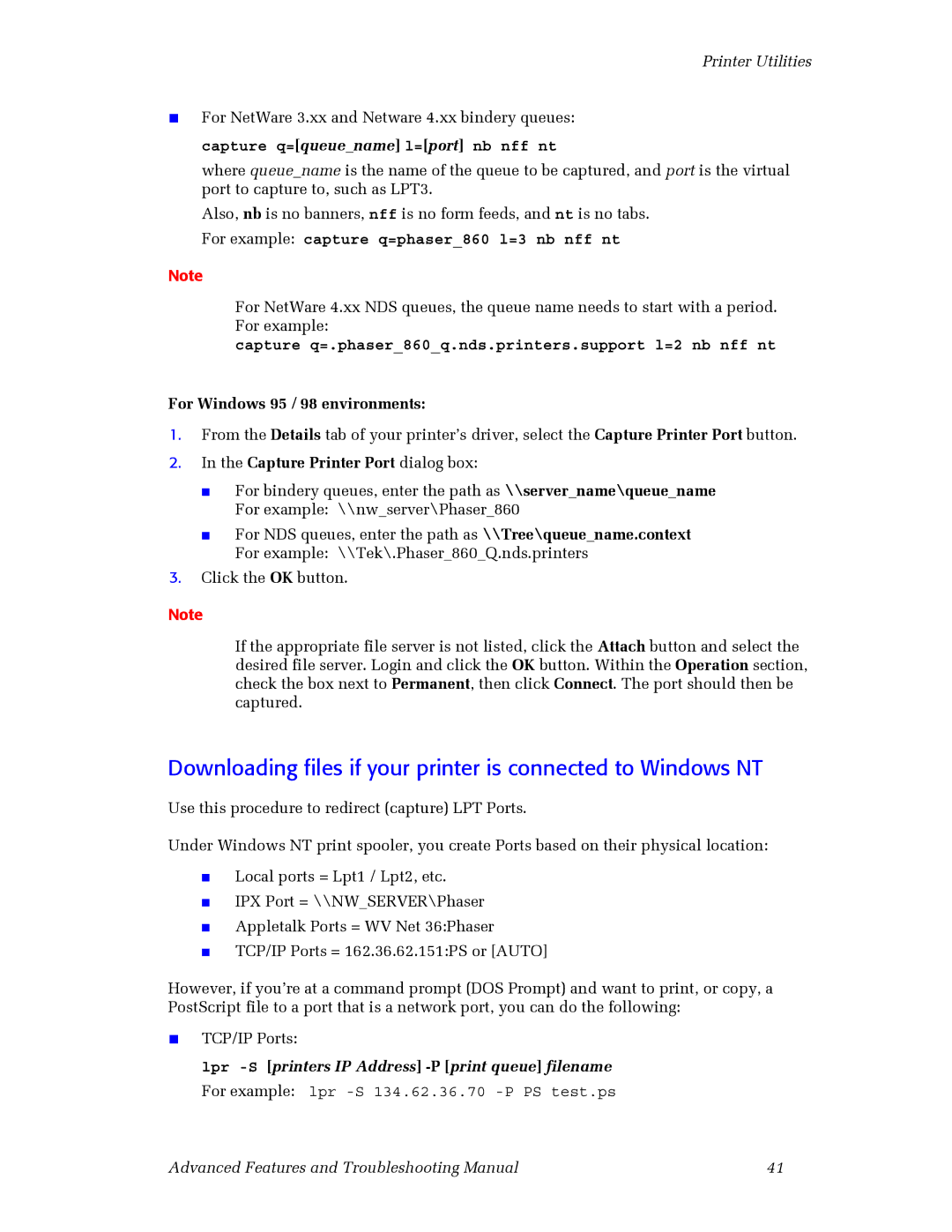Printer Utilities
■For NetWare 3.xx and Netware 4.xx bindery queues: capture q=[queue_name] l=[port] nb nff nt
where queue_name is the name of the queue to be captured, and port is the virtual port to capture to, such as LPT3.
Also, nb is no banners, nff is no form feeds, and nt is no tabs. For example: capture q=phaser_860 l=3 nb nff nt
Note
For NetWare 4.xx NDS queues, the queue name needs to start with a period. For example:
capture q=.phaser_860_q.nds.printers.support l=2 nb nff nt
For Windows 95 / 98 environments:
1.From the Details tab of your printer’s driver, select the Capture Printer Port button.
2.In the Capture Printer Port dialog box:
■For bindery queues, enter the path as \\server_name\queue_name For example: \\nw_server\Phaser_860
■For NDS queues, enter the path as \\Tree\queue_name.context For example: \\Tek\.Phaser_860_Q.nds.printers
3.Click the OK button.
Note
If the appropriate file server is not listed, click the Attach button and select the desired file server. Login and click the OK button. Within the Operation section, check the box next to Permanent, then click Connect. The port should then be captured.
Downloading files if your printer is connected to Windows NT
Use this procedure to redirect (capture) LPT Ports.
Under Windows NT print spooler, you create Ports based on their physical location:
■
■
■
■
Local ports = Lpt1 / Lpt2, etc.
IPX Port = \\NW_SERVER\Phaser Appletalk Ports = WV Net 36:Phaser TCP/IP Ports = 162.36.62.151:PS or [AUTO]
However, if you’re at a command prompt (DOS Prompt) and want to print, or copy, a PostScript file to a port that is a network port, you can do the following:
■TCP/IP Ports:
lpr
Advanced Features and Troubleshooting Manual | 41 |