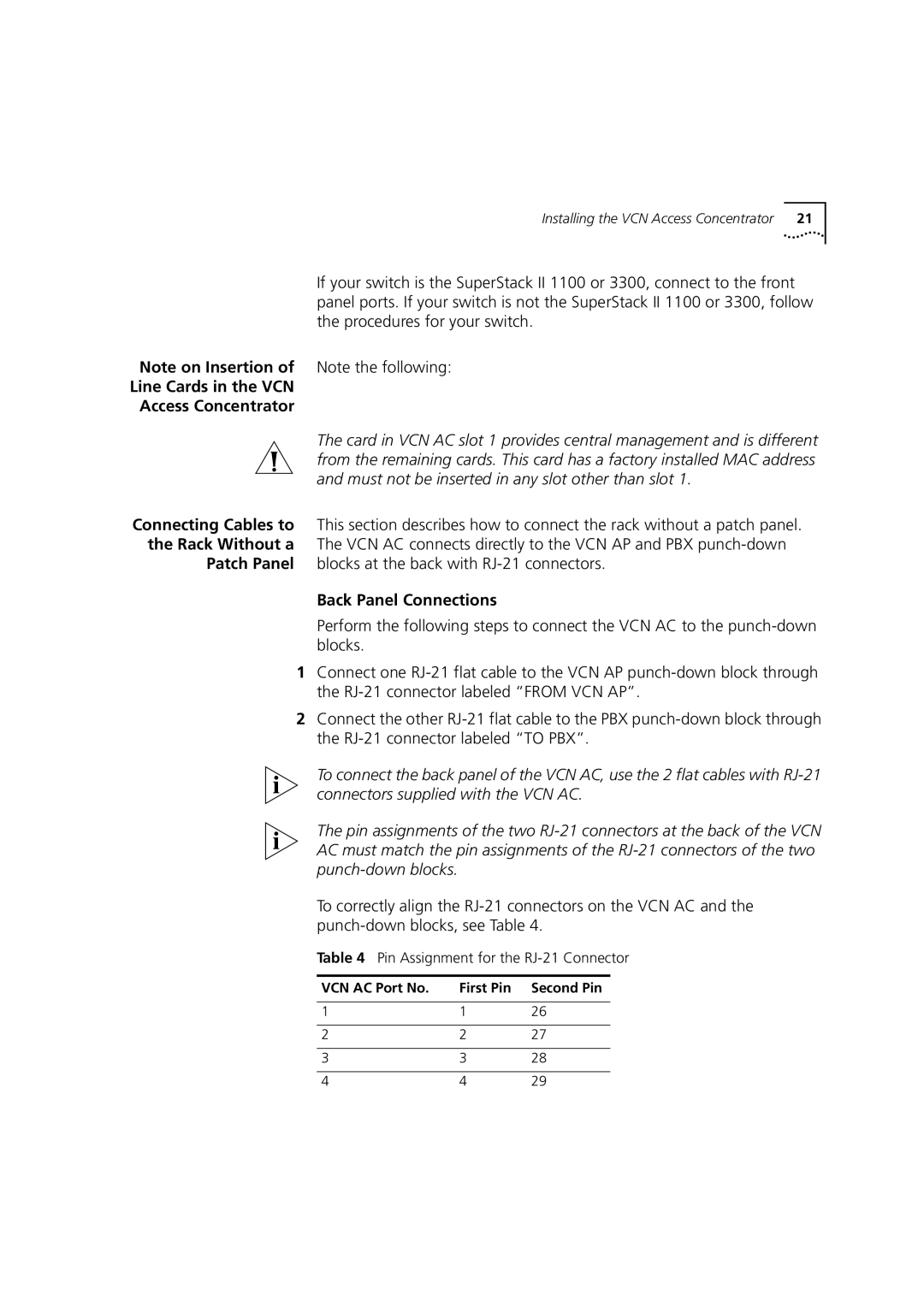Installing the VCN Access Concentrator 21
If your switch is the SuperStack II 1100 or 3300, connect to the front panel ports. If your switch is not the SuperStack II 1100 or 3300, follow the procedures for your switch.
Note on Insertion of Note the following:
Line Cards in the VCN
Access Concentrator
The card in VCN AC slot 1 provides central management and is different from the remaining cards. This card has a factory installed MAC address and must not be inserted in any slot other than slot 1.
Connecting Cables to This section describes how to connect the rack without a patch panel. the Rack Without a The VCN AC connects directly to the VCN AP and PBX
Patch Panel blocks at the back with
Back Panel Connections
Perform the following steps to connect the VCN AC to the
1Connect one
2Connect the other
To connect the back panel of the VCN AC, use the 2 flat cables with
The pin assignments of the two
To correctly align the
Table 4 Pin Assignment for the RJ-21 Connector
VCN AC Port No. | First Pin | Second Pin |
|
|
|
1 | 1 | 26 |
|
|
|
2 | 2 | 27 |
|
|
|
3 | 3 | 28 |
4 | 4 | 29 |