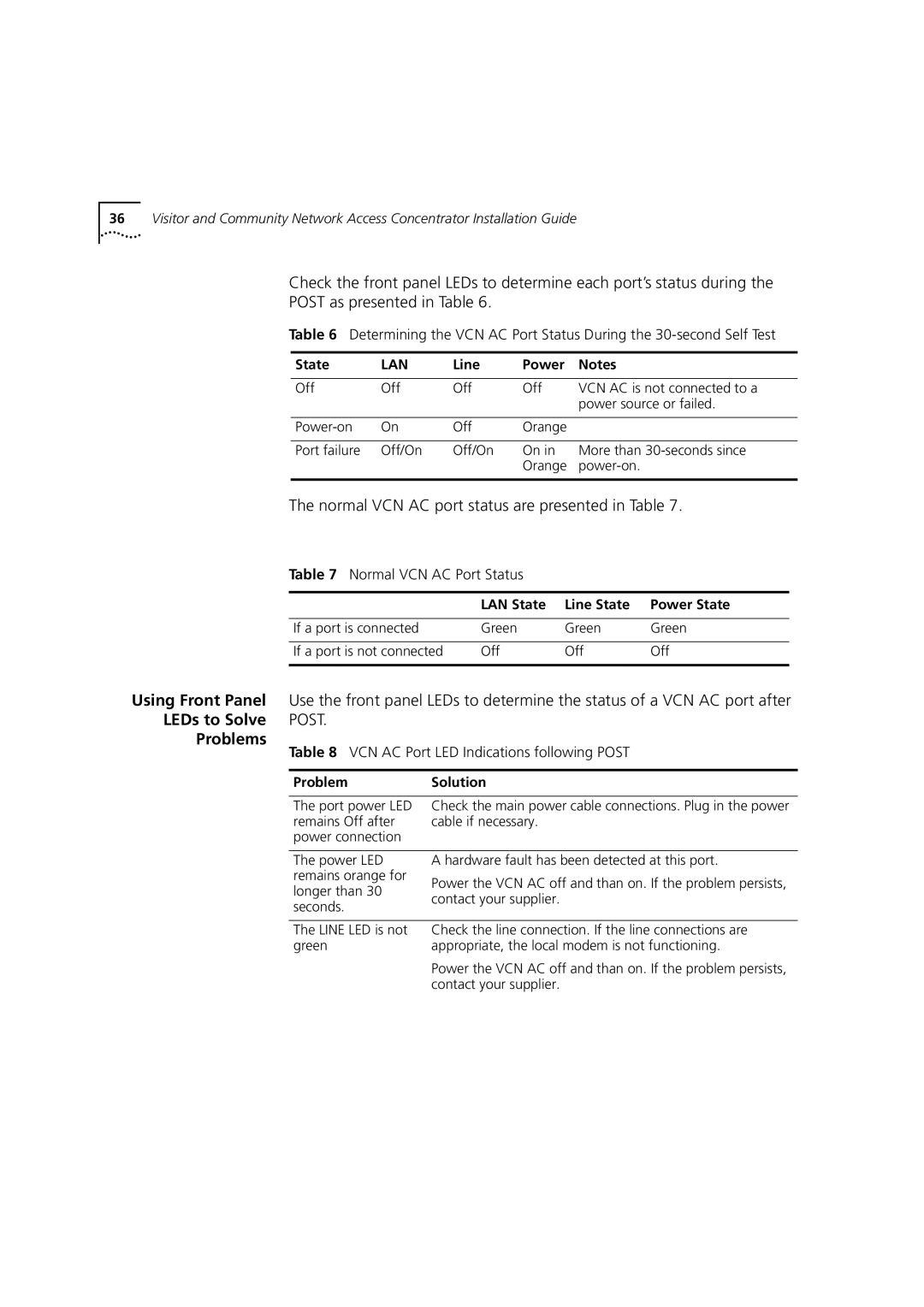36Visitor and Community Network Access Concentrator Installation Guide
Check the front panel LEDs to determine each port’s status during the
POST as presented in Table 6.
Table 6 Determining the VCN AC Port Status During the
State | LAN | Line | Power | Notes |
|
|
|
|
|
Off | Off | Off | Off | VCN AC is not connected to a |
|
|
|
| power source or failed. |
|
|
|
|
|
On | Off | Orange |
| |
|
|
|
|
|
Port failure | Off/On | Off/On | On in | More than |
|
|
| Orange | |
|
|
|
|
|
The normal VCN AC port status are presented in Table 7.
Table 7 Normal VCN AC Port Status |
|
| |
|
|
|
|
| LAN State | Line State | Power State |
|
|
|
|
If a port is connected | Green | Green | Green |
|
|
|
|
If a port is not connected | Off | Off | Off |
|
|
|
|
Using Front Panel | Use the front panel LEDs to determine the status of a VCN AC port after | |
LEDs to Solve | POST. |
|
Problems | Table 8 VCN AC Port LED Indications following POST | |
| ||
|
|
|
| Problem | Solution |
The port power LED remains Off after power connection
Check the main power cable connections. Plug in the power cable if necessary.
The power LED | A hardware fault has been detected at this port. | |
remains orange for | Power the VCN AC off and than on. If the problem persists, | |
longer than 30 | ||
contact your supplier. | ||
seconds. | ||
| ||
|
| |
The LINE LED is not | Check the line connection. If the line connections are | |
green | appropriate, the local modem is not functioning. | |
| Power the VCN AC off and than on. If the problem persists, | |
| contact your supplier. |