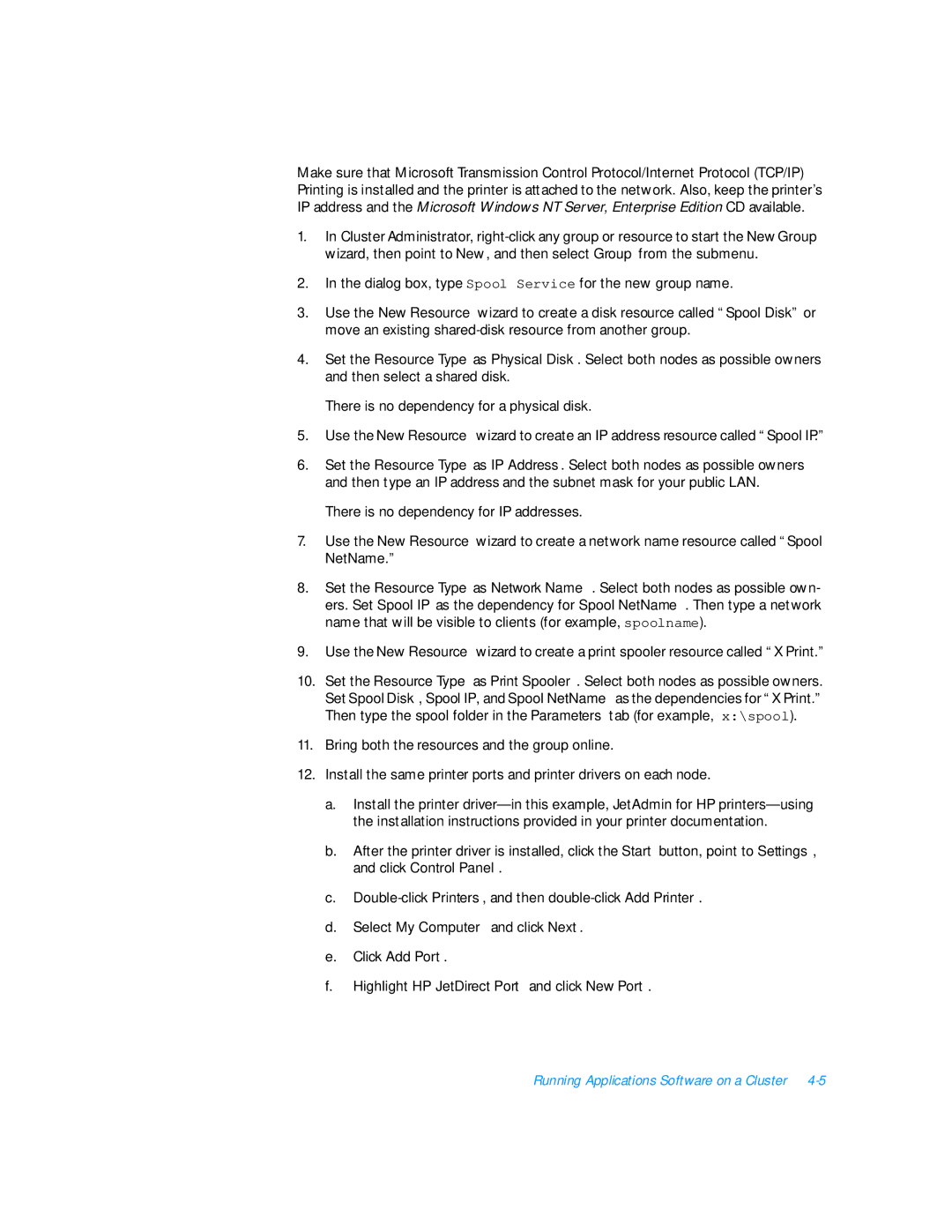Make sure that Microsoft Transmission Control Protocol/Internet Protocol (TCP/IP) Printing is installed and the printer is attached to the network. Also, keep the printer’s IP address and the Microsoft Windows NT Server, Enterprise Edition CD available.
1.In Cluster Administrator,
2.In the dialog box, type Spool Service for the new group name.
3.Use the New Resource wizard to create a disk resource called “Spool Disk” or move an existing
4.Set the Resource Type as Physical Disk. Select both nodes as possible owners and then select a shared disk.
There is no dependency for a physical disk.
5.Use the New Resource wizard to create an IP address resource called “Spool IP.”
6.Set the Resource Type as IP Address. Select both nodes as possible owners and then type an IP address and the subnet mask for your public LAN.
There is no dependency for IP addresses.
7.Use the New Resource wizard to create a network name resource called “Spool NetName.”
8.Set the Resource Type as Network Name. Select both nodes as possible own- ers. Set Spool IP as the dependency for Spool NetName. Then type a network name that will be visible to clients (for example, spoolname).
9.Use the New Resource wizard to create a print spooler resource called “X Print.”
10.Set the Resource Type as Print Spooler. Select both nodes as possible owners. Set Spool Disk, Spool IP, and Spool NetName as the dependencies for “X Print.” Then type the spool folder in the Parameters tab (for example, x:\spool).
11.Bring both the resources and the group online.
12.Install the same printer ports and printer drivers on each node.
a.Install the printer
b.After the printer driver is installed, click the Start button, point to Settings, and click Control Panel.
c.
d.Select My Computer and click Next.
e.Click Add Port.
f.Highlight HP JetDirect Port and click New Port.