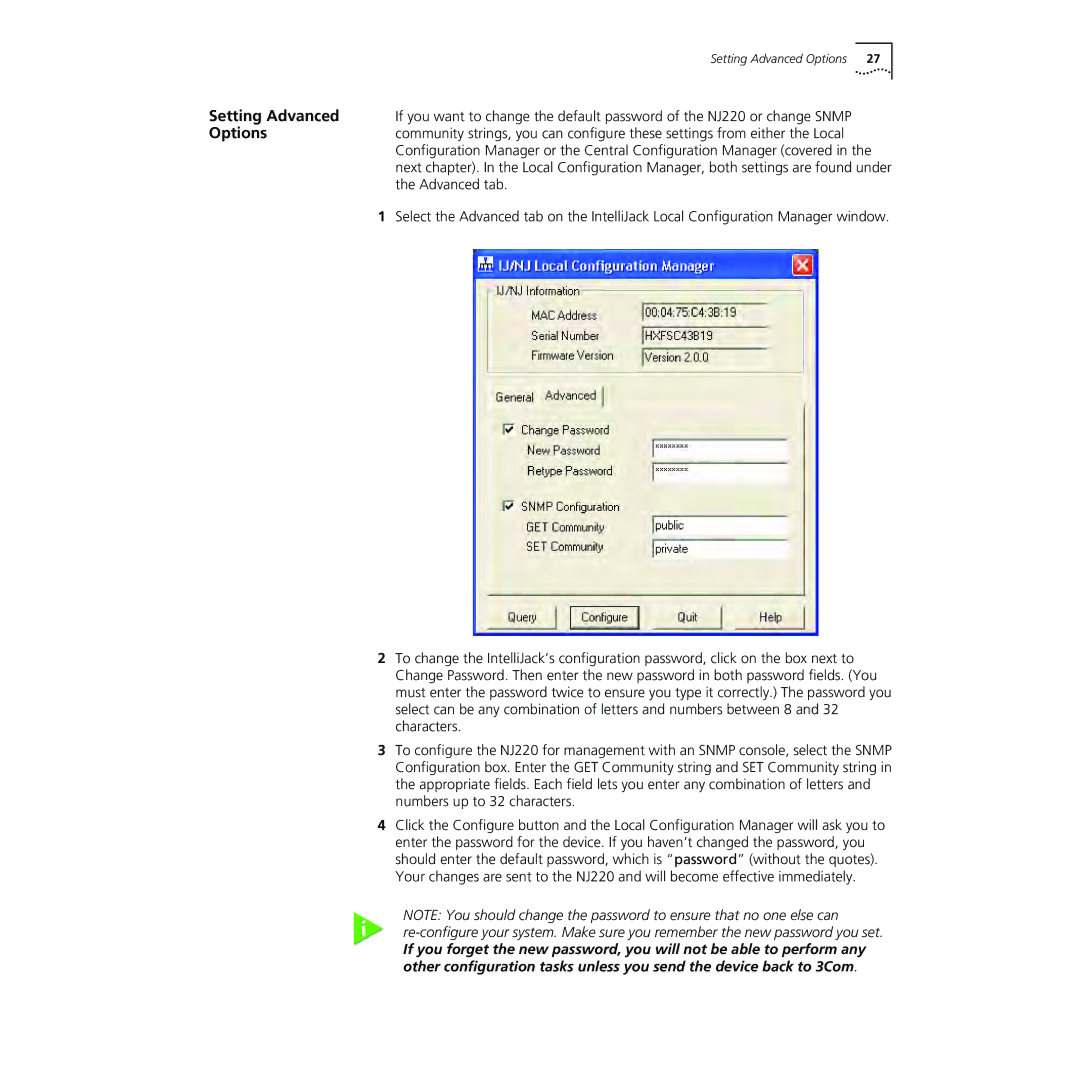| Setting Advanced Options 27 |
Setting Advanced | If you want to change the default password of the NJ220 or change SNMP |
Options | community strings, you can configure these settings from either the Local |
| Configuration Manager or the Central Configuration Manager (covered in the |
| next chapter). In the Local Configuration Manager, both settings are found under |
| the Advanced tab. |
1Select the Advanced tab on the IntelliJack Local Configuration Manager window.
2To change the IntelliJack’s configuration password, click on the box next to Change Password. Then enter the new password in both password fields. (You must enter the password twice to ensure you type it correctly.) The password you select can be any combination of letters and numbers between 8 and 32 characters.
3To configure the NJ220 for management with an SNMP console, select the SNMP Configuration box. Enter the GET Community string and SET Community string in the appropriate fields. Each field lets you enter any combination of letters and numbers up to 32 characters.
4Click the Configure button and the Local Configuration Manager will ask you to enter the password for the device. If you haven’t changed the password, you should enter the default password, which is “password” (without the quotes). Your changes are sent to the NJ220 and will become effective immediately.
NOTE: You should change the password to ensure that no one else can
If you forget the new password, you will not be able to perform any other configuration tasks unless you send the device back to 3Com.