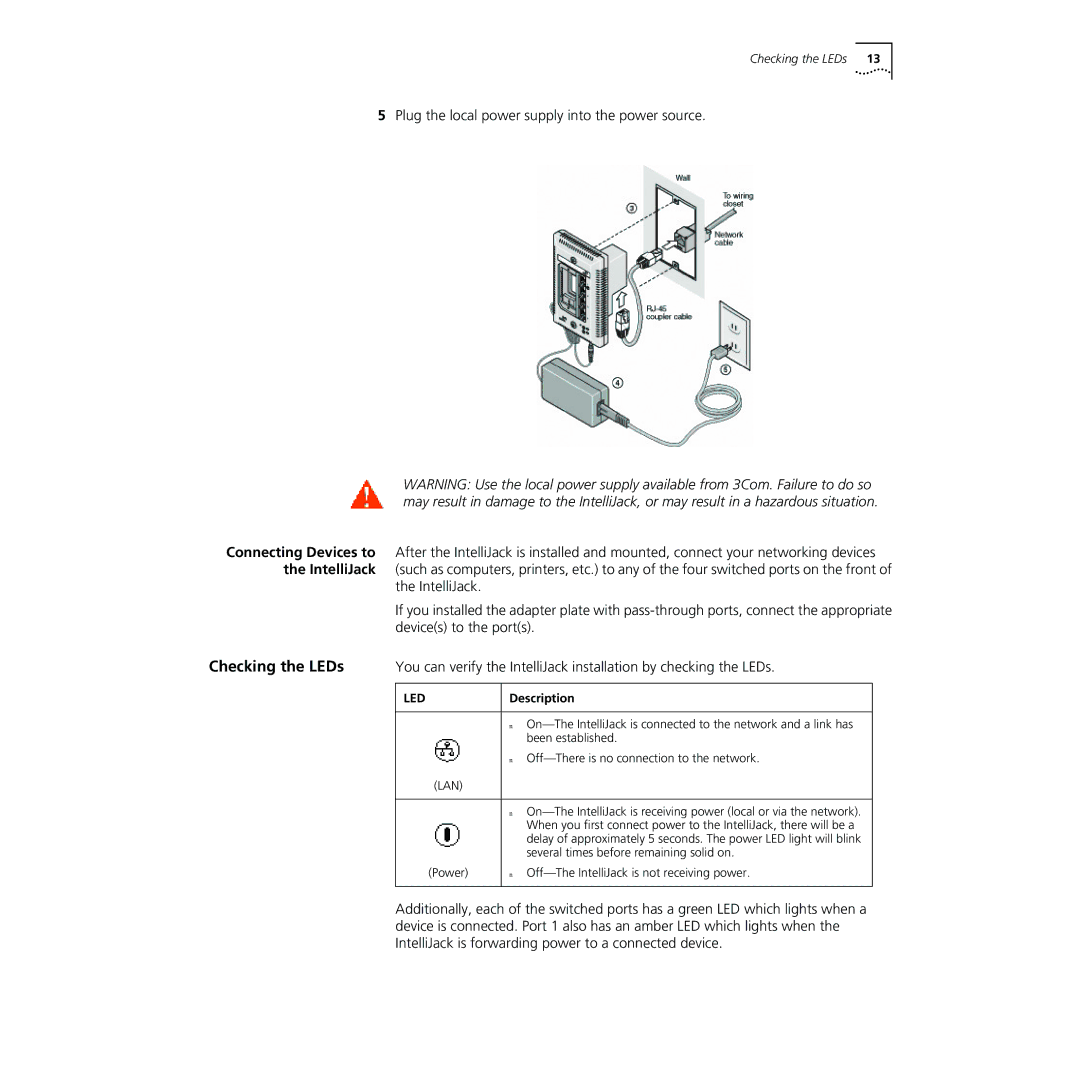Checking the LEDs 13
5Plug the local power supply into the power source.
WARNING: Use the local power supply available from 3Com. Failure to do so may result in damage to the IntelliJack, or may result in a hazardous situation.
Connecting Devices to | After the IntelliJack is installed and mounted, connect your networking devices | ||||
the IntelliJack | (such as computers, printers, etc.) to any of the four switched ports on the front of | ||||
| the IntelliJack. |
|
| ||
| If you installed the adapter plate with | ||||
| device(s) to the port(s). | ||||
Checking the LEDs | You can verify the IntelliJack installation by checking the LEDs. | ||||
|
|
|
|
|
|
| LED | Description | |||
|
|
|
|
|
|
|
|
|
| n | |
|
|
|
| been established. | |
|
|
|
| n | |
|
|
|
|
|
|
|
| (LAN) |
|
| |
| n | |
| ||
|
| When you first connect power to the IntelliJack, there will be a |
|
| delay of approximately 5 seconds. The power LED light will blink |
|
| several times before remaining solid on. |
(Power) | n |
Additionally, each of the switched ports has a green LED which lights when a device is connected. Port 1 also has an amber LED which lights when the IntelliJack is forwarding power to a connected device.