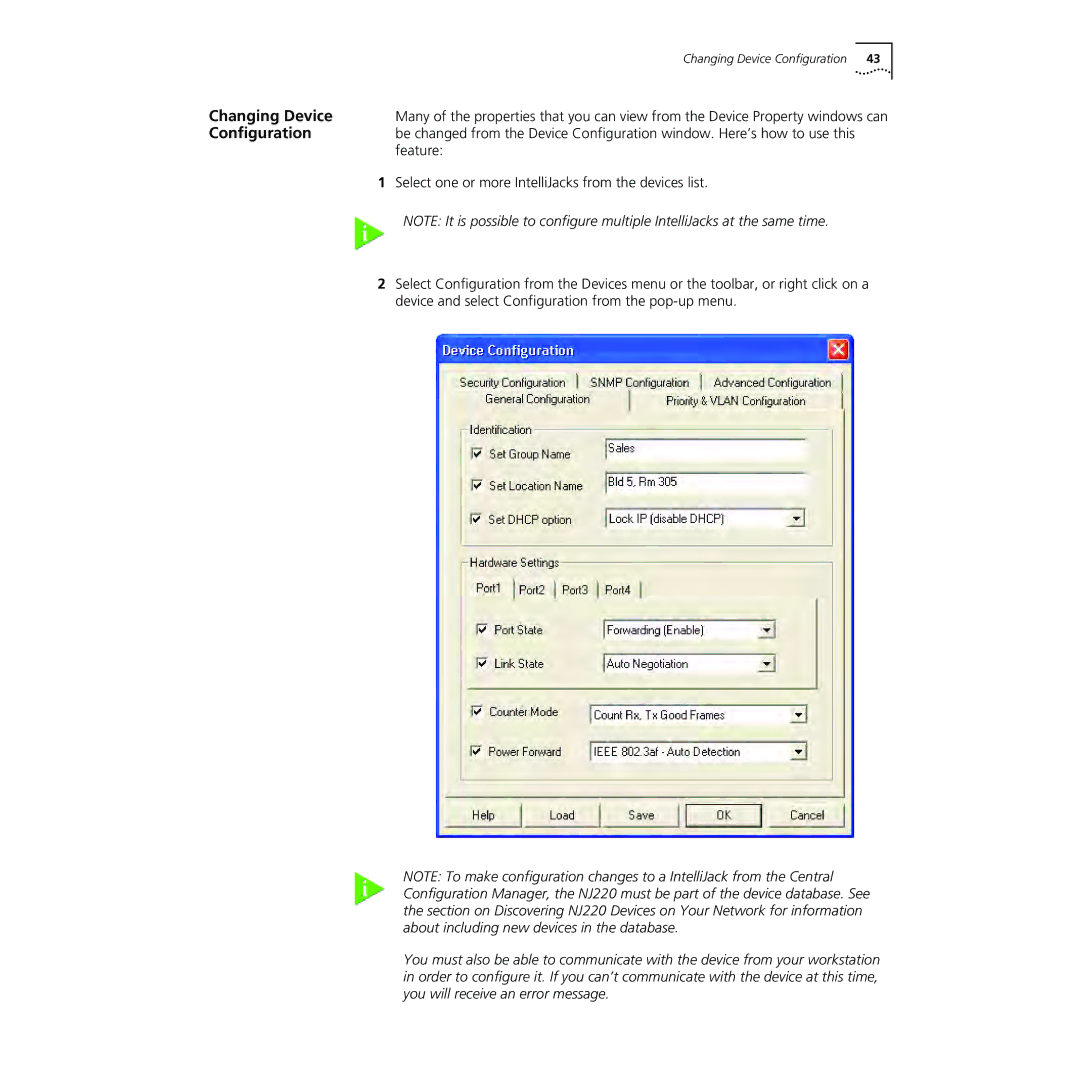| Changing Device Configuration 43 |
Changing Device | Many of the properties that you can view from the Device Property windows can |
Configuration | be changed from the Device Configuration window. Here’s how to use this |
| feature: |
1Select one or more IntelliJacks from the devices list.
NOTE: It is possible to configure multiple IntelliJacks at the same time.
2Select Configuration from the Devices menu or the toolbar, or right click on a device and select Configuration from the
NOTE: To make configuration changes to a IntelliJack from the Central Configuration Manager, the NJ220 must be part of the device database. See the section on Discovering NJ220 Devices on Your Network for information about including new devices in the database.
You must also be able to communicate with the device from your workstation in order to configure it. If you can’t communicate with the device at this time, you will receive an error message.