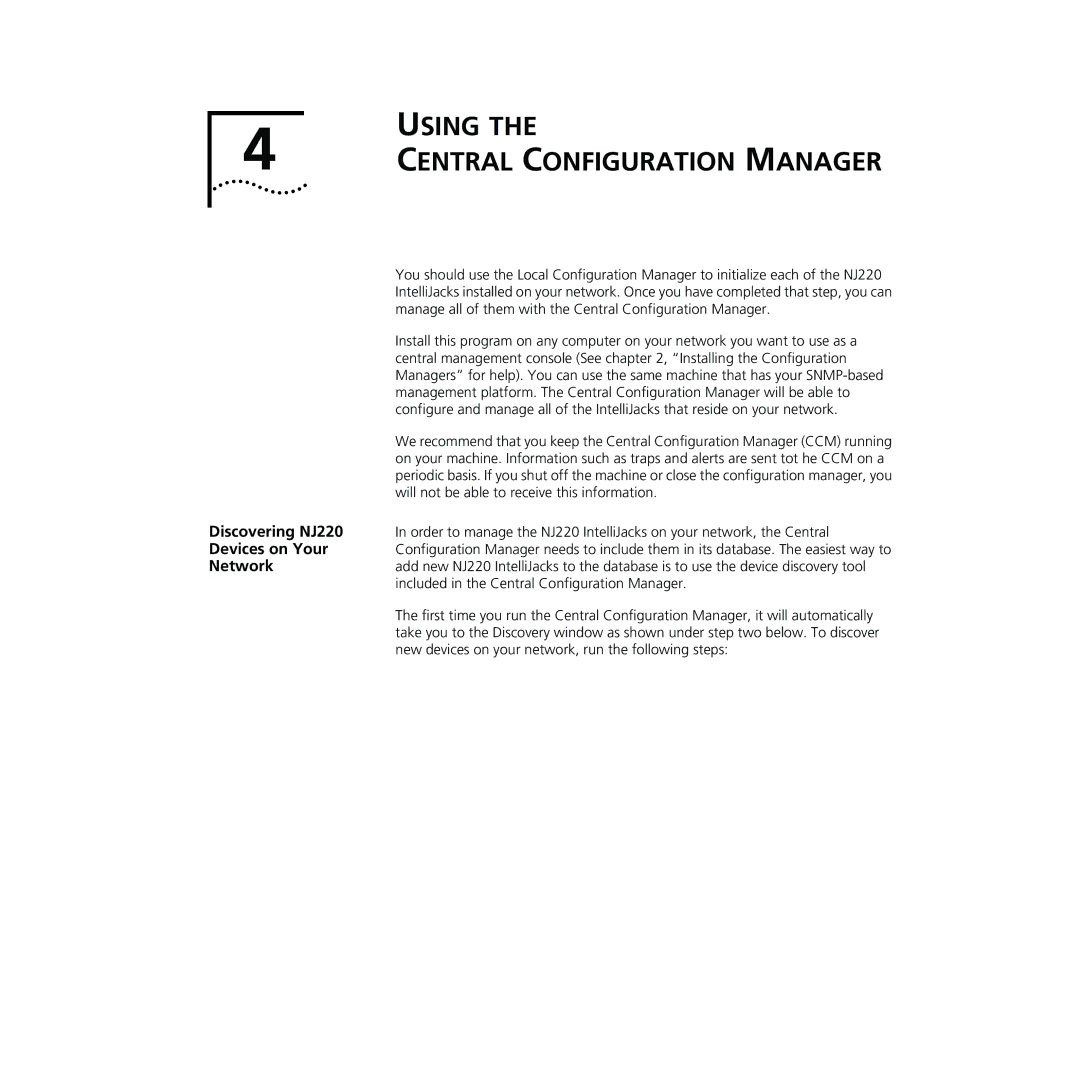USING THE
4 CENTRAL CONFIGURATION MANAGER
| You should use the Local Configuration Manager to initialize each of the NJ220 |
| IntelliJacks installed on your network. Once you have completed that step, you can |
| manage all of them with the Central Configuration Manager. |
| Install this program on any computer on your network you want to use as a |
| central management console (See chapter 2, “Installing the Configuration |
| Managers” for help). You can use the same machine that has your |
| management platform. The Central Configuration Manager will be able to |
| configure and manage all of the IntelliJacks that reside on your network. |
| We recommend that you keep the Central Configuration Manager (CCM) running |
| on your machine. Information such as traps and alerts are sent tot he CCM on a |
| periodic basis. If you shut off the machine or close the configuration manager, you |
| will not be able to receive this information. |
Discovering NJ220 | In order to manage the NJ220 IntelliJacks on your network, the Central |
Devices on Your | Configuration Manager needs to include them in its database. The easiest way to |
Network | add new NJ220 IntelliJacks to the database is to use the device discovery tool |
| included in the Central Configuration Manager. |
| The first time you run the Central Configuration Manager, it will automatically |
| take you to the Discovery window as shown under step two below. To discover |
| new devices on your network, run the following steps: |