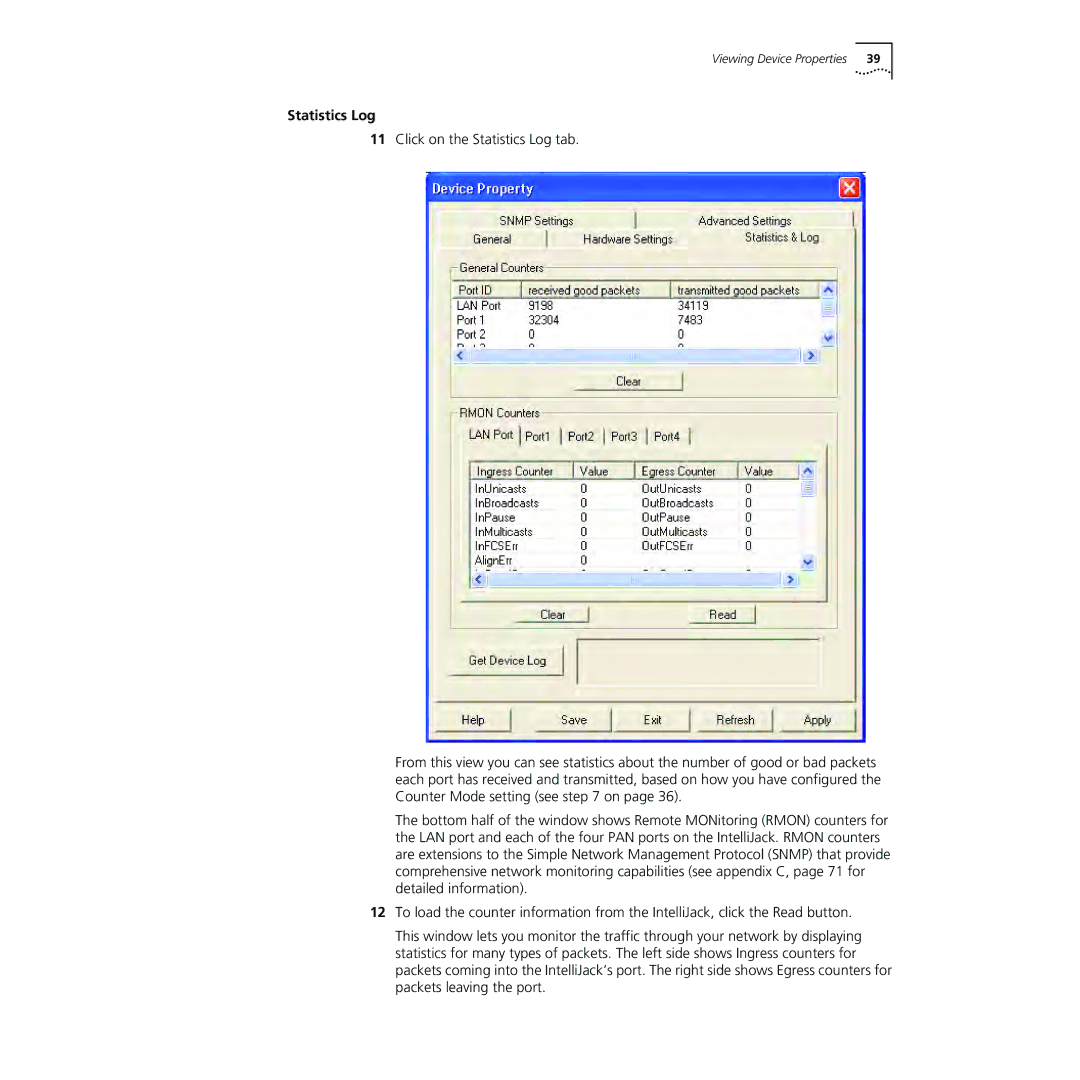Viewing Device Properties | 39 |
Statistics Log
11Click on the Statistics Log tab.
From this view you can see statistics about the number of good or bad packets each port has received and transmitted, based on how you have configured the Counter Mode setting (see step 7 on page 36).
The bottom half of the window shows Remote MONitoring (RMON) counters for the LAN port and each of the four PAN ports on the IntelliJack. RMON counters are extensions to the Simple Network Management Protocol (SNMP) that provide comprehensive network monitoring capabilities (see appendix C, page 71 for detailed information).
12To load the counter information from the IntelliJack, click the Read button.
This window lets you monitor the traffic through your network by displaying statistics for many types of packets. The left side shows Ingress counters for packets coming into the IntelliJack’s port. The right side shows Egress counters for packets leaving the port.