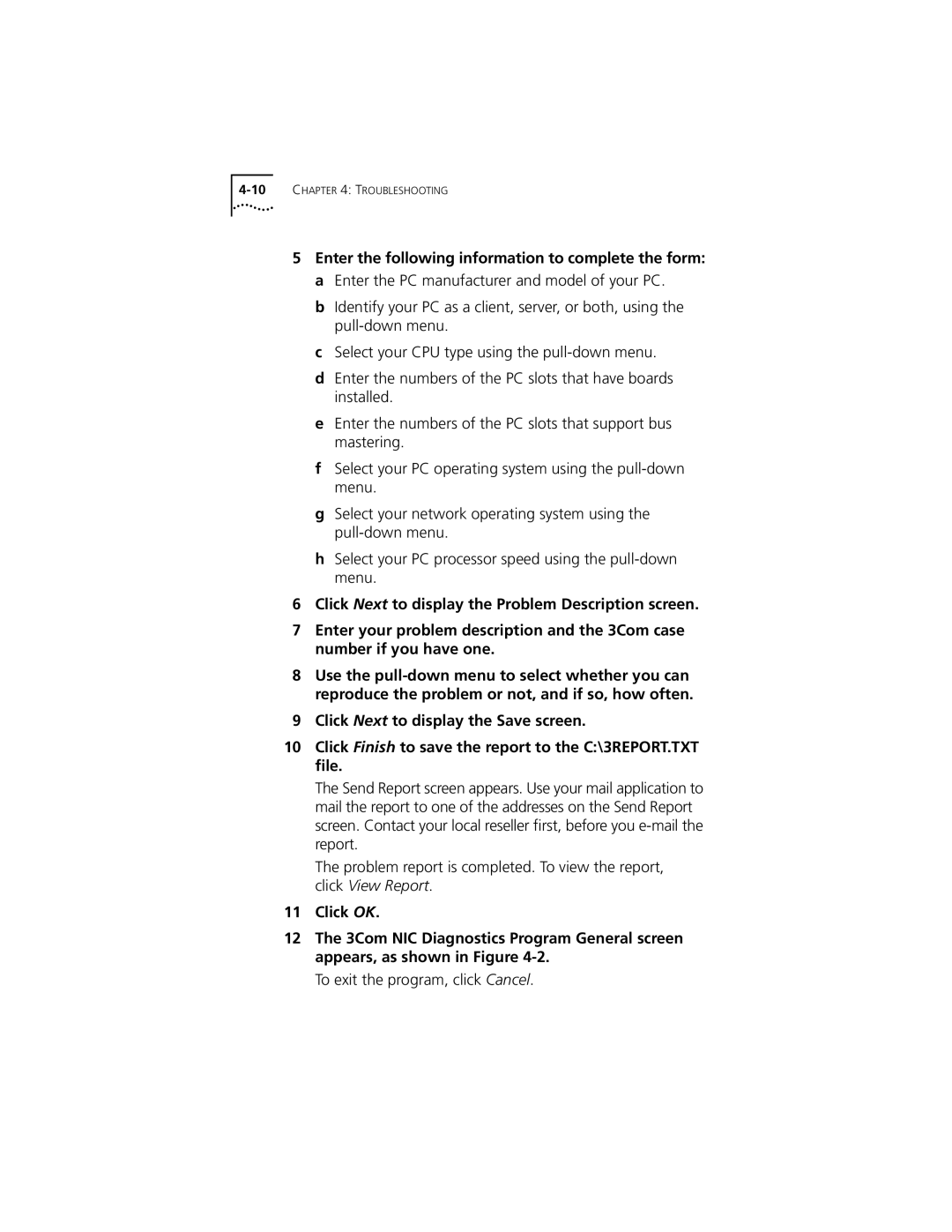5Enter the following information to complete the form: a Enter the PC manufacturer and model of your PC.
b Identify your PC as a client, server, or both, using the
c Select your CPU type using the
d Enter the numbers of the PC slots that have boards installed.
e Enter the numbers of the PC slots that support bus mastering.
f Select your PC operating system using the
g Select your network operating system using the
h Select your PC processor speed using the
6Click Next to display the Problem Description screen.
7Enter your problem description and the 3Com case number if you have one.
8Use the
9Click Next to display the Save screen.
10Click Finish to save the report to the C:\3REPORT.TXT file.
The Send Report screen appears. Use your mail application to mail the report to one of the addresses on the Send Report screen. Contact your local reseller first, before you
The problem report is completed. To view the report, click View Report.
11Click OK.
12The 3Com NIC Diagnostics Program General screen appears, as shown in Figure