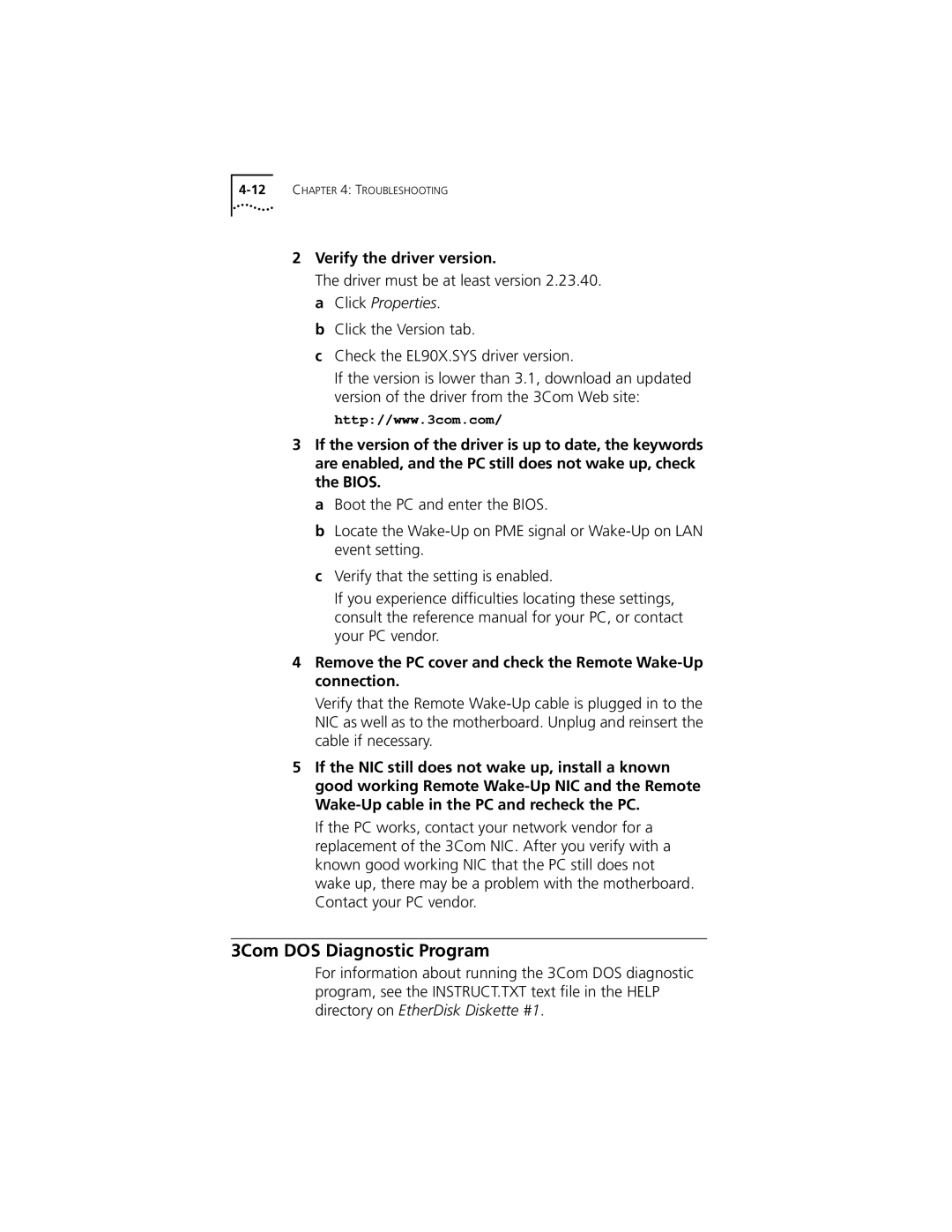2Verify the driver version.
The driver must be at least version 2.23.40. a Click Properties.
b Click the Version tab.
cCheck the EL90X.SYS driver version.
If the version is lower than 3.1, download an updated version of the driver from the 3Com Web site:
http://www.3com.com/
3If the version of the driver is up to date, the keywords are enabled, and the PC still does not wake up, check the BIOS.
a Boot the PC and enter the BIOS.
b Locate the
cVerify that the setting is enabled.
If you experience difficulties locating these settings, consult the reference manual for your PC, or contact your PC vendor.
4Remove the PC cover and check the Remote Wake-Up connection.
Verify that the Remote
5If the NIC still does not wake up, install a known good working Remote
If the PC works, contact your network vendor for a replacement of the 3Com NIC. After you verify with a known good working NIC that the PC still does not wake up, there may be a problem with the motherboard. Contact your PC vendor.
3Com DOS Diagnostic Program
For information about running the 3Com DOS diagnostic program, see the INSTRUCT.TXT text file in the HELP directory on EtherDisk Diskette #1.