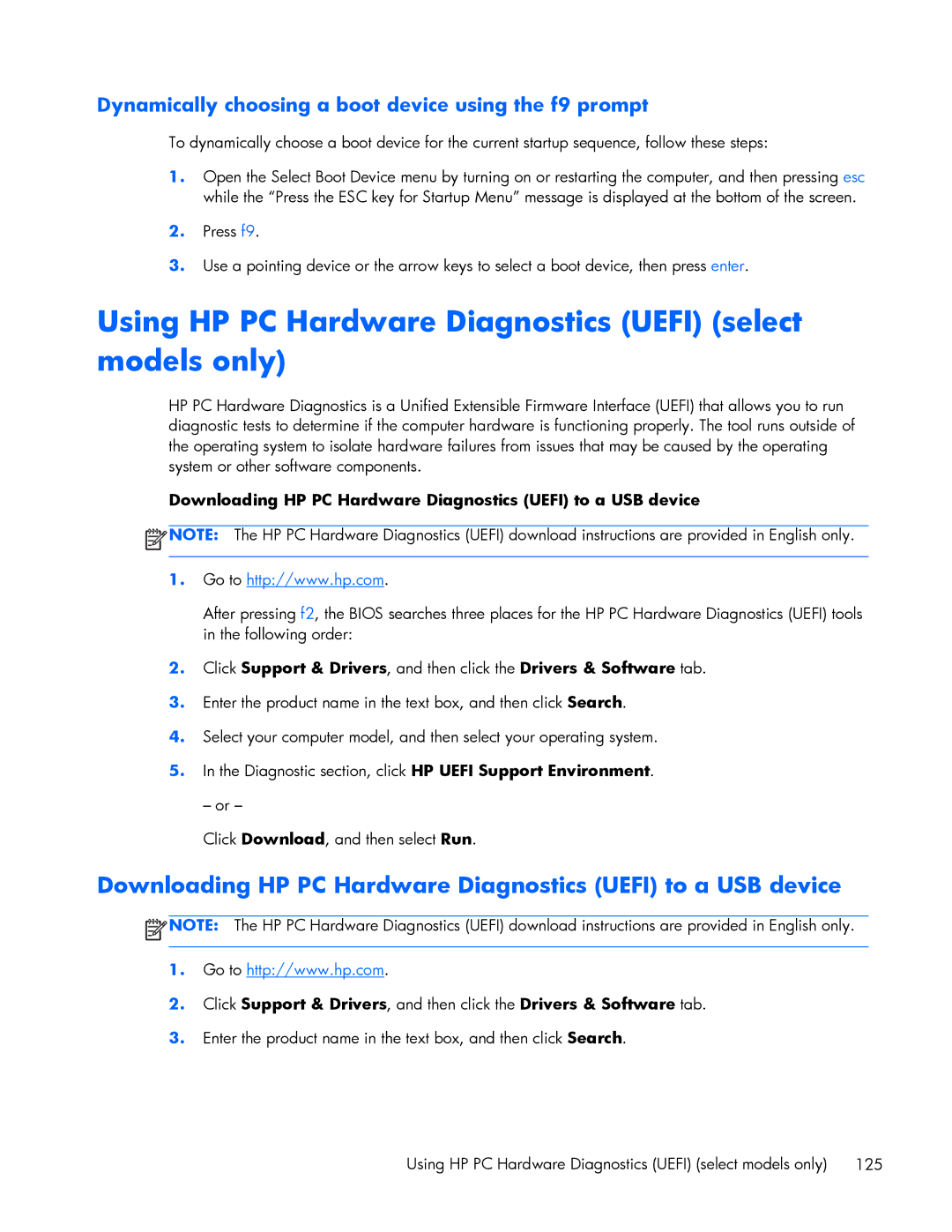Dynamically choosing a boot device using the f9 prompt
To dynamically choose a boot device for the current startup sequence, follow these steps:
1.Open the Select Boot Device menu by turning on or restarting the computer, and then pressing esc while the “Press the ESC key for Startup Menu” message is displayed at the bottom of the screen.
2.Press f9.
3.Use a pointing device or the arrow keys to select a boot device, then press enter.
Using HP PC Hardware Diagnostics (UEFI) (select models only)
HP PC Hardware Diagnostics is a Unified Extensible Firmware Interface (UEFI) that allows you to run diagnostic tests to determine if the computer hardware is functioning properly. The tool runs outside of the operating system to isolate hardware failures from issues that may be caused by the operating system or other software components.
Downloading HP PC Hardware Diagnostics (UEFI) to a USB device
![]() NOTE: The HP PC Hardware Diagnostics (UEFI) download instructions are provided in English only.
NOTE: The HP PC Hardware Diagnostics (UEFI) download instructions are provided in English only.
1.Go to http://www.hp.com.
After pressing f2, the BIOS searches three places for the HP PC Hardware Diagnostics (UEFI) tools in the following order:
2.Click Support & Drivers, and then click the Drivers & Software tab.
3.Enter the product name in the text box, and then click Search.
4.Select your computer model, and then select your operating system.
5.In the Diagnostic section, click HP UEFI Support Environment.
– or –
Click Download, and then select Run.
Downloading HP PC Hardware Diagnostics (UEFI) to a USB device
![]() NOTE: The HP PC Hardware Diagnostics (UEFI) download instructions are provided in English only.
NOTE: The HP PC Hardware Diagnostics (UEFI) download instructions are provided in English only.
1.Go to http://www.hp.com.
2.Click Support & Drivers, and then click the Drivers & Software tab.
3.Enter the product name in the text box, and then click Search.
Using HP PC Hardware Diagnostics (UEFI) (select models only) 125