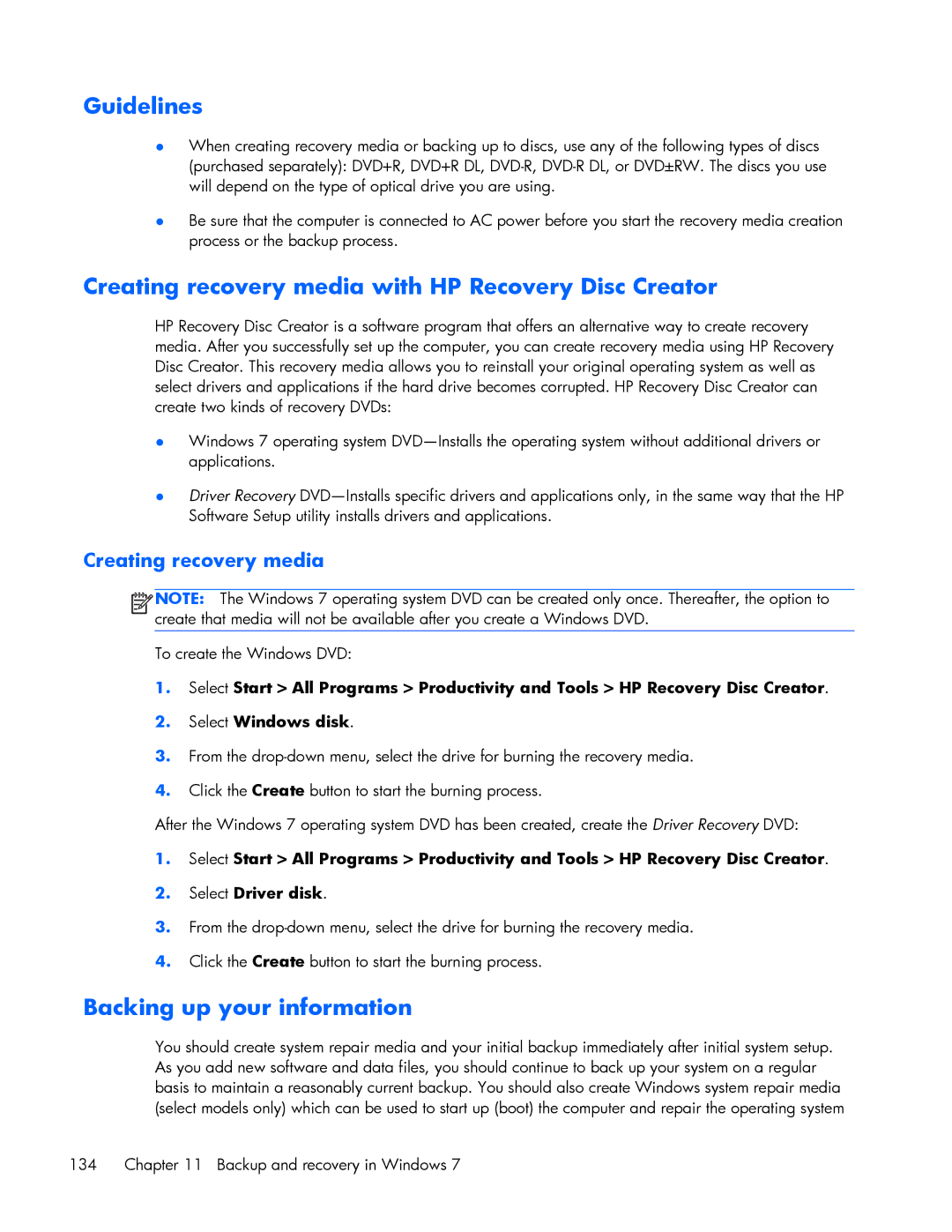Guidelines
●When creating recovery media or backing up to discs, use any of the following types of discs (purchased separately): DVD+R, DVD+R DL,
●Be sure that the computer is connected to AC power before you start the recovery media creation process or the backup process.
Creating recovery media with HP Recovery Disc Creator
HP Recovery Disc Creator is a software program that offers an alternative way to create recovery media. After you successfully set up the computer, you can create recovery media using HP Recovery Disc Creator. This recovery media allows you to reinstall your original operating system as well as select drivers and applications if the hard drive becomes corrupted. HP Recovery Disc Creator can create two kinds of recovery DVDs:
●Windows 7 operating system
●Driver Recovery
Creating recovery media
![]()
![]()
![]()
![]() NOTE: The Windows 7 operating system DVD can be created only once. Thereafter, the option to create that media will not be available after you create a Windows DVD.
NOTE: The Windows 7 operating system DVD can be created only once. Thereafter, the option to create that media will not be available after you create a Windows DVD.
To create the Windows DVD:
1.Select Start > All Programs > Productivity and Tools > HP Recovery Disc Creator.
2.Select Windows disk.
3.From the
4.Click the Create button to start the burning process.
After the Windows 7 operating system DVD has been created, create the Driver Recovery DVD:
1.Select Start > All Programs > Productivity and Tools > HP Recovery Disc Creator.
2.Select Driver disk.
3.From the
4.Click the Create button to start the burning process.
Backing up your information
You should create system repair media and your initial backup immediately after initial system setup. As you add new software and data files, you should continue to back up your system on a regular basis to maintain a reasonably current backup. You should also create Windows system repair media (select models only) which can be used to start up (boot) the computer and repair the operating system
134 Chapter 11 Backup and recovery in Windows 7