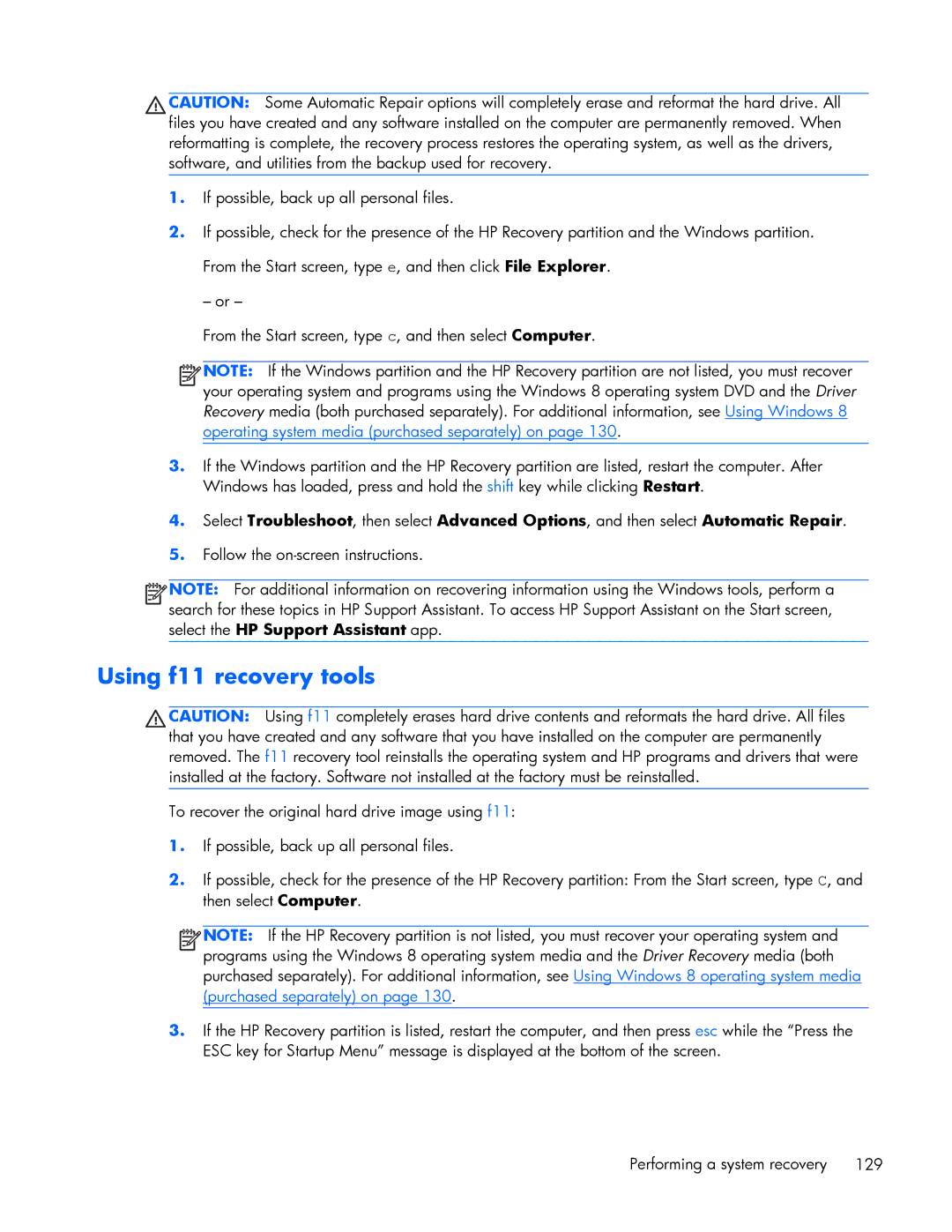CAUTION: Some Automatic Repair options will completely erase and reformat the hard drive. All files you have created and any software installed on the computer are permanently removed. When reformatting is complete, the recovery process restores the operating system, as well as the drivers, software, and utilities from the backup used for recovery.
1.If possible, back up all personal files.
2.If possible, check for the presence of the HP Recovery partition and the Windows partition. From the Start screen, type e, and then click File Explorer.
– or –
From the Start screen, type c, and then select Computer.
![]()
![]()
![]()
![]() NOTE: If the Windows partition and the HP Recovery partition are not listed, you must recover your operating system and programs using the Windows 8 operating system DVD and the Driver Recovery media (both purchased separately). For additional information, see Using Windows 8 operating system media (purchased separately) on page 130.
NOTE: If the Windows partition and the HP Recovery partition are not listed, you must recover your operating system and programs using the Windows 8 operating system DVD and the Driver Recovery media (both purchased separately). For additional information, see Using Windows 8 operating system media (purchased separately) on page 130.
3.If the Windows partition and the HP Recovery partition are listed, restart the computer. After Windows has loaded, press and hold the shift key while clicking Restart.
4.Select Troubleshoot, then select Advanced Options, and then select Automatic Repair.
5.Follow the
![]()
![]()
![]()
![]() NOTE: For additional information on recovering information using the Windows tools, perform a search for these topics in HP Support Assistant. To access HP Support Assistant on the Start screen, select the HP Support Assistant app.
NOTE: For additional information on recovering information using the Windows tools, perform a search for these topics in HP Support Assistant. To access HP Support Assistant on the Start screen, select the HP Support Assistant app.
Using f11 recovery tools
CAUTION: Using f11 completely erases hard drive contents and reformats the hard drive. All files that you have created and any software that you have installed on the computer are permanently removed. The f11 recovery tool reinstalls the operating system and HP programs and drivers that were installed at the factory. Software not installed at the factory must be reinstalled.
To recover the original hard drive image using f11:
1.If possible, back up all personal files.
2.If possible, check for the presence of the HP Recovery partition: From the Start screen, type C, and then select Computer.
![]()
![]()
![]()
![]() NOTE: If the HP Recovery partition is not listed, you must recover your operating system and programs using the Windows 8 operating system media and the Driver Recovery media (both purchased separately). For additional information, see Using Windows 8 operating system media (purchased separately) on page 130.
NOTE: If the HP Recovery partition is not listed, you must recover your operating system and programs using the Windows 8 operating system media and the Driver Recovery media (both purchased separately). For additional information, see Using Windows 8 operating system media (purchased separately) on page 130.
3.If the HP Recovery partition is listed, restart the computer, and then press esc while the “Press the ESC key for Startup Menu” message is displayed at the bottom of the screen.
Performing a system recovery 129