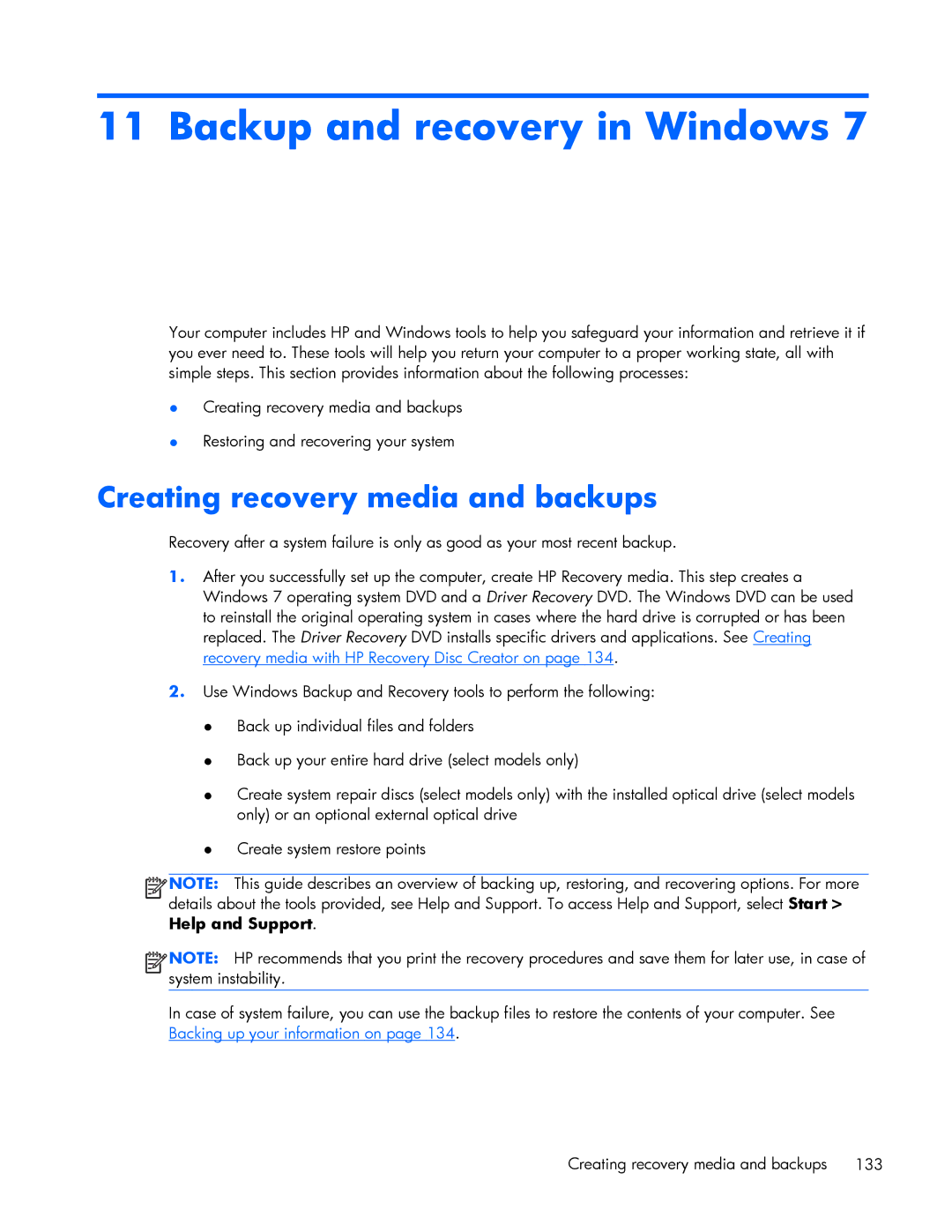11 Backup and recovery in Windows 7
Your computer includes HP and Windows tools to help you safeguard your information and retrieve it if you ever need to. These tools will help you return your computer to a proper working state, all with simple steps. This section provides information about the following processes:
●Creating recovery media and backups
●Restoring and recovering your system
Creating recovery media and backups
Recovery after a system failure is only as good as your most recent backup.
1.After you successfully set up the computer, create HP Recovery media. This step creates a Windows 7 operating system DVD and a Driver Recovery DVD. The Windows DVD can be used to reinstall the original operating system in cases where the hard drive is corrupted or has been replaced. The Driver Recovery DVD installs specific drivers and applications. See Creating recovery media with HP Recovery Disc Creator on page 134.
2.Use Windows Backup and Recovery tools to perform the following:
●Back up individual files and folders
●Back up your entire hard drive (select models only)
●Create system repair discs (select models only) with the installed optical drive (select models only) or an optional external optical drive
●Create system restore points
![]()
![]()
![]()
![]() NOTE: This guide describes an overview of backing up, restoring, and recovering options. For more details about the tools provided, see Help and Support. To access Help and Support, select Start > Help and Support.
NOTE: This guide describes an overview of backing up, restoring, and recovering options. For more details about the tools provided, see Help and Support. To access Help and Support, select Start > Help and Support.
![]()
![]()
![]()
![]() NOTE: HP recommends that you print the recovery procedures and save them for later use, in case of system instability.
NOTE: HP recommends that you print the recovery procedures and save them for later use, in case of system instability.
In case of system failure, you can use the backup files to restore the contents of your computer. See Backing up your information on page 134.
Creating recovery media and backups | 133 |