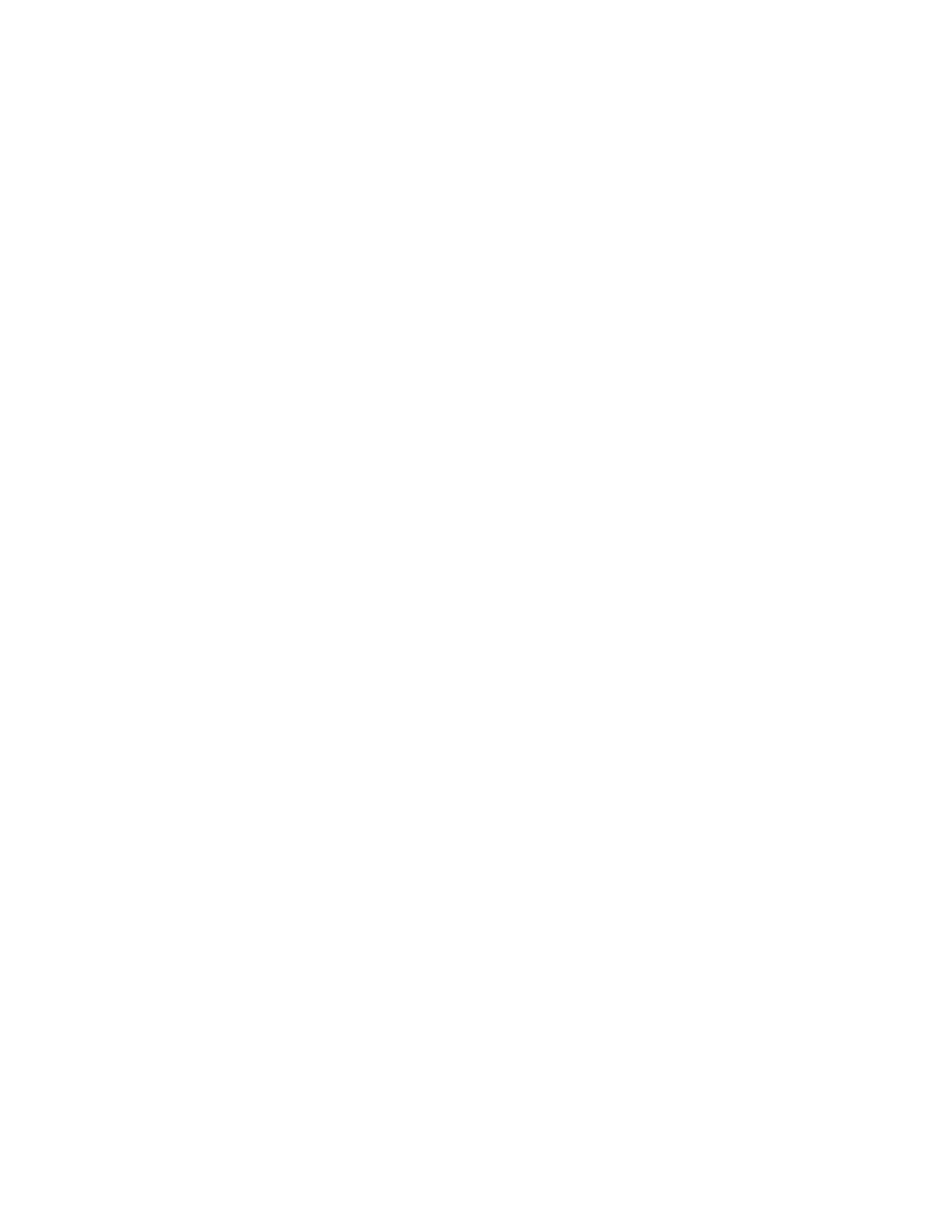57i CT IP Phone
Page
Software License Agreement
Software License Agreement
Page
Table of Contents
Table of Contents
Vii
Page
About this Guide
Documentation
Phone Features
Cordless Handset Features
Introduction
Requirements
Installation and Setup
Getting Started
Plugging in and Starting the Phone
Updating Configuration
Network
DSP SIP
Network Connected/Network Disconnected
Idle Screen
Idle Screen With Softkeys Configured
Reference
Idle Screen with Voicemail Messages
Screen Display After Picking Up the Handset
Idle Screen After Handset Pickup
Phone Options via the IP Phone UI
Using the IP Phone UI
References
IP Phone UI
Phone Options via the Aastra Web UI
Finding Your Phone’s IP Address
Press IP Addr
Using the Aastra Web UI
Aastra Web UI
Status, Operation, Basic Settings
Status
Operation
Basic Settings
User Password
If you change the password You will need to
Aastra Web UI Click on Operation-User Password
Using Your 57i CT Base Unit Phone
57i CT Base Unit Key Descriptions
Keys Key Description
57i CT Base Unit Key Descriptions
57i CT Base Unit Key Descriptions
Multiple Line and Call Appearances
Line/Call Appearance
Light Behavior
Softkeys
Top Softkeys Bottom Softkeys
Softkey Functions
Services
Softkey Type Default States
State-Based Softkeys Bottom Keys only
Directory
Softkeys
Softkeys as Line/Call Appearances
Line/Call Appearance Lights
Softkeys
Setting a Line Softkey
Click on Operation-Reset
Click on Operation-Softkeys and XML
Setting a Speeddial Softkey
Softkeys as Speeddials
Entering a Name/Number for Speeddial Key
Enter Name John Smith
Aastra Web UI
IP Phone UI
Setting a Do Not Disturb Softkey
Softkeys as Do not Disturb
Setting a BLF Softkey
Softkeys as Busy Lamp Field BLF
Example
Aastra Web UI Click on Operation-Softkeys and XML
Restart Phone field click to restart the IP phone
Setting a BLF List Softkey
Softkeys as BLF List
Aastra Web UI Click on Operation-Softkeys and XML
Softkeys for Accessing XML Services
XML Application URI XML Application Title
Setting XML Services
Setting an XML Softkey
Accessing the XML Service
From the Services Menu
From an XML Softkey
Setting a Flash Softkey
Softkeys as Flash Key
Setting a Sprecode Softkey
Softkeys as Sprecode
Softkeys
Static and Softkey Settings for Park/Pickup
Park/Pickup Static Configuration
Park/Pickup Call Server Configuration Values
Configuring Park /Pickup using Static Configuration
Park/Pickup Softkey Configuration
Click on Basic Settings-Preferences-General
Softkey Configuration Using the Aastra Web UI
Configuring Park/Pickup using Softkey Configuration
Softkeys
Using the Park Call/Pickup Parked Call Feature
Park a Call
Pickup a Parked Call
Setting a Last Call Return Softkey
Softkeys as Last Call Return lcr Sylantro Servers only
How it works
Click on Operation-Reset
Softkeys as Services
Setting Services Softkey
Softkeys as Directory
Setting Directory Softkey
Setting Callers List Softkey
Softkeys as Callers List
Softkeys
Setting an Intercom Softkey
Softkeys as an Intercom Key
Click on Operation-Softkeys and XML
Setting an EmptySoftkey
Softkeys as an Empty Key
Deleting a Softkey
Aastra Web UI Click on Operation-Reset
Restarting your phone
Making Calls
Dialing a Number
Pre-dialing a Number
Using Handsfree Speakerphone
Using a Headset
Advanced Volume Controls for the Headset Mic
To change this volume
To Make and Receive Calls Using a Headset
Intercom
Incoming Intercom Calls
To use the Intercom key
Enabling/Disabling Microphone and Auto-Answer
Accessing the Redial List
Redial
Deleting from the Redial List
To Delete All Items
Mute
Receiving Calls
Answering an Incoming Call
Sending an Incoming Call to Voicemail
To answer the call
When on Hold
Handling Calls
Placing a Call on Hold
To place a call on hold
Automatic Hold
Retrieving a Held Call
Transferring Calls
Blind Transfer
Consultative Transfer
To transfer a call to another extension
Conferencing Calls
TueMay171019am 0027 L2 Dial 203
To conference two calls you are already connected to
Picking up Calls
Ending Calls
To pickup a call
Sorting Entries and Quick Search Feature
Managing Calls
Directory List
Adding to and Editing the Directory List
Directory List Limitations
Screen
Adding Names, Numbers, Labels
Editing Names, Numbers, and Labels
Scrolling Multiple Screens Per Entry
Arranging Multiple Screens
Deleting Single and Multiple Numbers in an Entry
Accessing the Directory List
Downloading the Directory List to Your PC
Server to IP Phone Download
Callers List
Caller’s List Screen Display
Display Item Description
Using the Callers List
Press the Callers List key. or
Editing in the Callers List
Deleting from the Callers List
Use
Downloading the Callers List
Aastra Web UI Click on Operation-Directory
Call Forwarding
Call Description ForwardMode
Setting Call Forwarding
For Global Call Forward Settings
Aastra Web UI Click on Basic Settings-Call Forward
For Per-Line Call Forward Settings
Missed Calls Indicator
Accessing and Clearing Missed Calls
Using Voicemail
Voicemail
Using Your 57i CT Cordless Handset
57i CT Handset Key Panel
57i CT Handset Key Description
Accessing Options
Language
Ring Tone
Call timer
Handset Pairing
Custom name
Vibrate
Finding the Phones’s IP Address using the Handset
Key Lock On or Off
Backlight
Silent Alert
Feature Keys on the Handset
Feature Key Programming Guidelines
Programming Feature Keys
Click on Operation-Handset Keys
Idle Mode
Handset Icons and Status Messages
Screen Icons
Handset Keys
Multifunction Handset LED Indicator
Battery Charging
Feature Key List Ï
Menu List Â
Volume Control
Handset Battery Indicator & Status
Directory 57i CT Cordless Handset
Entering Characters and Numbers
Key / Pause key
Key
123 -þabcþ-ABC softkey
Adding Record to Directory
Callers List 57i CT Cordless Handset
Dialing from Callers List
Saving Item to Directory
Deleting Item from Callers List
Public Feature Key
Making Calls from 57i CT Cordless Handset
Pre-dialling a Number
Receiving Calls
Corey Line 516-2681 Public 000000 Private Line
Pairing and Unpairing Cordless Handset to Base
Pairing Handset
On the 57i CT base, select Done
Unpairing Handset
Select Remove
Press the softkey for Remove
Additional Features
Configuring Suppression of Dtmf Playback
Click on Basic Settings-Preferences
Star Codes
Configuring Display of Dtmf Digits
Display Dtmf Digits
Configuring Stuttered Dial Tone
Stuttered Dial Tone
Configuring Call Waiting Tone
Play Call Waiting Tone
Configuring Incoming Intercom and Auto-Answer
Incoming Intercom Calls and Auto-Answer
Using Redial Key for Last Number Redial
Ring Tones and Tone Sets
Ring Tones
Configuring Ring Tones and Tone Sets
Global configuration only
Ring Tone Sets
For global configuration
For per-line configuration
Click on Operation-Reset
Configuring Time and Date
Time and Date
Set Time and Time Format
Set Date and Date Format
Set Time Zone
Select Time Zone
Daylight Savings Time
Select Daylight Savings
DD-MMM-YY YYYY-MM-DD
DD/MM/YYYY DD-MM-YY MM/DD/YY MMM DD
Locking and Unlocking the Phone
Locking/Unlocking a Phone
Lock the Phone
Unlock the Phone
Aastra Web UI Click on Operation-Phone Lock
Lock the Phone Lock the Phone? field, click
Resetting a User Password
Defining an Emergency Dial Plan
Emergency Number Description
GSM mobile phone networks
911110
Language
Specifying the Language to Use
Language
Model 536 and 560 Expansion Modules 536EM, 560EM
Model 536EM Model 560EM
References
Troubleshooting Solutions
What are services, and how do I use them?
Why does my phone display the No Service message?
How do I change my user password?
How do I find the IP address of my phone?
Why does my phone display Bad Encrypted Config?
How do I restart the IP phone?
Page
Limited Warranty
Warranty Repair Services
After Warranty Service
Exclusions
Page
Appendix a Time Zone Codes
Time Zone Name/Time Zone Code Table
Time Zone Name Time Zone Code
Time
MSK
Index
Index-1
Index
Index-3
Page
Page
Aastra Telecom Inc 41-001202-00 Rev