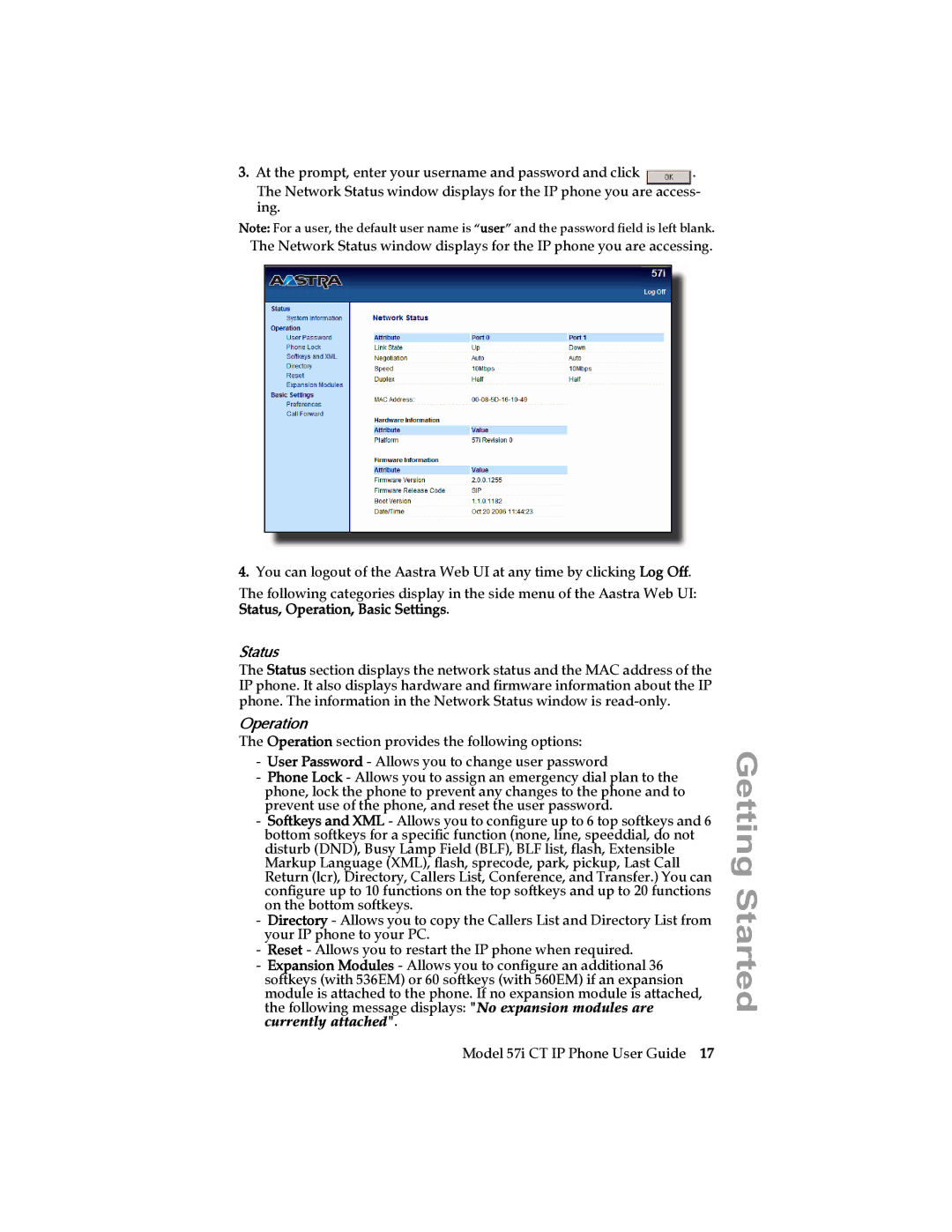3. At the prompt, enter your username and password and click .
The Network Status window displays for the IP phone you are access- ing.
Note: For a user, the default user name is “user” and the password field is left blank.
The Network Status window displays for the IP phone you are accessing.
4.You can logout of the Aastra Web UI at any time by clicking Log Off.
The following categories display in the side menu of the Aastra Web UI:
Status, Operation, Basic Settings.
Status
The Status section displays the network status and the MAC address of the IP phone. It also displays hardware and firmware information about the IP phone. The information in the Network Status window is
Operation
The Operation section provides the following options:
-User Password - Allows you to change user password
-Phone Lock - Allows you to assign an emergency dial plan to the phone, lock the phone to prevent any changes to the phone and to prevent use of the phone, and reset the user password.
-Softkeys and XML - Allows you to configure up to 6 top softkeys and 6 bottom softkeys for a specific function (none, line, speeddial, do not disturb (DND), Busy Lamp Field (BLF), BLF list, flash, Extensible Markup Language (XML), flash, sprecode, park, pickup, Last Call Return (lcr), Directory, Callers List, Conference, and Transfer.) You can configure up to 10 functions on the top softkeys and up to 20 functions on the bottom softkeys.
-Directory - Allows you to copy the Callers List and Directory List from your IP phone to your PC.
-Reset - Allows you to restart the IP phone when required.
-Expansion Modules - Allows you to configure an additional 36 softkeys (with 536EM) or 60 softkeys (with 560EM) if an expansion module is attached to the phone. If no expansion module is attached, the following message displays: "No expansion modules are currently attached".
Model 57i CT IP Phone User Guide 17