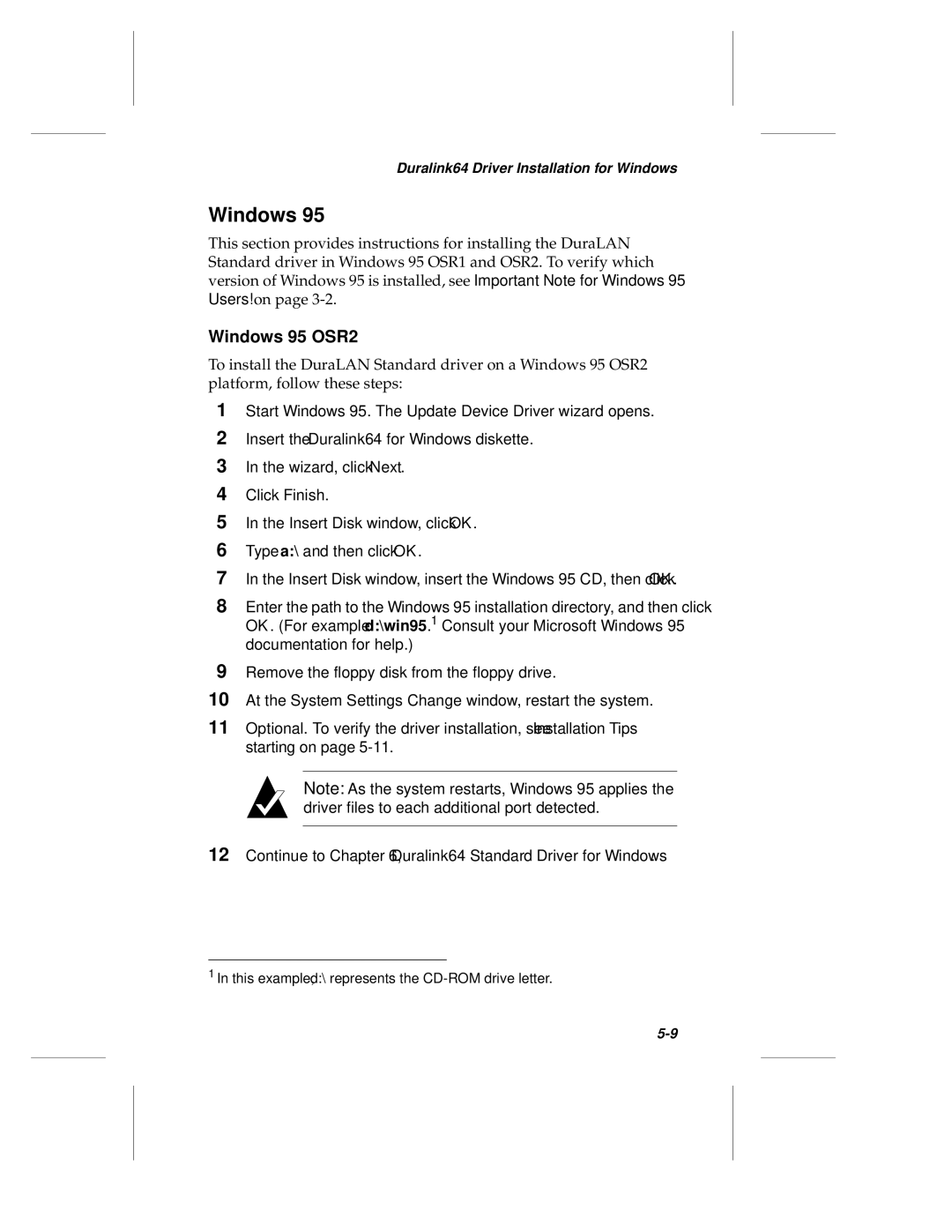ANA-62000, ANA-69000 specifications
The Adaptec ANA-69000 and ANA-62000 series are notable controllers designed by Adaptec for high-performance storage solutions. These devices are tailored for enterprise environments that require reliable and efficient data management, ensuring businesses can effectively handle increasing data demands.Starting with the Adaptec ANA-69000 controller, it is engineered for top-tier performance, supporting a wide range of storage configurations. One of its main features is the support for both SATA and SAS drives, allowing businesses to choose between cost-effective SATA drives and high-performance SAS drives based on their specific needs. The controller is built with cutting-edge RAID (Redundant Array of Independent Disks) technology, offering various levels of protection, including RAID 0, 1, 5, 6, and 10. This flexibility ensures that data integrity is maintained while maximizing performance.
Another key feature of the ANA-69000 is its advanced caching architecture. It incorporates sophisticated algorithms that optimize read and write operations, significantly improving overall data access speeds. The controller also utilizes a dedicated processor for RAID functions, freeing up system resources and enhancing overall system efficiency.
On the other hand, the Adaptec ANA-62000 series provides excellent versatility for mid-range applications. With similar RAID support, the ANA-62000 series is optimized for environments that demand a balance between performance and cost. It supports up to 12 drives, making it suitable for smaller server setups or storage expansion requirements. The controller features flash cache technology, which utilizes non-volatile memory to boost performance without compromising data safety.
Both series benefit from Adaptec's commitment to reliability and durability. They are equipped with comprehensive monitoring and management tools that provide real-time insights into storage performance and health. This proactive approach helps prevent potential failures and ensures maximum uptime for critical applications.
Moreover, both the ANA-69000 and ANA-62000 series support hot-swapping of drives, allowing for easy replacement without system downtime. Coupled with intuitive management software, administrators can efficiently configure and manage the storage arrays.
In conclusion, the Adaptec ANA-69000 and ANA-62000 controllers are outstanding choices for businesses seeking robust storage solutions. With their advanced features, RAID capabilities, and reliable performance, they help organizations meet their data storage demands efficiently while ensuring data integrity and accessibility. As businesses continue to evolve and data requirements grow, investing in such reliable solutions becomes essential for maintaining a competitive edge.