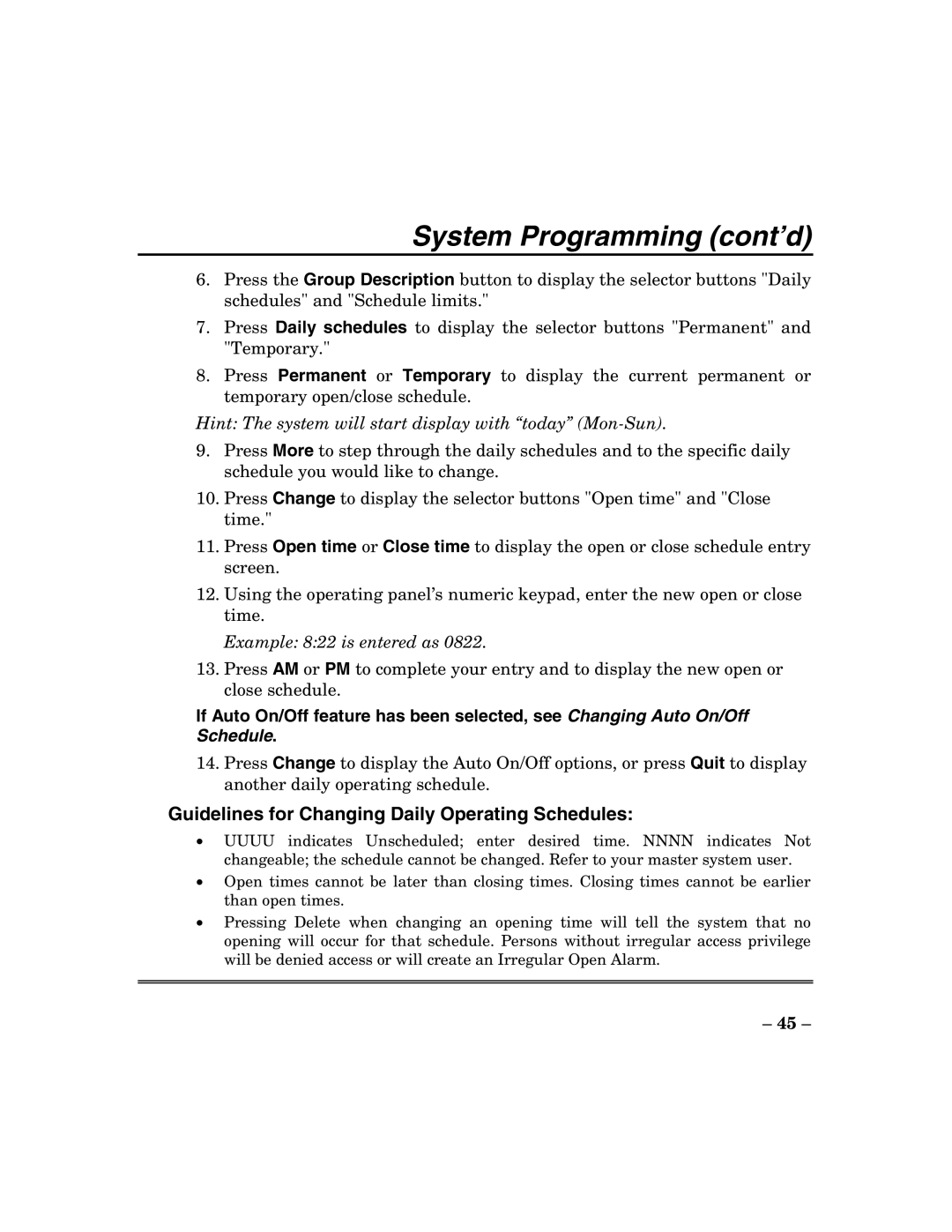System Programming (cont’d)
6.Press the Group Description button to display the selector buttons "Daily schedules" and "Schedule limits."
7.Press Daily schedules to display the selector buttons "Permanent" and "Temporary."
8.Press Permanent or Temporary to display the current permanent or temporary open/close schedule.
Hint: The system will start display with “today” (Mon-Sun).
9.Press More to step through the daily schedules and to the specific daily schedule you would like to change.
10.Press Change to display the selector buttons "Open time" and "Close time."
11.Press Open time or Close time to display the open or close schedule entry screen.
12.Using the operating panel’s numeric keypad, enter the new open or close time.
Example: 8:22 is entered as 0822.
13.Press AM or PM to complete your entry and to display the new open or close schedule.
If Auto On/Off feature has been selected, see Changing Auto On/Off Schedule.
14.Press Change to display the Auto On/Off options, or press Quit to display another daily operating schedule.
Guidelines for Changing Daily Operating Schedules:
•UUUU indicates Unscheduled; enter desired time. NNNN indicates Not changeable; the schedule cannot be changed. Refer to your master system user.
•Open times cannot be later than closing times. Closing times cannot be earlier than open times.
•Pressing Delete when changing an opening time will tell the system that no opening will occur for that schedule. Persons without irregular access privilege will be denied access or will create an Irregular Open Alarm.
–45 –