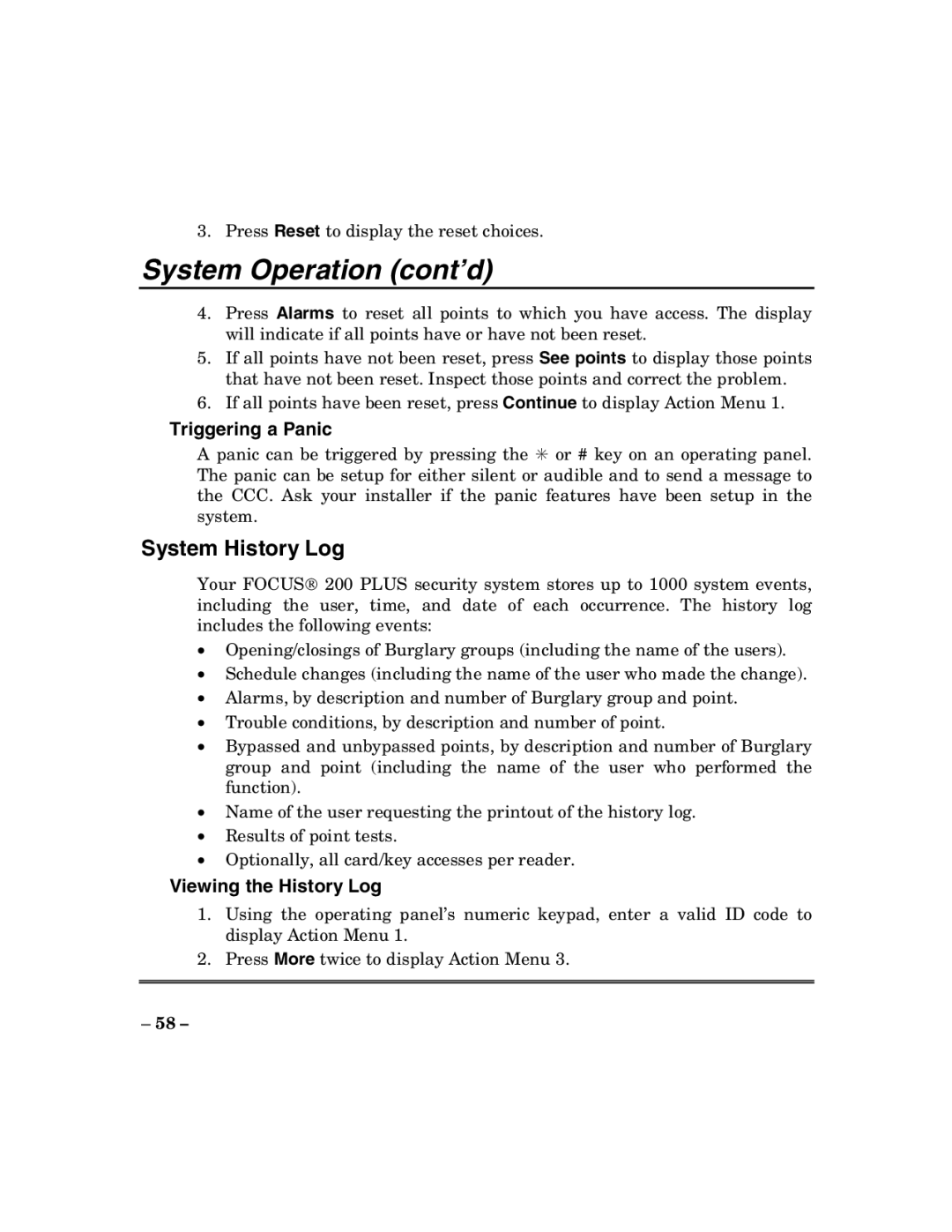3. Press Reset to display the reset choices.
System Operation (cont’d)
4.Press Alarms to reset all points to which you have access. The display will indicate if all points have or have not been reset.
5.If all points have not been reset, press See points to display those points that have not been reset. Inspect those points and correct the problem.
6.If all points have been reset, press Continue to display Action Menu 1.
Triggering a Panic
A panic can be triggered by pressing the ✳ or # key on an operating panel. The panic can be setup for either silent or audible and to send a message to the CCC. Ask your installer if the panic features have been setup in the system.
System History Log
Your FOCUS 200 PLUS security system stores up to 1000 system events, including the user, time, and date of each occurrence. The history log includes the following events:
•Opening/closings of Burglary groups (including the name of the users).
•Schedule changes (including the name of the user who made the change).
•Alarms, by description and number of Burglary group and point.
•Trouble conditions, by description and number of point.
•Bypassed and unbypassed points, by description and number of Burglary group and point (including the name of the user who performed the function).
•Name of the user requesting the printout of the history log.
•Results of point tests.
•Optionally, all card/key accesses per reader.
Viewing the History Log
1.Using the operating panel’s numeric keypad, enter a valid ID code to display Action Menu 1.
2.Press More twice to display Action Menu 3.
– 58 –