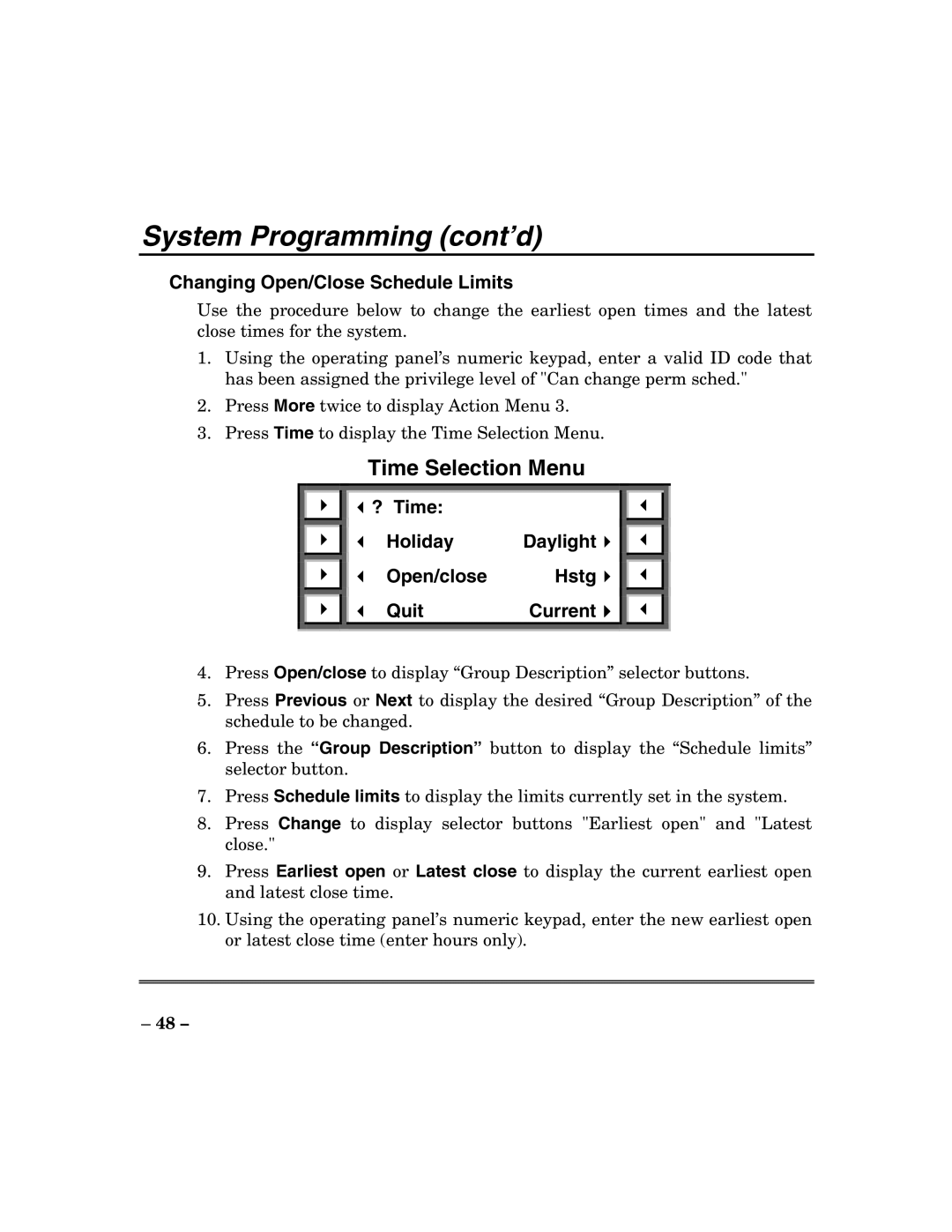System Programming (cont’d)
Changing Open/Close Schedule Limits
Use the procedure below to change the earliest open times and the latest close times for the system.
1.Using the operating panel’s numeric keypad, enter a valid ID code that has been assigned the privilege level of "Can change perm sched."
2.Press More twice to display Action Menu 3.
3.Press Time to display the Time Selection Menu.
Time Selection Menu
? Time: |
|
Holiday | Daylight |
Open/close Hstg
Quit | Current |
4.Press Open/close to display “Group Description” selector buttons.
5.Press Previous or Next to display the desired “Group Description” of the schedule to be changed.
6.Press the “Group Description” button to display the “Schedule limits” selector button.
7.Press Schedule limits to display the limits currently set in the system.
8.Press Change to display selector buttons "Earliest open" and "Latest close."
9.Press Earliest open or Latest close to display the current earliest open and latest close time.
10.Using the operating panel’s numeric keypad, enter the new earliest open or latest close time (enter hours only).
– 48 –