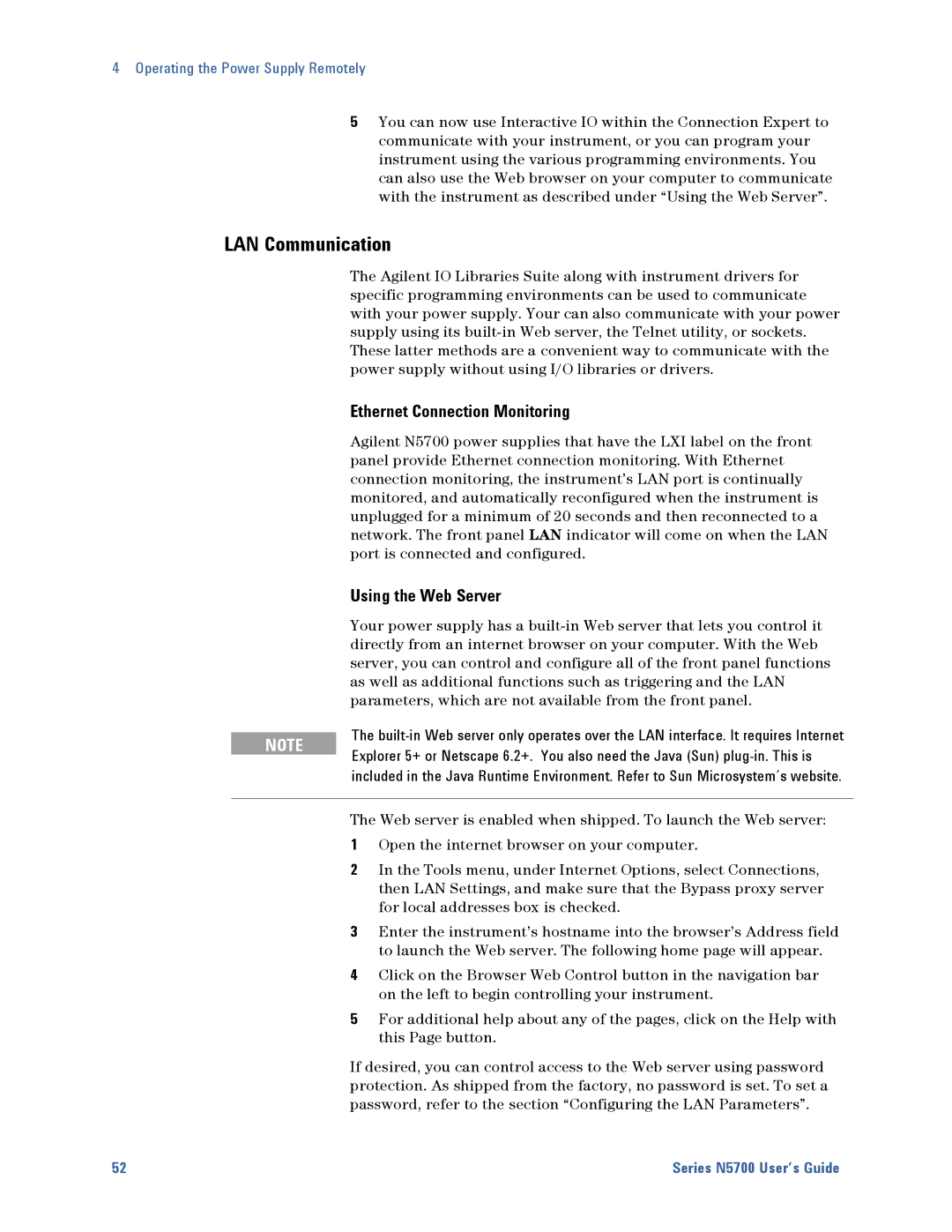5751A, 5744A, 5743A, 5750A, 5749A specifications
Agilent Technologies has been a leader in electronic measurement and analysis, with a suite of powerful instruments that cater to various applications in research, development, and manufacturing. Among these, the Agilent 5746A, 5745A, 5741A, 5748A, and 5742A models stand out for their advanced capabilities and features.The Agilent 5746A is a high-performance signal analyzer that excels in time and frequency domain analysis. This device offers a wide frequency range and exceptional dynamic range, making it suitable for both RF and microwave applications. Its advanced digital signal processing allows for high-resolution spectrum analysis and real-time signal processing, which is essential for engineers and researchers working on complex signals.
The Agilent 5745A is known for its versatility as a multifunctional signal generator. It combines the functionalities of a vector signal generator with the precision of a traditional oscillator. This model provides high-quality waveform generation for a variety of modulation schemes, making it ideal for testing communication systems and conducting research in advanced modulation techniques.
The Agilent 5741A is a precision power meter that offers accurate measurements of RF power in a compact format. It is equipped with state-of-the-art sensing technology that ensures reliable and repeatable measurements. The 5741A is particularly useful for monitoring power levels in transmitters and receivers, and its intuitive interface makes it user-friendly for both novices and experienced professionals.
For those focused on harmonic and intermodulation distortion analysis, the Agilent 5748A provides exceptional performance. This model allows users to analyze distortion products in various devices with precision, helping in the design and testing of amplifiers and other RF components. Its comprehensive sweep functionality enables users to observe the behavior of devices across a wide frequency range.
Finally, the Agilent 5742A complements the range with its dedicated spectrum analyzing capabilities. Offering high sensitivity and ability to capture short-lived events, this model is optimal for monitoring transient signals. The 5742A is frequently used in the telecommunications sector to ensure signal integrity and compliance with regulatory standards.
Together, these Agilent Technologies instruments provide a comprehensive toolkit for professionals in electronics and telecommunications, enabling detailed analysis, accurate measurements, and advanced signal generation. Their integration of modern technologies ensures that users can tackle the complexities of today’s electronic environments with confidence and precision.