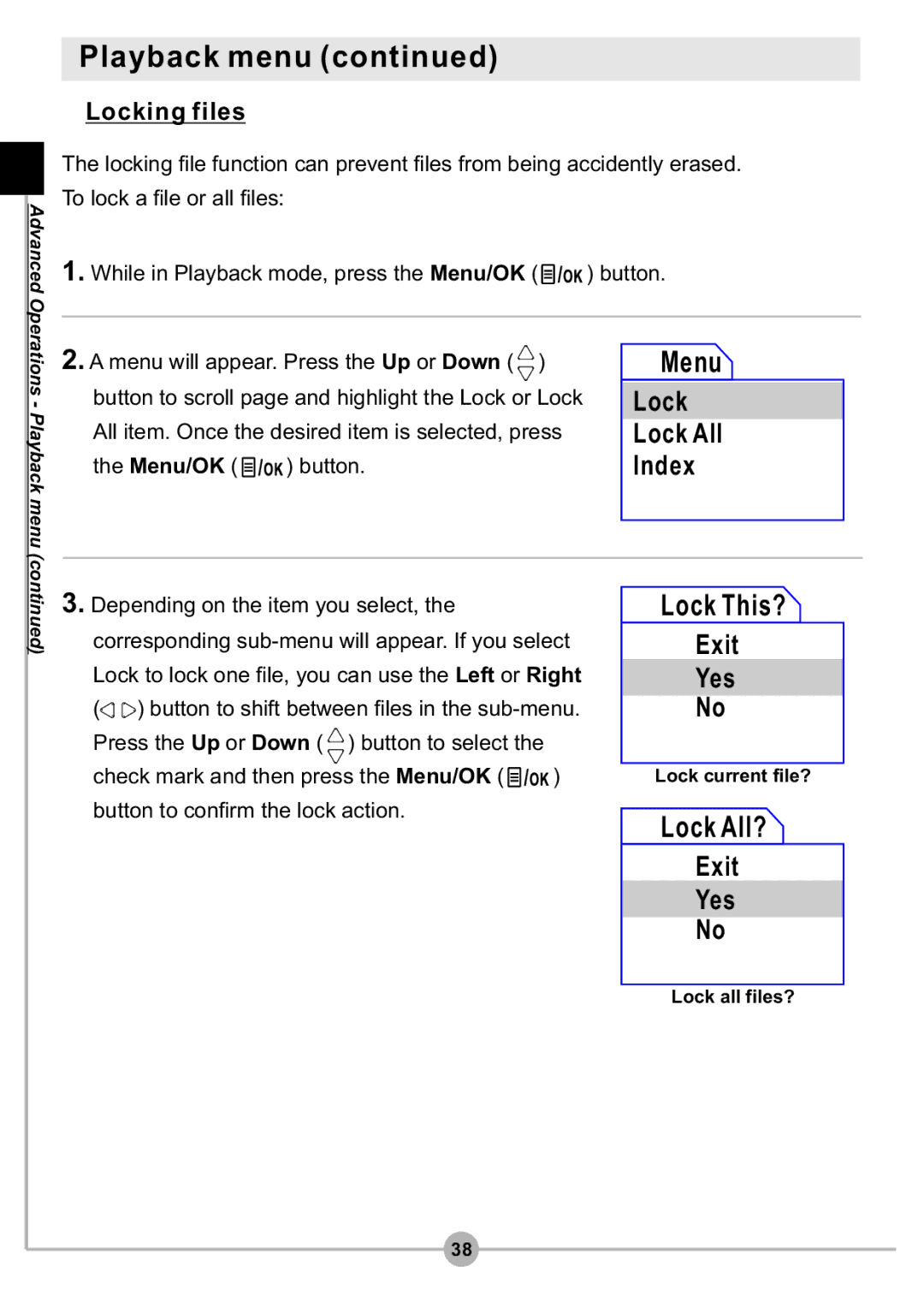Advanced Operations - Playback menu
Playback menu (continued)
 Locking files
Locking files
The locking file function can prevent files from being accidently erased. To lock a file or all files:
1.While in Playback mode, press the Menu/OK (![]() ) button.
) button.
2. A menu will appear. Press the Up or Down ( |
|
| ) | Menu |
| |
|
|
| ||||
|
| |||||
button to scroll page and highlight the Lock or Lock | Lock |
| ||||
All item. Once the desired item is selected, press | Lock All |
| ||||
the Menu/OK ( | ) button. | Index |
| |||
|
|
|
|
|
|
|
|
|
|
|
|
|
|
(continued)
3.Depending on the item you select, the corresponding ![]()
![]() ) button to shift between files in the
) button to shift between files in the ![]() ) button to select the
) button to select the
check mark and then press the Menu/OK (![]() ) button to confirm the lock action.
) button to confirm the lock action.
 Lock This?
Lock This?
Exit
Yes
No
Lock current file?
 Lock All?
Lock All?
Exit
Yes
No
Lock all files?
38