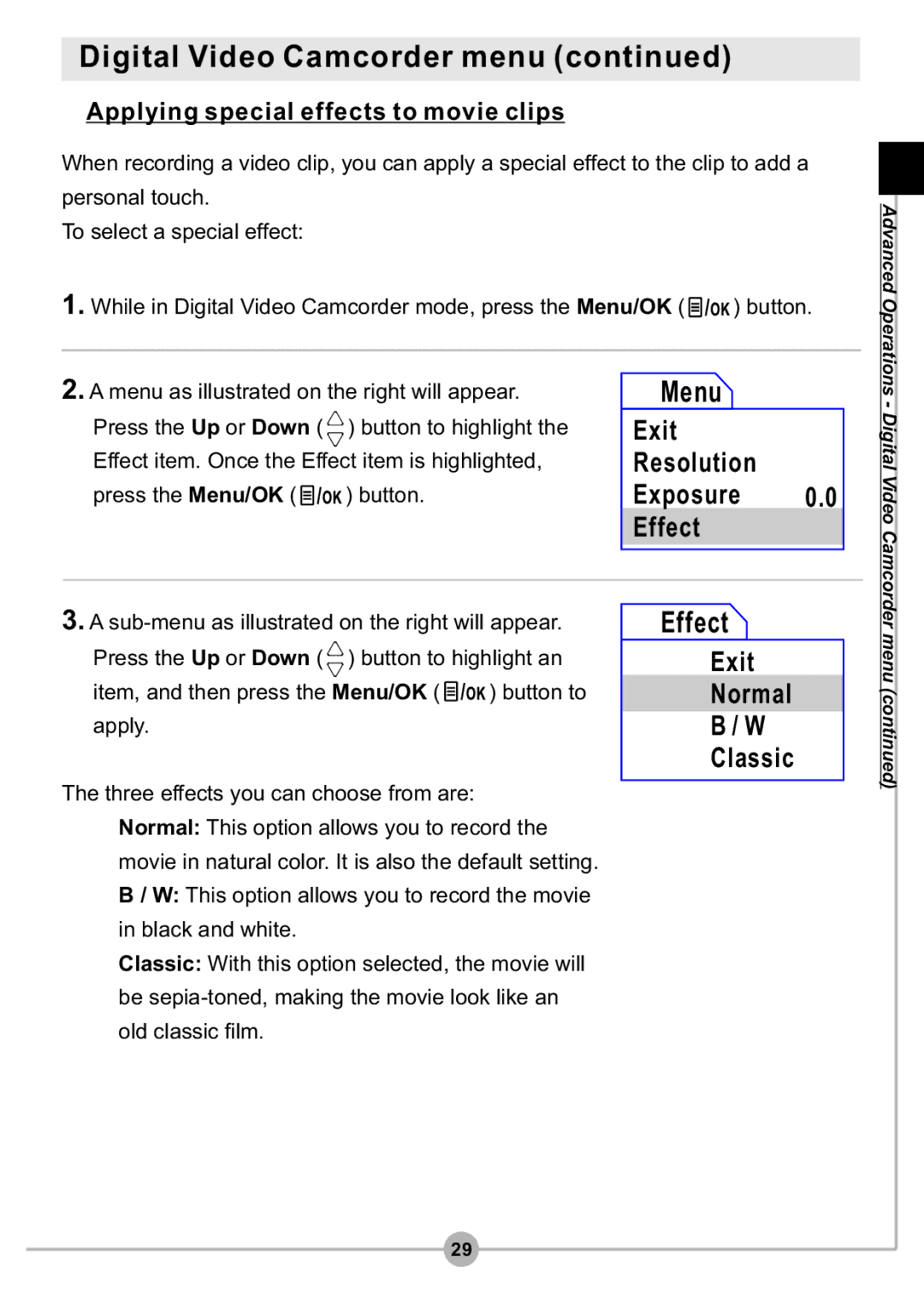Digital Video Camcorder menu (continued)
 Applying special effects to movie clips
Applying special effects to movie clips
When recording a video clip, you can apply a special effect to the clip to add a personal touch.
To select a special effect:
1.While in Digital Video Camcorder mode, press the Menu/OK (![]() ) button.
) button.
Advanced Operations
2.A menu as illustrated on the right will appear. Press the Up or Down ( ![]() ) button to highlight the Effect item. Once the Effect item is highlighted,
) button to highlight the Effect item. Once the Effect item is highlighted,
press the Menu/OK (![]() ) button.
) button.
 Menu
Menu
Exit
Resolution
Exposure 0.0 Effect
- Digital Video Camcorder
3.A
Press the Up or Down ( ![]() ) button to highlight an
) button to highlight an
item, and then press the Menu/OK (![]() ) button to apply.
) button to apply.
 Effect
Effect
Exit
Normal
B / W
Classic
menu (continued)
The three effects you can choose from are:
Normal: This option allows you to record the movie in natural color. It is also the default setting.
B / W: This option allows you to record the movie in black and white.
Classic: With this option selected, the movie will be
29