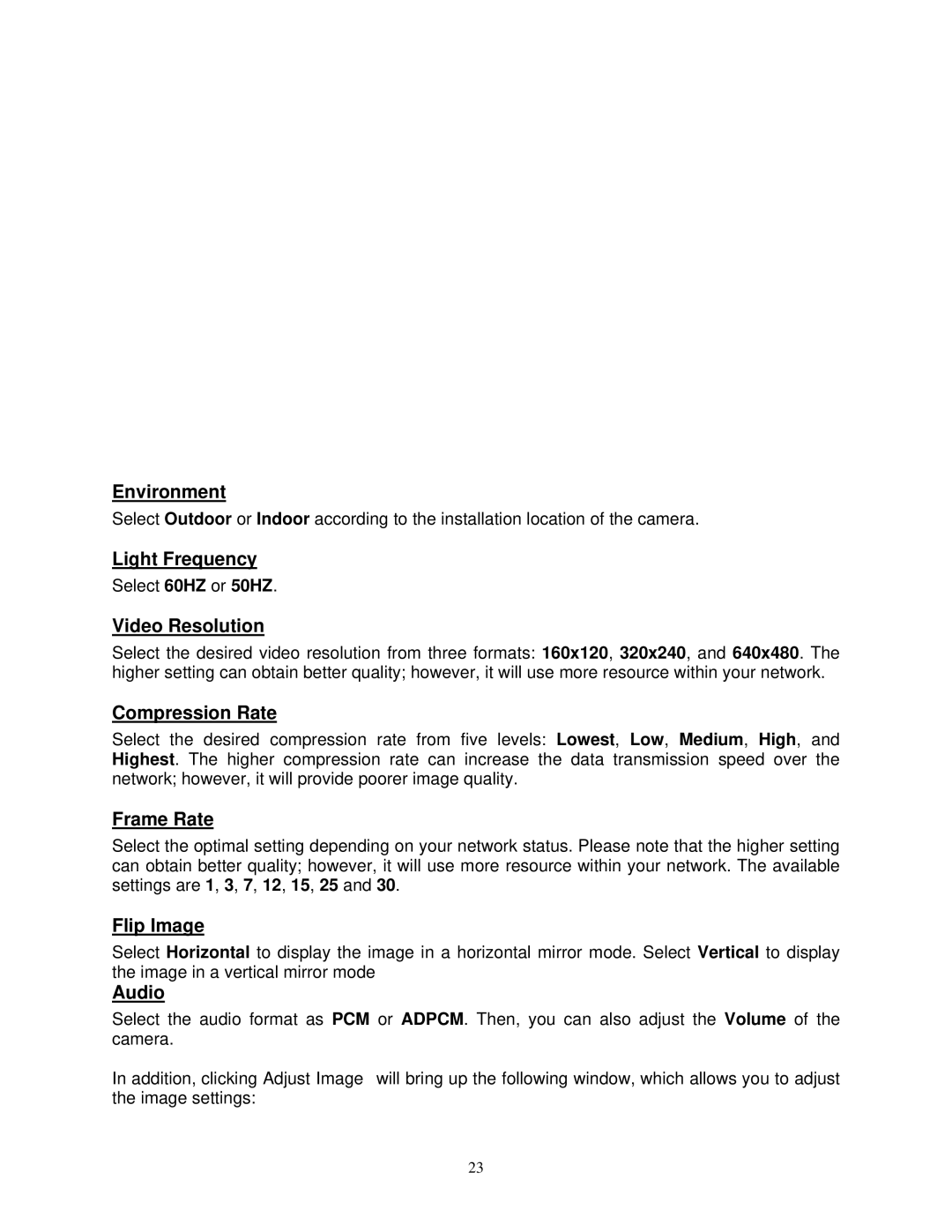Environment
Select Outdoor or Indoor according to the installation location of the camera.
Light Frequency
Select 60HZ or 50HZ.
Video Resolution
Select the desired video resolution from three formats: 160x120, 320x240, and 640x480. The higher setting can obtain better quality; however, it will use more resource within your network.
Compression Rate
Select the desired compression rate from five levels: Lowest, Low, Medium, High, and Highest. The higher compression rate can increase the data transmission speed over the network; however, it will provide poorer image quality.
Frame Rate
Select the optimal setting depending on your network status. Please note that the higher setting can obtain better quality; however, it will use more resource within your network. The available settings are 1, 3, 7, 12, 15, 25 and 30.
Flip Image
Select Horizontal to display the image in a horizontal mirror mode. Select Vertical to display the image in a vertical mirror mode
Audio
Select the audio format as PCM or ADPCM. Then, you can also adjust the Volume of the camera.
In addition, clicking Adjust Image will bring up the following window, which allows you to adjust the image settings:
23