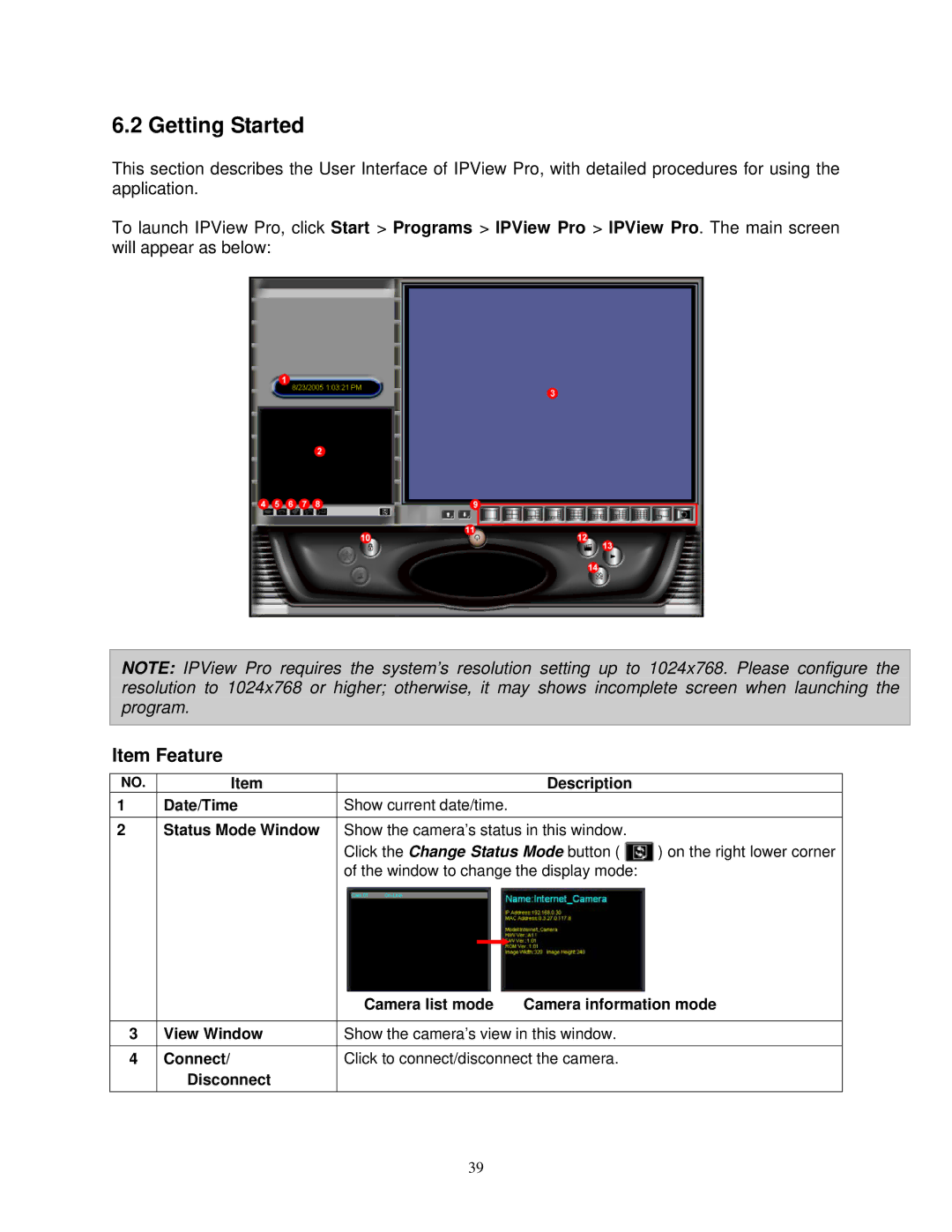6.2 Getting Started
This section describes the User Interface of IPView Pro, with detailed procedures for using the application.
To launch IPView Pro, click Start > Programs > IPView Pro > IPView Pro. The main screen will appear as below:
NOTE: IPView Pro requires the system’s resolution setting up to 1024x768. Please configure the resolution to 1024x768 or higher; otherwise, it may shows incomplete screen when launching the program.
Item Feature
NO. | Item | Description |
|
1 | Date/Time | Show current date/time. |
|
2 | Status Mode Window | Show the camera’s status in this window. |
|
|
| Click the Change Status Mode button ( | ) on the right lower corner |
|
| of the window to change the display mode: |
|
|
| Camera list mode | Camera information mode |
|
|
| |
3 | View Window | Show the camera’s view in this window. | |
4 | Connect/ | Click to connect/disconnect the camera. | |
| Disconnect |
|
|
39