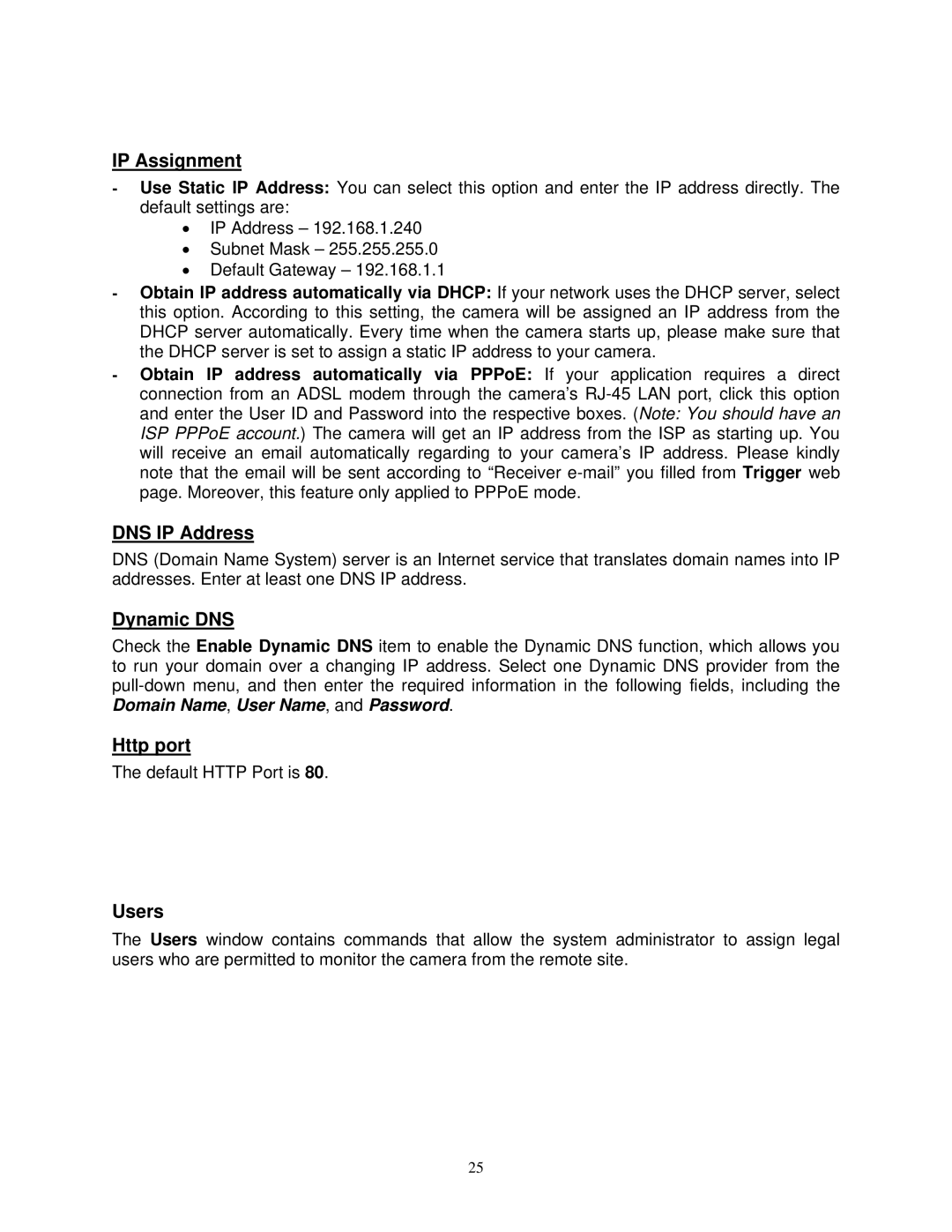IP Assignment
-Use Static IP Address: You can select this option and enter the IP address directly. The default settings are:
•IP Address – 192.168.1.240
•Subnet Mask – 255.255.255.0
•Default Gateway – 192.168.1.1
-Obtain IP address automatically via DHCP: If your network uses the DHCP server, select this option. According to this setting, the camera will be assigned an IP address from the DHCP server automatically. Every time when the camera starts up, please make sure that the DHCP server is set to assign a static IP address to your camera.
-Obtain IP address automatically via PPPoE: If your application requires a direct connection from an ADSL modem through the camera’s
DNS IP Address
DNS (Domain Name System) server is an Internet service that translates domain names into IP addresses. Enter at least one DNS IP address.
Dynamic DNS
Check the Enable Dynamic DNS item to enable the Dynamic DNS function, which allows you to run your domain over a changing IP address. Select one Dynamic DNS provider from the
Http port
The default HTTP Port is 80.
Users
The Users window contains commands that allow the system administrator to assign legal users who are permitted to monitor the camera from the remote site.
25