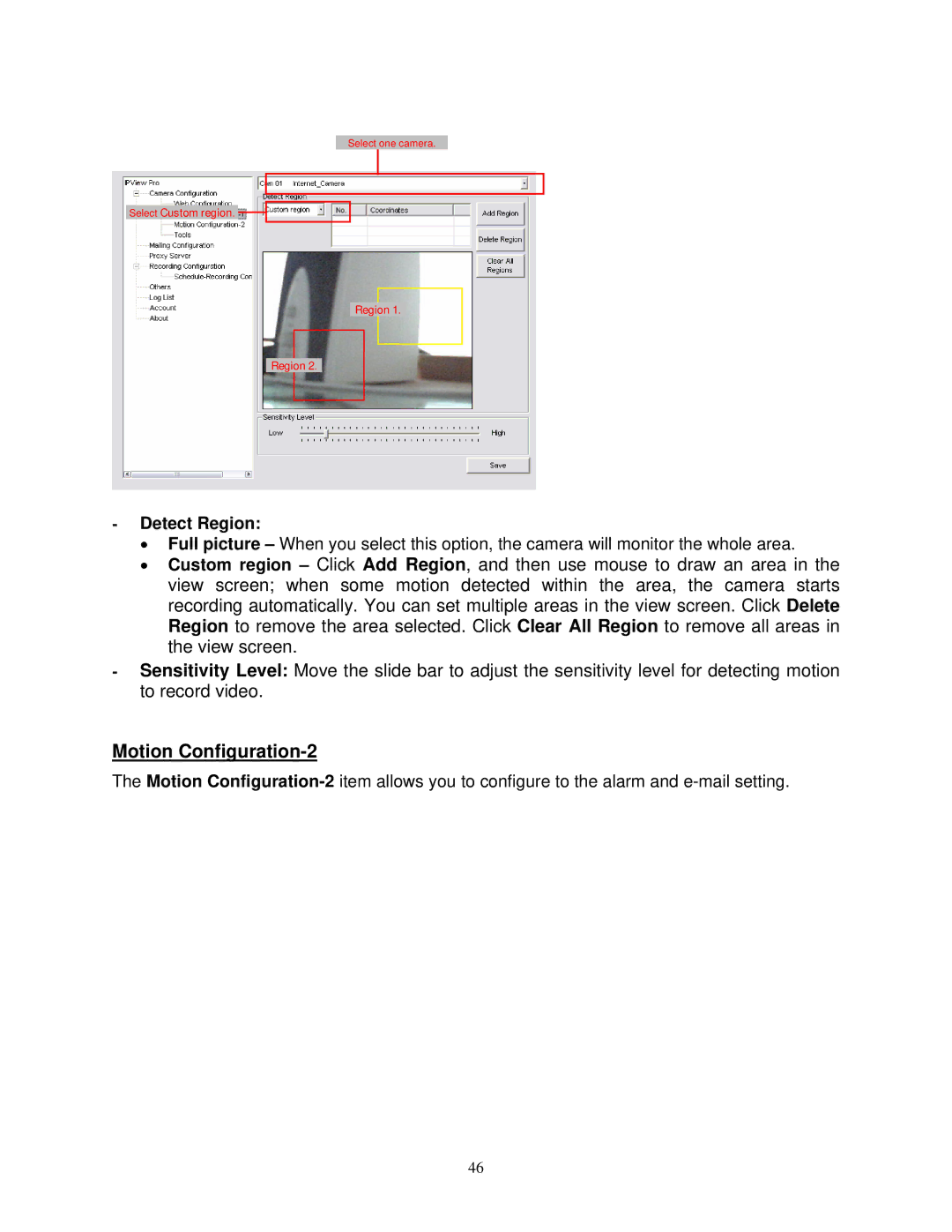Select one camera.
Select Custom region. ![]()
Region 1.
Region 2.
-Detect Region:
•Full picture – When you select this option, the camera will monitor the whole area.
•Custom region – Click Add Region, and then use mouse to draw an area in the view screen; when some motion detected within the area, the camera starts recording automatically. You can set multiple areas in the view screen. Click Delete Region to remove the area selected. Click Clear All Region to remove all areas in the view screen.
-Sensitivity Level: Move the slide bar to adjust the sensitivity level for detecting motion to record video.
Motion Configuration-2
The Motion
46