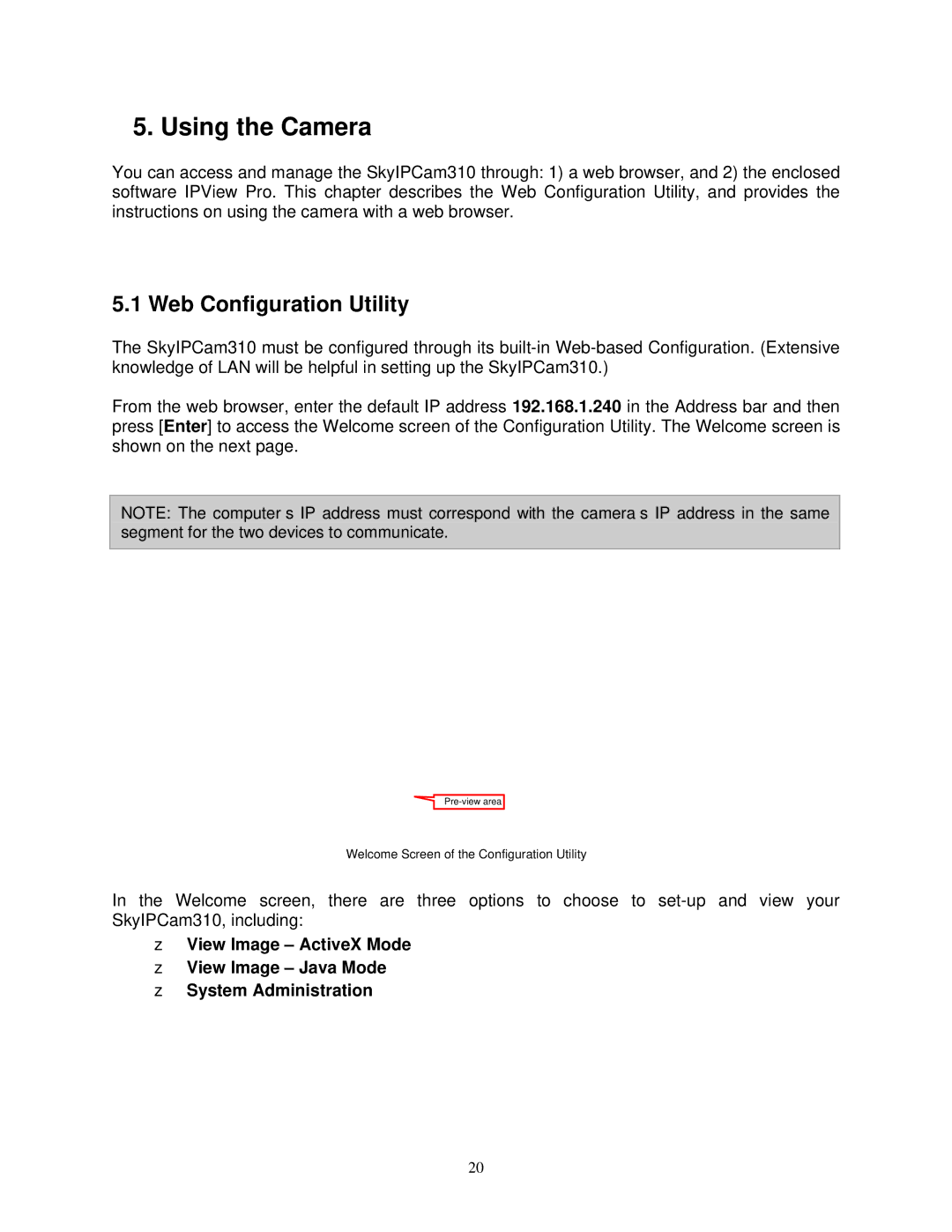5. Using the Camera
You can access and manage the SkyIPCam310 through: 1) a web browser, and 2) the enclosed software IPView Pro. This chapter describes the Web Configuration Utility, and provides the instructions on using the camera with a web browser.
5.1 Web Configuration Utility
The SkyIPCam310 must be configured through its
From the web browser, enter the default IP address 192.168.1.240 in the Address bar and then press [Enter] to access the Welcome screen of the Configuration Utility. The Welcome screen is shown on the next page.
NOTE: The computer’s IP address must correspond with the camera’s IP address in the same segment for the two devices to communicate.
Welcome Screen of the Configuration Utility
In the Welcome screen, there are three options to choose to
zView Image – ActiveX Mode
zView Image – Java Mode
zSystem Administration
20