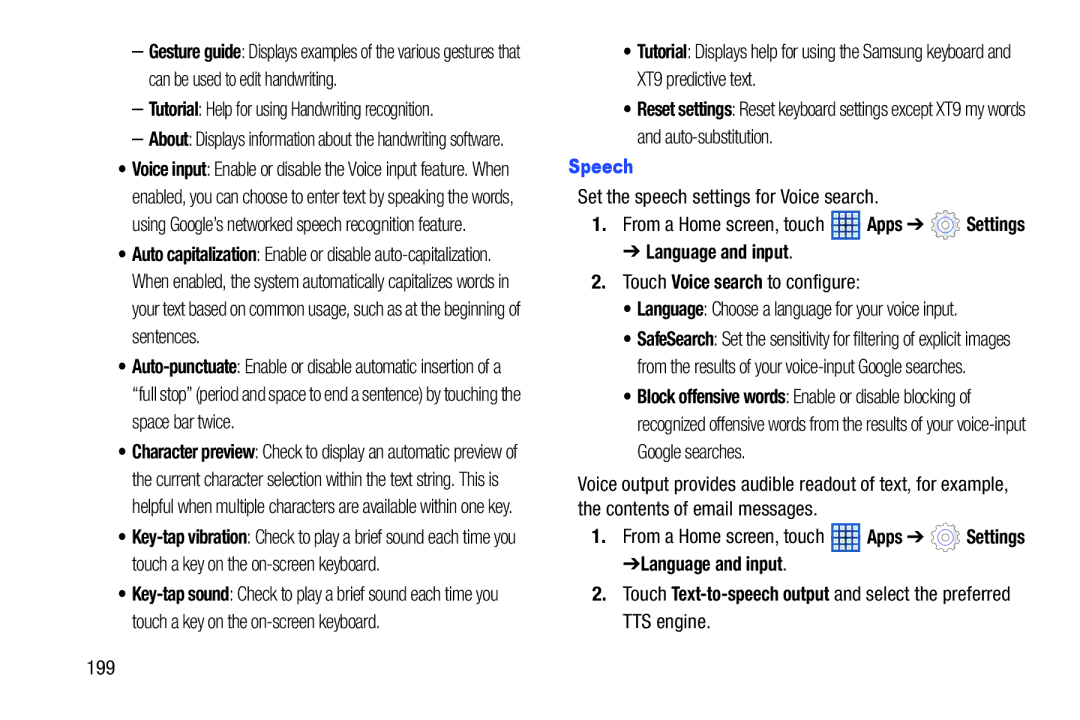–Gesture guide: Displays examples of the various gestures that can be used to edit handwriting.
–Tutorial: Help for using Handwriting recognition.
–About: Displays information about the handwriting software.
•Voice input: Enable or disable the Voice input feature. When enabled, you can choose to enter text by speaking the words, using Google’s networked speech recognition feature.
•Auto capitalization: Enable or disable
•
•Character preview: Check to display an automatic preview of the current character selection within the text string. This is helpful when multiple characters are available within one key.
•
•
•Tutorial: Displays help for using the Samsung keyboard and XT9 predictive text.
•Reset settings: Reset keyboard settings except XT9 my words and
Speech
Set the speech settings for Voice search.
1.From a Home screen, touch ![]() Apps ➔
Apps ➔ ![]() Settings
Settings
➔ Language and input.
2.Touch Voice search to configure:
• Language: Choose a language for your voice input.
• SafeSearch: Set the sensitivity for filtering of explicit images from the results of your
• Block offensive words: Enable or disable blocking of recognized offensive words from the results of your
Voice output provides audible readout of text, for example, the contents of email messages.
1.From a Home screen, touch ![]() Apps ➔
Apps ➔ ![]() Settings
Settings
➔Language and input.
2.Touch