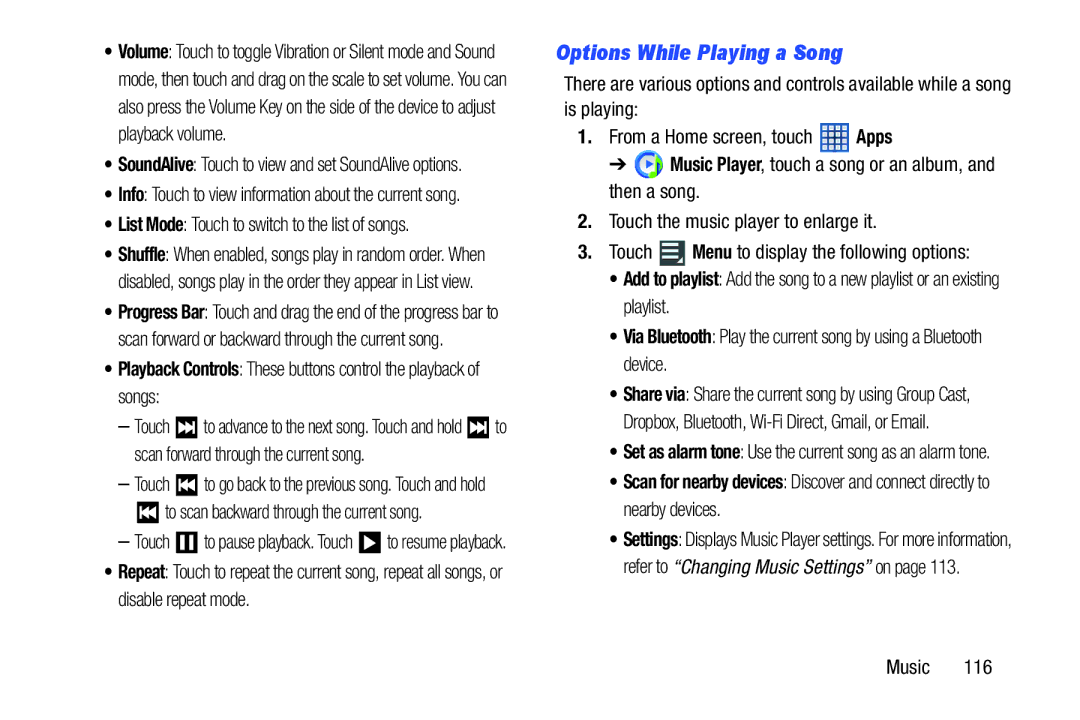•Volume: Touch to toggle Vibration or Silent mode and Sound mode, then touch and drag on the scale to set volume. You can also press the Volume Key on the side of the device to adjust playback volume.
•SoundAlive: Touch to view and set SoundAlive options.
•Info: Touch to view information about the current song.
•List Mode: Touch to switch to the list of songs.
•Shuffle: When enabled, songs play in random order. When disabled, songs play in the order they appear in List view.
•Progress Bar: Touch and drag the end of the progress bar to scan forward or backward through the current song.
•Playback Controls: These buttons control the playback of songs:
–Touch ![]() to advance to the next song. Touch and hold
to advance to the next song. Touch and hold ![]() to scan forward through the current song.
to scan forward through the current song.
–Touch ![]() to go back to the previous song. Touch and hold
to go back to the previous song. Touch and hold
 to scan backward through the current song.
to scan backward through the current song.
–Touch ![]() to pause playback. Touch
to pause playback. Touch ![]() to resume playback.
to resume playback.
•Repeat: Touch to repeat the current song, repeat all songs, or disable repeat mode.
Options While Playing a Song
There are various options and controls available while a song is playing:
1.From a Home screen, touch ![]() Apps
Apps
➔ ![]() Music Player, touch a song or an album, and then a song.
Music Player, touch a song or an album, and then a song.
2.Touch the music player to enlarge it.
3.Touch ![]() Menu to display the following options:
Menu to display the following options:
• Add to playlist: Add the song to a new playlist or an existing playlist.
• Via Bluetooth: Play the current song by using a Bluetooth device.
• Share via: Share the current song by using Group Cast, Dropbox, Bluetooth,
• Set as alarm tone: Use the current song as an alarm tone.
• Scan for nearby devices: Discover and connect directly to nearby devices.
• Settings: Displays Music Player settings. For more information, refer to “Changing Music Settings” on page 113.